
|
|
Linking Google My Business (GMB) with Google Ads is a powerful strategy to boost your online visibility and drive more local traffic to your business. By connecting these two essential tools, you can enhance your Google Ads campaigns with location-based targeting, showcase your business information directly in ads, and attract customers who are nearby and ready to engage. In this article you are going to learn the simple steps to link Google My Business and Google Ads, helping you leverage the full potential of local advertising. Learn how to optimize your local SEO, increase your AdWords ROI, and make your business stand out in local searches. Discover how this integration can boost your marketing efforts, increase foot traffic, and ultimately grow your business by ensuring your ads reach the right audience at the right time. Learn the process and explore the benefits of combining Google My Business with Google Ads for maximum impact!  How To Link Google My Business & Google Ads Table of Content What is Google My BusinessGoogle My Business (GMB) is a free tool provided by Google that allows businesses to create and manage their online presence across Google Search and Maps. With GMB, businesses can:
What is Google AdsGoogle Ads is an online advertising platform by Google where businesses can create and run ads that appear on Google Search, YouTube, and other websites within the Google Display Network. With Google Ads, businesses can:
Together, Google My Business and Google Ads help businesses enhance their online presence, attract more customers, and grow their business. Difference Between Google My Business and Google Ads
How to Link Google Ads to Google My BusinessCreating an account in Google Ads and Google My Business is much easier, but if you go one step ahead, you will get many benefits from the interconnection of these two. To boost your business, you must take this step. The following section highlights how to connect Google My Business and Google Ads. Step 1: Create Google My Business Account & Google Ads Account With Same GmailFirst of all, make sure that you have a Google My Business Profile and Google Ads Account on the same Gmail. If you have both accounts on the same Gmail, it is the simplest way to link Google My Business and Google Ads. After following this point, you can continue the steps below. Step 2: Log in to Google Ads on your PCIntegrating The Google My Business Location Into Google Ads  Log in to Google Ads on your PC Step 3: Click on ‘Tools and Setting’ in the right cornerAfter logging in to Google Ads, you must click on tools and settings, as shown in the image below.  Click on ‘Tools and Setting’ in the right corner Step 4: Click on Location groups in the new windowA new window will open, from where you must click on Location groups, as shown in the image below.  Click on Location groups in the new window Step 5: Click on the Add(+) iconNow, you have to click on the add (plus) icon, as done in the image below.  Click on the Add(+) icon Step 6: Name your location in the Location boxYou need to name a location group now; in this case, let’s consider the name – new. 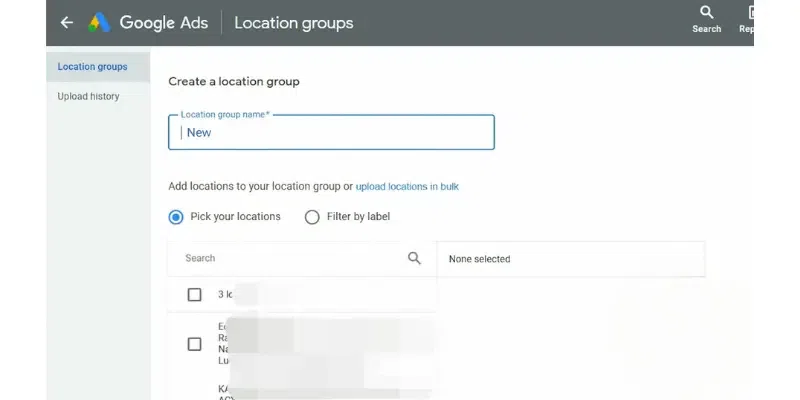 Name your location in the Location box Step 7: Select the Available Business locationOnce you enter the name of your location group, you have to select the business location available on your Google My Business. 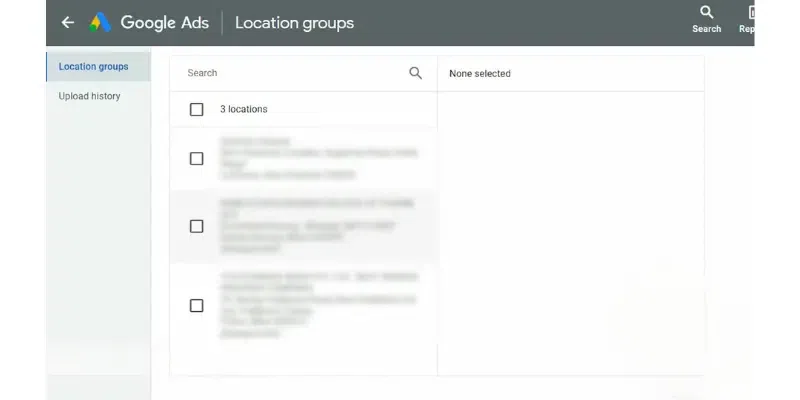 Select the Available Business location Step 8: Picking The Appropriate LocationAs you can see in the image below, three addresses are fetched from the Google My Business Profile; similarly, if you have added any or multiple locations, click on the one to which you want to integrate with Google Ads. 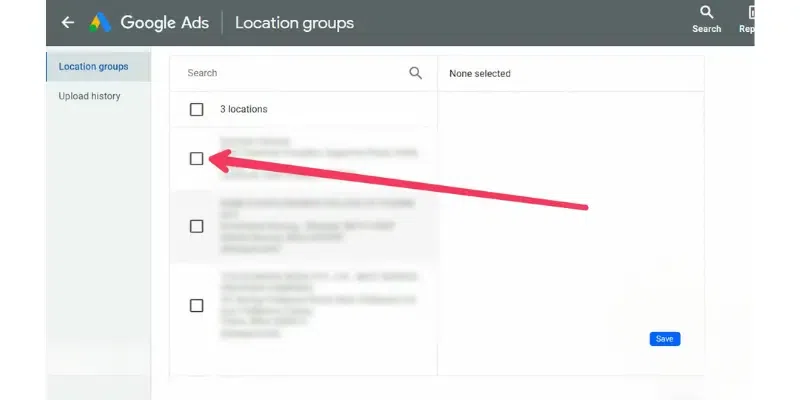 Picking The Appropriate Location Step 9: Click on SaveAfter picking the location, click on save  Click on Save Step 10: New Location is createdNow you will be redirected to the main page where you will see a new location group has been created with the name (in this case: new). Now, you can run ads in correspondence with Google My Business Profile.  New Location is created What Are Location Assets In Google My BusinessLocation assets are the information fetched from the Google My Business Profile that contains each of the details provided under location details. These may include location on the map, opening and closing hours, contact information, etc. Adding a location asset is extremely useful for any business on Google. Below is how you can create a location asset. How To Create Location AssetsLocation assets are vital to increase the visibility of your business. Today, if a customer is looking for any service on Google, they will undoubtedly find a list, but only some will possess a proper location. The one with the area will surely attract the customer. So, there must be dedicated location assets on your profiles, and you can create them by following the steps below. Step 1: Log in to the Google Ads account and click on campaignsLog in to the Google Ads account and click on campaigns as shown below  Log in to the Google Ads account and click on campaigns Step 2: Now click on assets Now click on assets Step 3: Click on (+) iconNow click on plus icon (create asset) as shown below  Click on (+) icon Step 4: Select the location optionNow click on the location as shown in the screenshot.  Select the location option Step 5: Click on “Link to business profile manager account that I know”Here, you would get an option to ‘Link to business profile manager account that I know’; click on it.  Click on “Link to business profile manager account that I know” Step 6: Select the GMB profileBelow, you will see your GMB’s profile; select the one  Select the GMB profile Step 7: Click on ContinueClick on continue option  Click on Continue Step 8: Choose the location on the next pageOn the next page, choose the location that you want to add  Choose the location on the next page Step 9: Click on FinishAfter selecting the location, click on Finish  Click on Finish Why to Link GMB & AdWords ProfilesBy linking your GMB and Google Ads profiles, you can optimize your local advertising efforts, attract more customers, and grow your business efficiently. Linking your Google My Business (GMB) and Google Ads (formerly AdWords) profiles offers several significant benefits:
ConclusionLinking Google My Business and Google Ads is a powerful way to enhance your online presence and drive more traffic to your business. By integrating these platforms, you can improve your local search visibility, target the right audience with precision, and track performance metrics effectively. Follow our step-by-step guide to easily connect your accounts and maximize your advertising efforts. Boost your local marketing strategy today by linking Google My Business with Google Ads, and watch your business grow! FAQs – Google My Business & Google Ads
|
Reffered: https://www.geeksforgeeks.org
| Google Apps |
Type: | Geek |
Category: | Coding |
Sub Category: | Tutorial |
Uploaded by: | Admin |
Views: | 14 |