
|
|
Google Workspace has many online tools for working together. You can work on documents together at the same time from anywhere with apps like Gmail and Google Drive. Thanks to its email, video chat, file storage, and collaboration capabilities, it simplifies work. Workspace can even help you organize a fun Halloween party, down to the invitations and games. With Google Workspace, you can organize awesome parties and events effortlessly. I used it myself to plan a spooky Halloween bash, from scheduling to costumes and activities. Let me tell you how these tools turned my ideas into a chillingly fun reality.  Google Workspace to Plan my Halloween Party Table of Content
How I used Google Workspace to plan my Halloween partyGoogle Workspace made the exciting task of planning a Halloween party easy and stress-free. I had a great time with the tools because they helped me make the party more fun than I thought it would be by using scary decorations and sending out creepy invites. Sign Up to Google WorkspaceYou have to make a Google account before you can use Google Workspace. Step 1: Open the Google browserGo to Google’s sign-up page in a web browser.
Step 2: Sign in to create an accountEnter your details like email address and password to sign in to the Gmail workspace. .webp) sign in to your Google account Step 3: Complete the verification processOnce you’ve entered the details, Google seeks your permission to verify your account. Complete the verification. A verification code will be sent to your mobile number or your email.
Step 4: Browse the workspace applicationsClick on the 9 dots menu bar at the top right corner of the home screen to explore the applications offered by Google. Tools like Drive, Calendar, and Gmail can be found here.
How to Plan Halloween Party with Google CalendarStep 1: Open Google CalendarOpen Google Calendar from the 9 dot menu
Step 2: Create a New CalendarClick the “+” icon next to “Add calendar” on the left sidebar.
Step 3: Name Your CalendarEnter a name for your new calendar, like “Halloween Party Planning.” .webp) name your new calendar Step 4: Click “Create Calendar”Hit the “Create Calendar” button to finish making your new calendar. .webp) Click “Create Calendar” Button Step 5: Add EventsClick on a date to add an event.
How to Design a Poster or Invitation with Google DocStep 1: Open Google DocsGo to 9 dots and select Google Docs.
Step 2: Select a blank DocumentSelect the blank document from the Google menu.
Step 3: Set Document SizeClick File > Page setup to choose the size you want.
Step 4: Design Your Poster or InvitationAdd text, shapes, and images to your document and also you can Customize fonts, colors, and sizes.
Step 5: Add Graphics and Images to the docInsert images from your computer to insert them into your doc.
Step 6: Save the changes and Share this linkSave your creation to the computer upload it to drive or share it with others.
How to Organize And Save Documents with Google DriveStep 1: Open Google on your default web browserSearch for Google on the default web browser of your devices.
Step 2: Open Google Drive from the 9 dots menu.Click the 9 dots at the upper right corner and select Google Drive.
Step 3: Create a new folderOn the top left corner of the Drive homepage, click on the “+” symbol. From the dropdown menu, select “Folder” to create a new folder.
Step 4: Name your folderCreate a new folder and refer to it as “Halloween Party.” Then, open it.
Step 5: Press the “+” and Choose “File upload.”Click the “+” button and choose files from your computer, like party games, guest lists, and contacts for vendors.
How to Send invitations with GmailStep 1: Open GmailGo to your Gmail account.
Step 2: Start a New EmailClick “Compose” to create a new email.
Step 3: Attach InvitationsClick “Attach files” to add files to your email.
Step 4: Add RecipientsEnter the email addresses in the “To” field.
Step 5: Write Your MessageSend them a message that is both personal and enticing to attend your event.
Step 6: Click SendClick “Send” to email your invitations.
How to Track Your Budget and Expenses with Google SheetsOne of the most useful tools available is Google Sheets, which not only assists you in managing your finances but also in keeping track of your expenditures. Step 1: Open the Google Sheets from the Workspace.Open Google on your default web browser and click on the 9 dots menu bar. Select Sheets from the list of suggested tools.
Step 2: Create a New SpreadsheetClick on the “+” button for a new spreadsheet. This gives you a blank document to work with.
Step 3: Set Up Your Budget in a spreadsheet.List things like Funds Collected, Expenses, Total Amount, and Budgeted Amount.
Step 4: Add Your BudgetCalculate your expenses to see what you have left
Step 5: Make Your Budget PresentableUse colors and bold fonts to make your budget easy to read.
Step 6: List all Your ExpensesWrite down the date, the item you bought, and the price in one column. You can monitor your spending using this.
Step 7: Sort Your ExpensesGroup all your expenses into specific columns like groceries, party items, and entertainment.
How to Send Venue Directions with Google MapsStep 1: Open Google MapsGo to 9 dots and select Google Maps.
Step 2: Search the Venue address and Get DirectionsType in the name or address of the venue and Click on the “Directions” button.
Step 3: Select Transportation Mode and Copy the Shareable LinkChoose how you’ll travel by car, walking, etc, after this Click the “Copy link” and copy the link.
ConclusionGoogle Workspace was the essential tool for planning my Halloween party, seamlessly integrating convenience, creativity, and collaboration. Each feature, from sending invites via Google Calendar to presenting eerie slides with Google Slides, played a vital role in bringing my spooky vision to life. With tools like Google Sheets and Google Meet for communication, the party logistics sailed smoothly. Gmail’s organization kept every detail in check, building excitement as the witching hour approached. Google Workspace transformed my Halloween party idea into a thrilling reality, making it a bone-chilling success. FAQs – Google Workspace to Plan My Halloween PartyHow did you plan your Halloween party with Google Calendar?
How did Google Workspace enhance collaboration among party planners and guests?
How did Google Slides contribute to your party planning efforts?
|
Reffered: https://www.geeksforgeeks.org
| Google Workspace |
Type: | Geek |
Category: | Coding |
Sub Category: | Tutorial |
Uploaded by: | Admin |
Views: | 20 |
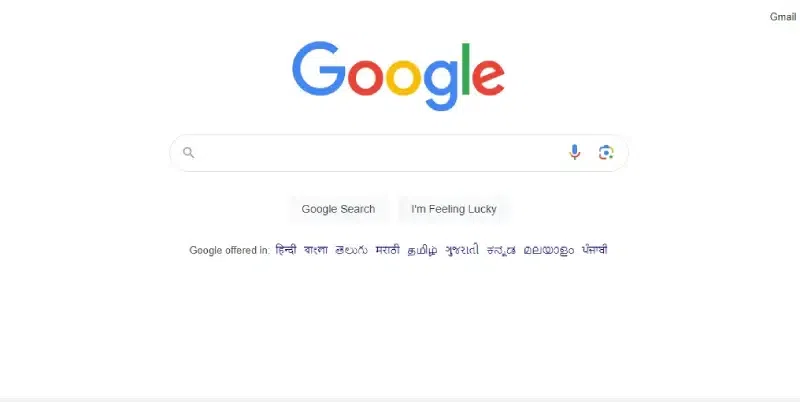
.webp)
.webp)
.webp)
.webp)
.webp)
.webp)
.webp)
.webp)
.webp)
.webp)
.webp)
.webp)
.webp)
.webp)
.webp)
.webp)
.webp)
.webp)
.webp)
.webp)
.webp)
.webp)
.webp)
.webp)
.webp)
.webp)
.webp)
.webp)
.webp)
.webp)
.webp)
.webp)