
|
|
Editing a PDF isn’t always easy, especially if you’re trying to keep the same look. Google Drive can help. We’ve got all the steps to change your PDF using Google Drive. Hoping everything is simple to Edit the file, Or maybe you need a more significant change. Either way, Google Drive can assist. It keeps the document looking just right. We will show you how to add your PDF to Google Drive, guide for editing, and make changes. We won’t ruin the original plan. And, it will all be easy and quick with Google Drive.  Edit a PDF in Google Drive Table of Content Does Google Drive have a Free PDF Editor?Google Drive may not hold its PDF editor, but it lets you edit and modify PDFs via Google Docs. This tool comes without a cost but with certain restrictions, notably with holding intricate formatting and images. For minor text changes and notes, Google Docs proves handy. Yet, for deeper PDF modification requirements, one may need specific software or web tools that cater more extensive PDF editing skills than what Google Drive and Docs give. How to Edit a PDF in Google Drive Using Google DocsChanging PDFs in Google Drive through Google Docs is easy. Here are some basic steps to Edit your PDF files without difficulty: Step 1: Open Google DriveSearch for the Google search engine on your device’s default web browser. Then, Sign in to your Google account and click on the nine-dot icon to access Google Drive. .webp) Open Google Drive Step 2: Click on” +New”Click “New” in the top left corner of the Google Drive. .webp) Click on” +New” Step 3: Upload PDF to Google DriveSelect “File upload”, then select your PDF file and upload it .webp) Upload PDF to Google Drive Step 4:Open PDF with Google DocsRight-click on the uploaded PDF file, then Choose “Open with”> “Google Docs.” .webp) Open PDF with Google Docs Step 5: Edit TextClick on the text you want to edit and make changes directly in “Google Docs”. .webp) Edit Text Step 6: Go to File and Click on SaveClick on “File”> “Download” to save your edits. Then select your preferred format, or you can also share the file. You’ve successfully edited your PDF using Google Drive and Google Docs. How to Edit PDFs in Google Drive on AndroidChanging a PDF using Google Drive on your smartphone is simple and handy. This manual takes you one step at a time, enabling edits to your PDF files while you’re mobile: Step 1: Open Google Drive ApplicationOpen the Google Drive app on your smartphone.  Open the Google Drive Application Step 2: Tap on” +New”Tap on “New” at the bottom right-hand corner of the “Google Drive” application. 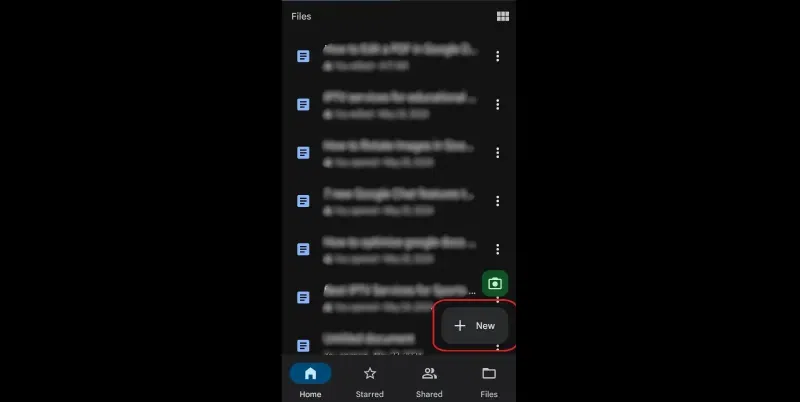 Tap on” +New” Step 3: Upload PDF to Google DriveSelect “Upload” and choose the PDF file from your device to upload.  Upload PDF to Google Drive Step 4: Select PDF FileTap the three dots next to the file.  Select PDF File Step 5: Select “Open with”Select “Open with” to choose your app for editing. 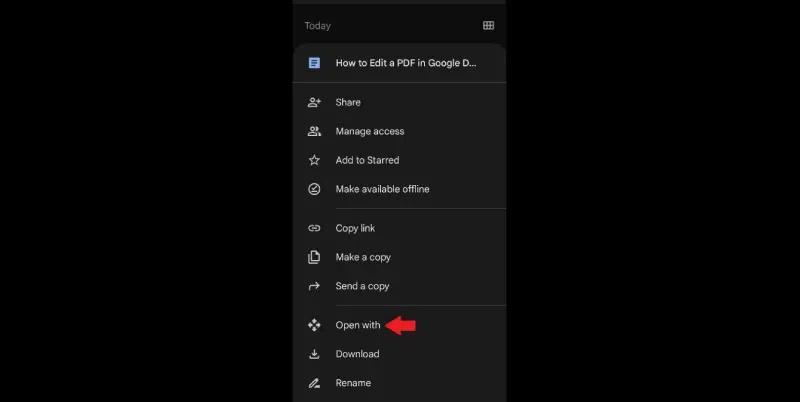 Select “Open with” Step 6: Open PDF with Drive PDF ViewerTap on “Drive PDF Viewer app to edit your PDF file.  Open PDF with Drive PDF Viewer Step 7: Edit TextOnce the PDF opens in Google Docs, tap on the text you want to edit.  Edit Text Step 8: Save and ShareAfter editing, tap the three dots in the top right corner. Select “Send file or Download” to save or share your edited PDF. 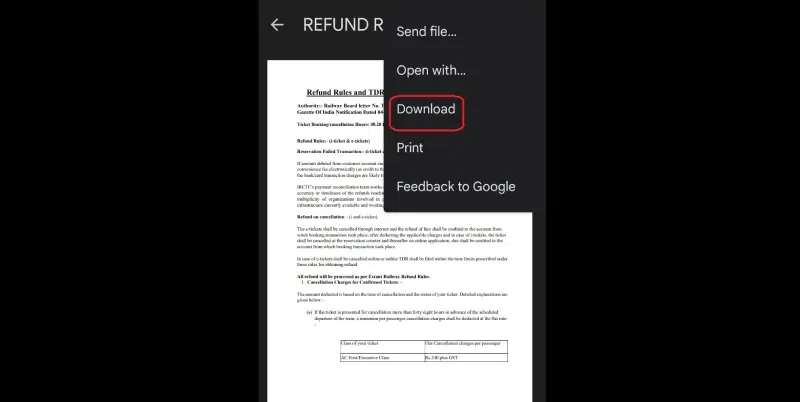 Save and Share Benefits of Editing PDF in Google DriveEditing PDFs in Google Drive offers extra benefits, ease of use and cost savings. Here are some factors to know the advantages: Free Editing: No costly software is required with Google Drive’s PDF tools. Easy Access Anywhere: Correct your PDFs from any gadget, as long as you’re online. Team Collaboration: Everyone can edit a PDF simultaneously, perfect for group tasks and team reports. Text Changes: You can edit the text inside the PDF with ease, no extra software needed. Handy Formatting: Change margins, switch fonts, and edit layouts without a hassle. Safe Cloud Storage: Trust Google Drive to hold your edited PDFs safely. To sum it up, Google Drive’s PDF tools are a free, easy-to-access solution that allows teamwork and meets all your document needs Can Google Docs edit PDFs without changing formatting?You can edit a PDF in Google Docs, but watch out for changes in your formatting, especially if your PDF has many layouts or pictures. Google Docs changes the PDF into its style, which can touch the gaps, the style of letters, and how it looks overall. While you can make easy edits, saving detailed layouts needs extra care. It’ll be good to look at your dog after you make changes to ensure that formatting is good. To keep your original PDF just right, it may be better to use a specific PDF editor or tools specialising in PDFs instead of Google Docs. ConclusionUsing Google Docs to change PDFs in Google Drive is simple and budget-friendly. It’s excellent for basic modifications. Even if it doesn’t perfectly deal with complex formats, it provides easy access and team features. No matter if you’re on a computer or a mobile device, Google Drive makes PDF changes easy. This makes it great for students, workers, and groups. For bigger changes, you might need specific PDF software. In summary, Google Drive is a handy tool for regular PDF changes. FAQs on Edit a PDF in Google Drive
|
Reffered: https://www.geeksforgeeks.org
| Google Workspace |
Type: | Geek |
Category: | Coding |
Sub Category: | Tutorial |
Uploaded by: | Admin |
Views: | 28 |