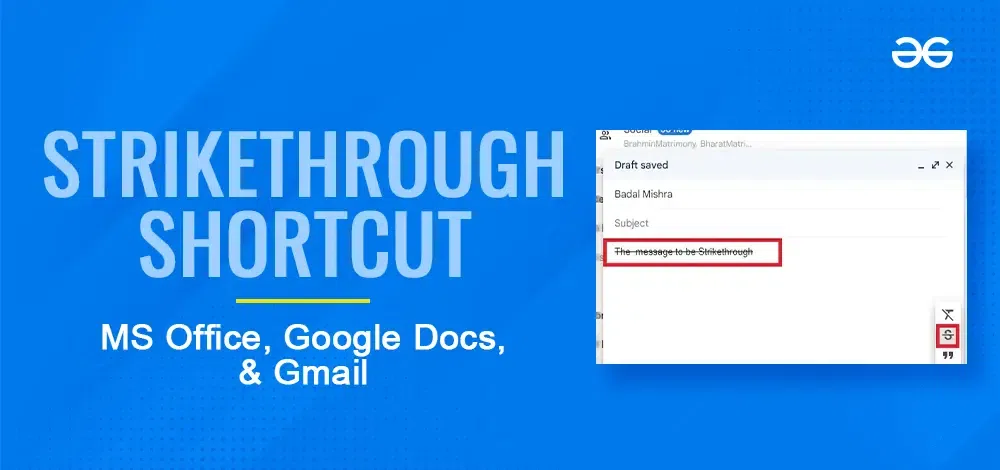
|
Strikethrough is a powerful text formatting tool that allows you to cross out words or phrases, indicating that they have been completed or are no longer relevant. It’s a feature used across various platforms, including MS Office, Google Docs, and even on Mac systems. In this article, we are going to explain every strikethrough shortcut for MS Office, Google Docs, and Mac. Whether you’re working on a Word document, a Google Doc, or writing on your Mac, we’ve got you covered.
How to Strikethrough in MS OfficeFor WindowsStep 1: Open MS ExcelTo open MS Excel on your desktop, navigate to the MS Excel icon and give it a click.  Click on the MS Excel icon to open app Step 2: Select the TextTo Strikethrough the text you need to select it first, so select the text with the mouse cursor or by using using “Ctrl + A” if you want all the text to be Strikethrough.  Select the Text Step 3: Press “Ctrl + 5”Now after selecting you text press the “Ctrl + 5” command to Strikethrough the selected text.  Press “Ctrl + 5” >> Text Strikethrough For MacStep 1: Open MS ExcelTo open MS Excel on your MacBook, navigate to the MS Excel icon and give it a click. Step 2: Select the Text and Press “Command + Shift + X”To Strikethrough the text on Mac select the desired text and press the “Command + Shift + X” command on Mac. How to Strikethrough in MS PowerPoint on Windows & MacFor WindowsStep 1: Open MS PowerPointTo open MS PowerPoint on your desktop, navigate to the MS PowerPoint icon and give it a click.  Click on the PowerPoint icon to open the app Step 2: Select the Text and Press “Ctrl + T”To Strikethrough the text in MS PowerPoint select the text and simply press the “Ctrl + T” button on your desktop.  Text Strikethrough For MacBookStep 1: Open MS PowerPointTo open MS PowerPoint on your MacBook, navigate to the MS PowerPoint icon and give it a click. Step 2: Select the Text and Press “Command + Shift + X”All the MS applications on Mac have almost similar shortcuts so for Strikethrough you need to select the text and press the “Command + Shift + X” command. How to Strikethrough in Google Docs on Windows & MacStep 1: Open Google DocsTo open Google Docs on your desktop visit the Google Docs official website or you can also open it by accessing the Google Apps.  Visit Google Docs Step 2: Select the Text and Press “Alt + Shift + X”To Strikethrough the text select the text and press “Alt + Shift + X” on your keyboard.  Text Strikethrough For MacBookStep 1: Open Google DocsTo open Google Docs on Mac, visit the Google Docs official website with any of your web browsers. Step 2: Select the Text and Press “Command + Shift + X”As always to Strikethrough the text in MS PowerPoint in Mac select the text and press “Command + Shift + X”. How to Strikethrough in Gmail on Windows & MacStep 1: Start Composing an EmailYou can go through the text by formatting options. So for performing Strikethrough start composing an email by clicking on the “Pencil” icon.  Click on the “Compose” icon Step 2: Select the Text, Click on the Formatting icon and StrikethroughTo Strikethrough the text in Gmail select the desired text and click on the “Formatting” option to view different formatting and then click on the “Strikethrough” icon. Alternatively, you can use the “Alt + Shift + X” on your keyboard.  Strikethrough ConclusionFormatting your text always leaves a strong impression and makes your work productive and Strikethrough is one of the excellent feature which makes your text look incredible. In the above article every shortcut used for making the text Strikethrough in MS Office, Google Docs & Gmail is mentioned. To make your text Strikethrough in a particular application you just have to press some shortcuts which are created for Strikethrough. Every Strikethrough Shortcut- FAQs
|
Reffered: https://www.geeksforgeeks.org
| Google Workspace |
Type: | Geek |
Category: | Coding |
Sub Category: | Tutorial |
Uploaded by: | Admin |
Views: | 24 |