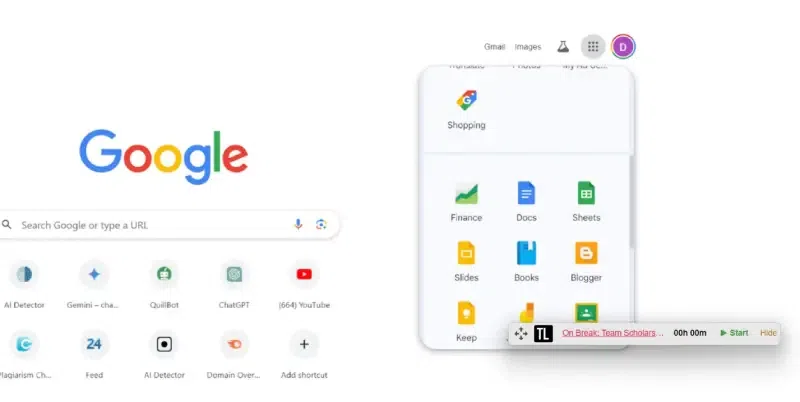
|
|
Google Docs is an incredibly versatile tool for creating professional documents, educational materials, and technical papers. But when it comes to adding mathematical equations, many users find it challenging to get the symbols and formatting just right. Whether you’re tackling advanced calculus, algebra, or any other math-heavy subject, Google Docs has you covered with its user-friendly Equation Editor. In this step-by-step guide, we’ll show you how to insert and edit mathematical equations directly in Google Docs Using Equation Editor. You’ll learn how to create complex equations seamlessly, making your documents look polished and professional. Whether you’re preparing educational materials or detailed technical documents, this guide will help you make the most of Google Docs’ powerful equation tools. Table of Content
What is a Equation Editor in Google DocsThe Equation Editor in Google Docs is a tool that allows users to create and insert mathematical equations and symbols directly into their documents. It provides a range of features to help you build complex equations using a visual interface, making it easier to include mathematical expressions in your text without needing to resort to external software or images. How to Use the Equation Editor in Google DocsStep 1: Open web browserOpen your preferred web browser, then Open Google on it. After opening Google, you will see a nine-dot menu bar in the right corner. Click on it. Step 2: Open Google DocsAfter scrolling, you will see Google Docs with a blue icon. Click on it. 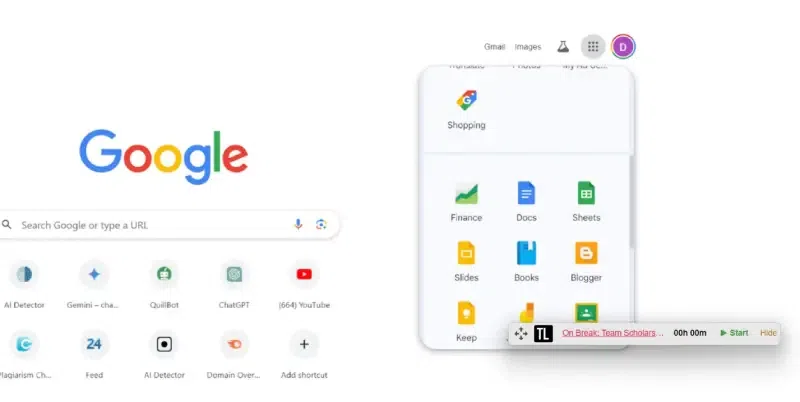 Open Google Docs Step 3: Click on blank docsClick on blank documents in Google Docs.  Click on blank docs Step 4: Tap to typeClick where you want to insert the Equation.  Tap to type Step 5: Go to Insert Menu and Select EquationGo to the top menu and click Insert > Equation. A box will appear where you can write your Equation.  Insert >> Equation Step 7: Choose the particular EquationClick on the menus to find Greek letters (Σ for sigma!), math operations (+, -, *, /), arrows, and more. 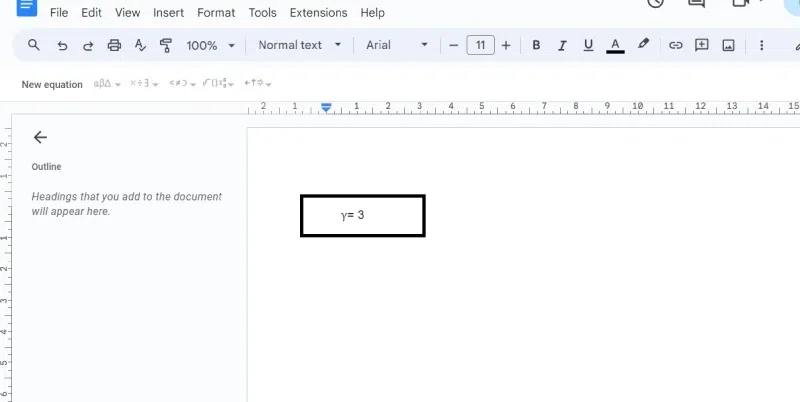 Choose your Equation Step 8: Add equation symbolsClick on the symbols you want to add to build your Equation. You can also type numbers in between the symbols. 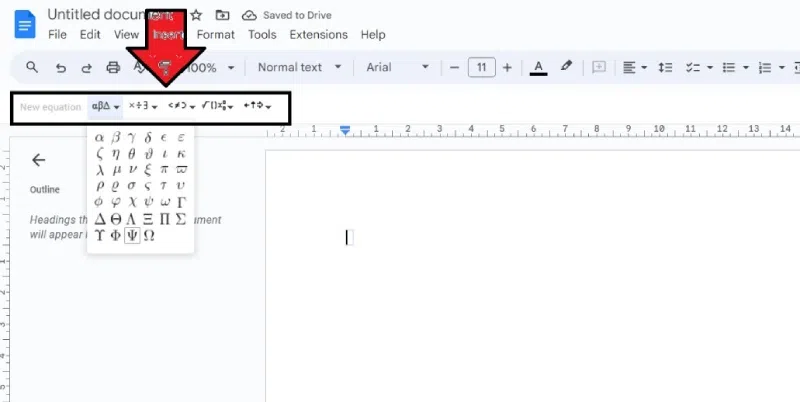 Add equation symbols
Are you finished with your equations? Click View > Show Equation Toolbar (on the top menu) to make the toolbox disappear.  View>>Show Equation Toolbar Step 9: EnterFinalize the Equation you want to prepare and save. How to Use the Equation Editor in Google Docs in MobileStep 1: Open Google DocsOpen the Google Docs app on your mobile device and create a new document or open an existing one. Step 2: Tap on the Edit(Pencil) IconIf the document is already open, tap on the pencil icon at the bottom right to start editing. Step 3: Place the cursorTap on the location in the document where you want to insert the equation. Step 4: Open the keyboardTap on your screen again to open the keyboard. Step 5: Switch to the equation keyboardOn your keyboard, look for the Π symbol, usually located in the symbols section (?=\<). Tap on it to switch to the equation keyboard. Step 6: Insert the equationNow, you can insert numbers and symbols to create your equation. You can swipe left or right on the keyboard to access more symbols. Step 7: Switch back to the text keyboardOnce you’re done with the equation, you can tap on the ABC button to switch back to the text keyboard. Tips to keep in Mind while writing EquationSpeedy Symbol Shortcuts:Type a backslash () followed by the symbol’s name and a space. For instance, type “\ne” to get “not equal” (≠) or “\frac” to build a fraction and many more. Navigating Your Equation:You can move around in your Equation by pressing the keys left and right. However, spaces sometimes work differently than you think they will. For example, after writing the numerator of a fraction, use the right button to move down to the denominator. You can “exit” the fraction and move on by pressing Enter or the key repeatedly. Making exact copies:
How to Create Inline Mathematical FormulasStep 1: Open web browserOpen your preferred web browser, then Open Google on it. After opening Google, you will see a nine-dot menu bar in the right corner. Click on it. Step 2: Open Google DocsAfter scrolling, you will see Google Docs with a blue icon. Click on it. Step 3: Click on blank docsClick on blank documents in Google Docs. Step 4: Tap to typeClick where you want to insert the Equation. Step 5: Bind Your Formula with Symbols:Enclose the unique LaTeX code for your Equation with two dollar signs ($$). For instance, you might enter E=mc2 to write the well-known Equation E=mc². Step 6: Give Vital Information:You must instruct Google Docs to handle these inline equations before you can export your manuscript to LaTeX. You will see them in the final code if you notice this step. Step 7: Your Equation Control Panel for Rendering OptionsRender Every Equation: This option may save you time by processing all of the $$ $$ equations in your document at once. De-Render All Equations: All of the shown equations are converted back into editable code with this button. Render Specific Equation: Only one has to be fixed. Re-edit a single equation using the “De-Render Selected Eqn.” function: To return it to editable code, select it and click this button. Google Docs Equation Editor Shortcuts
ConclusionAdding mathematical formulas to Google Docs may significantly improve how your papers look and make sense. By following a few easy steps, you can easily include complex mathematical expressions in your work. This feature gives every student, teacher, and professional a practical means of successfully communicating mathematical concepts. FAQs on Insert Equation in Google Docs
|
Reffered: https://www.geeksforgeeks.org
| Google Docs |
| Related |
|---|
| |
| |
| |
| |
| |
Type: | Geek |
Category: | Coding |
Sub Category: | Tutorial |
Uploaded by: | Admin |
Views: | 16 |