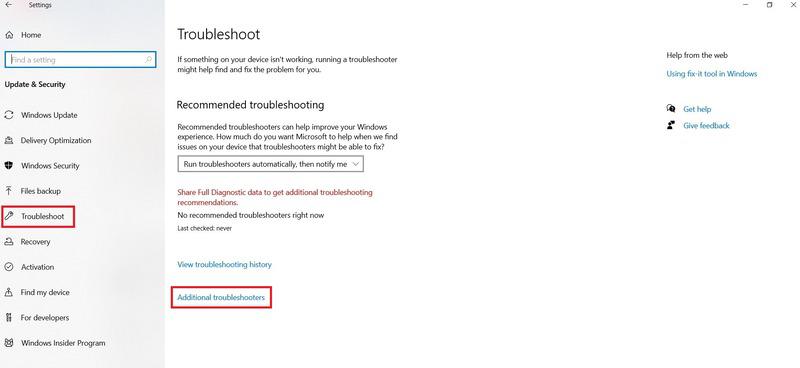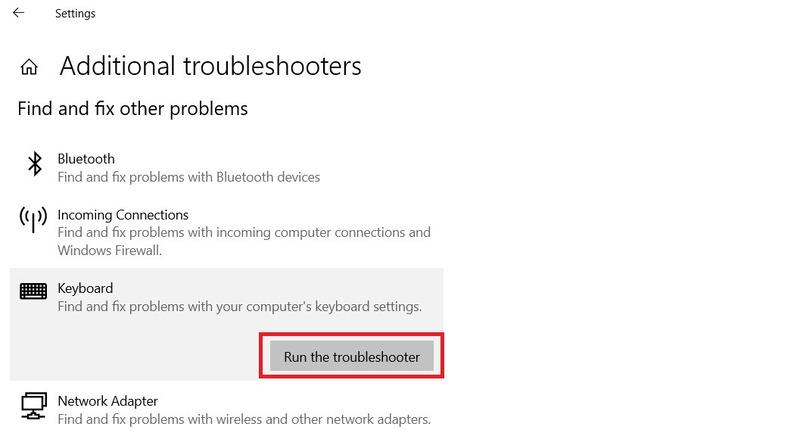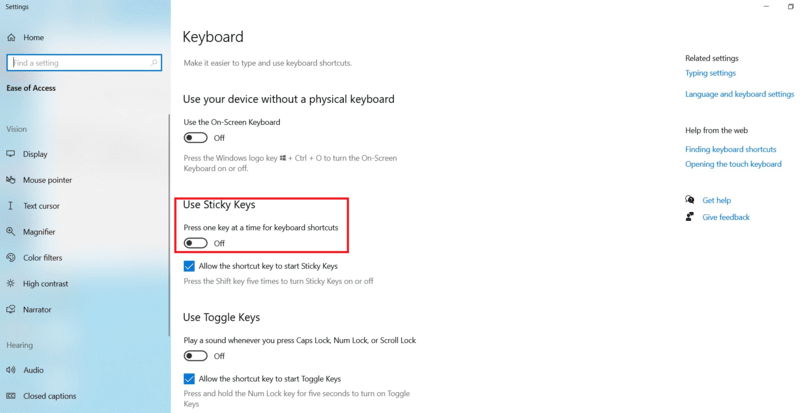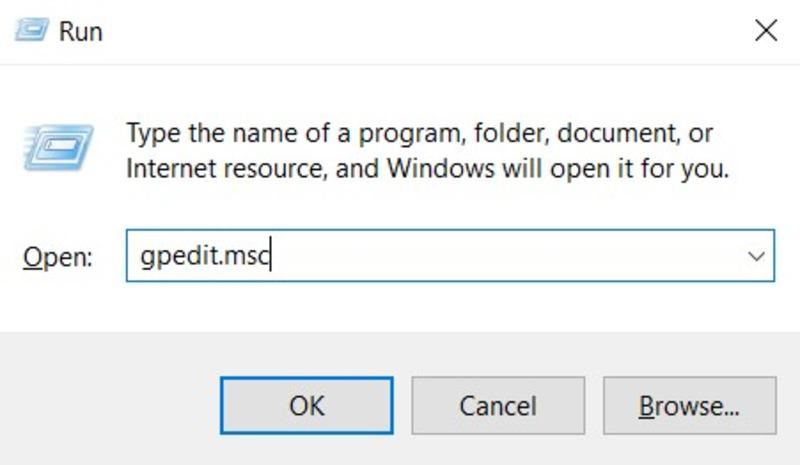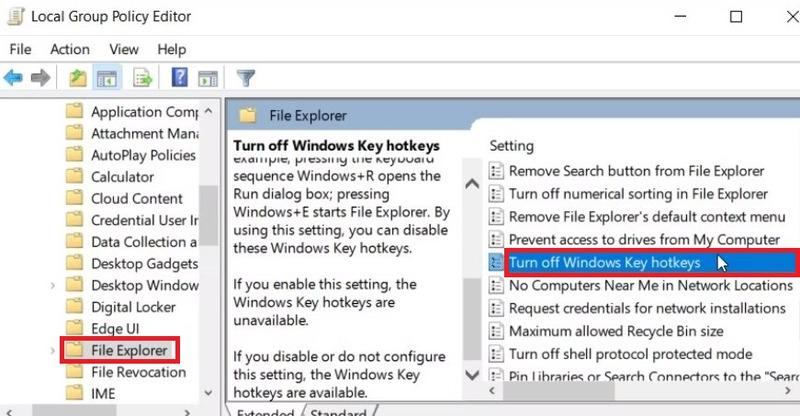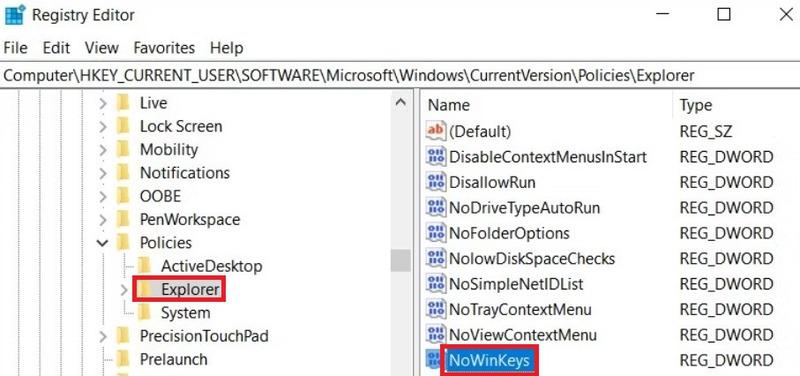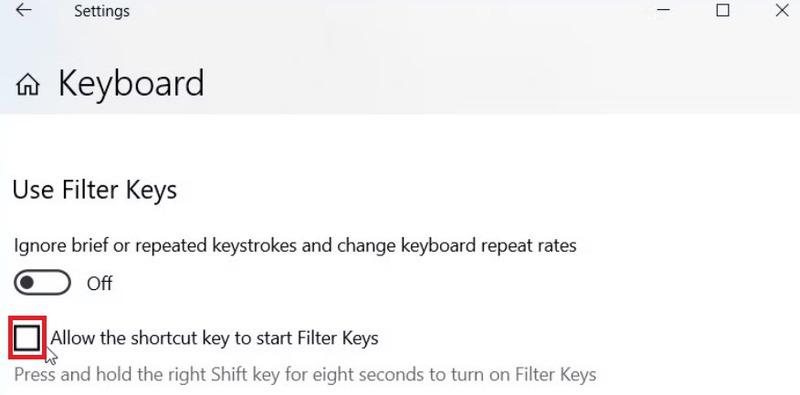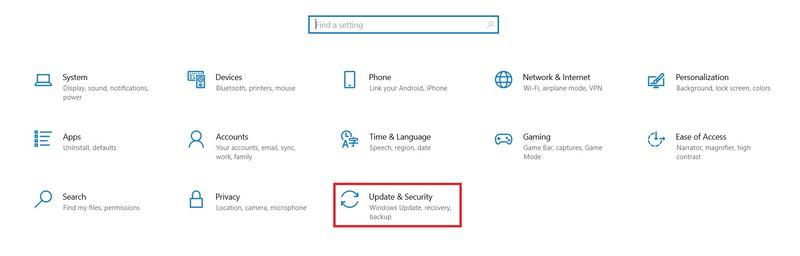
|
|
Windows Keyboard Shortcuts are the most essential tools to develop users’ productivity by allowing them to perform tasks efficiently and quickly. But sometimes users press some Keyboard Shortcuts on Windows by mistake and face some issues. That is the reason, you should have to know about the process to Enable and Disable Keyboard Shortcuts on Windows. In this article, we’ll discuss about Disabling & Enabling Keyboard Shortcuts on Windows. Table of Content
How to Enable Keyboard Shortcuts in Windows?To Enable Keyboard Shortcuts or Hotkeys in Windows, there are three different ways are present. Let us first start with the Windows Keyboard Troubleshooter Process. Method 1: Enable Keyboard Shortcuts on Windows by Running the Keyboard TroubleshooterStep 1: Click on Start Menu > Select Settings > Tap on System > then Update & Security.
Step 2: Click on Troubleshoot > Additional Troubleshooter
Step 3: Under Find and Fix problems > Select Keyboard > Tap on Run the Troubleshooter
Method 2: Enable Keyboard Shortcuts on Windows by Sticky Keys
Step 1: Click on Start Menu > Settings > Select Ease of Access. Step 2: Go to the Interaction section > Select Keyboard. Step 3: Turn on the toggle which shows “Use Sticky Keys“
Method 3: Enable Keyboard Shortcuts on Windows by Turning on HotkeysStep 1: Press Windows Key + R > type gpedit.msc into the dialog box > Press Enter.
Step 2: Press User Configuration > Administrative Templates > Windows Components > File Explorer Step 3: Open Turn off Windows keys hotkeys > Select Disabled or Not Configured > Click on Apply. How to Disable Keyboard Shortcuts in Windows?Just like the Enable Process of Windows Keyboard Shortcuts, there are three different methods present to Disable Keyboard Shorcuts in Windows. Let us start with the Windows Group Policy Editor. Method 1: Disable Keyboard Shortcuts in Windows by Local Group Policy Editor
Step 1: Go to the Start menu > Type Edit Group Policy > Right-click on Best Match > Select Run as administrator Step 2: Navigate to User Configuration > Tap on Administrative Templates> Click on Windows Components > File Explorer button. Step 3: Double-click on Turn off Windows Key Hotkeys.
Method 2: Disable Keyboard Shortcuts in Windows by Registry EditorStep 1: Go to the Search Menu > Type Registry Editor Step 2: Right-click on the Best Match result > Select Run as administrator Step 3: Now, copy and paste the below command into the address bar > Enter. HKEY_CURRENT_USER\Software\Microsoft\Windows\CurrentVersion\Policies
Step 4: Click on Explorer key > Right-click on a blank space > Select New > DWORD (32-bit) Value > Name this value NoWinKeys > Press Enter.
Method 3: Disable Keyboard Shortcuts in Windows By System Settings (for Certain Hotkeys)Step 1: Go to the Search Menu > Type Allow the shortcut key to start Filter Keys > Tap on Best Match
Step 2: Uncheck the Allow the shortcut key to start Filter Keys > Locate Use Sticky Keys > Uncheck Allow the shortcut key to start Sticky Keys Step 3: Scroll down to the Use Toggle Keys option > Uncheck the Allow the shortcut key to start Toggle Keys option. Step 4: Scroll down to the Print screen shortcut option > Turn off Use the PrtScn button to open the disabling snipping button.
ConclusionUsers can access multiple types of Windows System Settings by using proper Keyboard Shortcuts or Hotkeys. By Disabling Keyboard Shortcuts on Windows, users can improve their overall computing experience and prevent effective accidental actions. By following all the mentioned methods and steps, we can Enable and Disable Keyboard Shortcuts on Windows properly. Also Read
How to Enable and Disable Keyboard Shortcuts in Windows – FAQsHow do users turn off shortcuts for hotkeys?
How do I disable the Ctrl key?
How do users can disable hotkeys in BIOS?
Can I disable the Ctrl and Esc shortcut keys?
What do you mean by F lock key?
|
Reffered: https://www.geeksforgeeks.org
| TechTips |
Type: | Geek |
Category: | Coding |
Sub Category: | Tutorial |
Uploaded by: | Admin |
Views: | 15 |