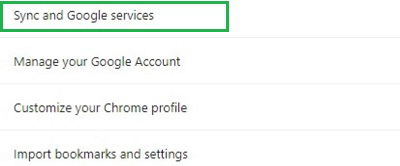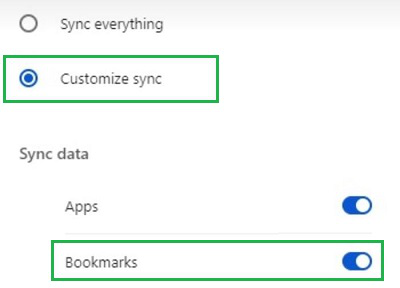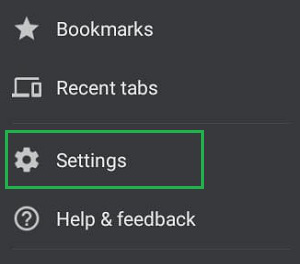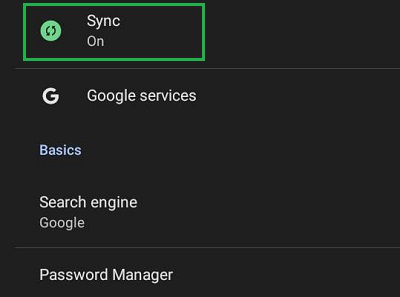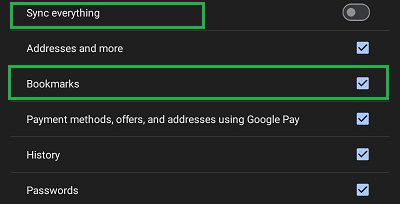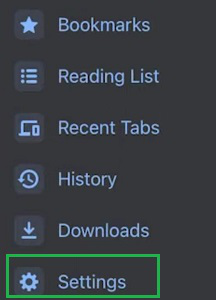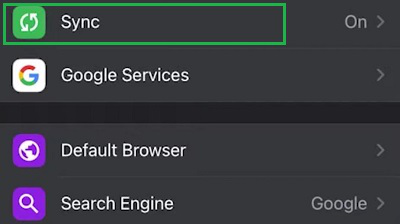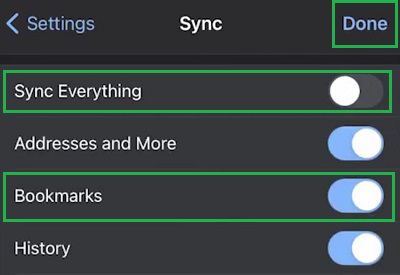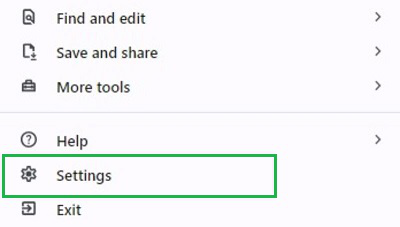
|
|
On Chrome Browser, we mark some web pages as Bookmarks on Chrome. Now, if we want to Access Chrome Bookmark Across Devices, we need to Sync Chrome Bookmarks. Keeping your bookmarks organized and accessible on all your devices is essential for a smooth browsing experience. If you use Google Chrome, you’re in luck. Syncing Chrome bookmarks across devices is easy and ensures you have your favorite websites at your fingertips. If Chrome Bookmark Syncing is enabled, the process of getting Desktop Chrome Bookmarks on Smartphones & vice versa will become a breeze for you. This article will guide you on how to sync Chrome bookmarks so you can seamlessly transition from one device to another. We’ll highlight the steps needed to Sync Chrome Bookmarks Across Devices on both Smartphones & Desktop. Table of Content How to Sync Chrome Bookmarks Across Desktop & Laptop Devices?Syncing your Chrome bookmarks across desktop and laptop devices ensures you always have access to your favorite websites, no matter which computer you’re using. This feature is perfect for those who frequently switch between a desktop at work and a laptop at home. With Google Chrome sync, you can easily keep your bookmarks, history, and settings consistent on both devices. Here are the 4 Simple steps to sync Chrome bookmark –
How to Sync Chrome Bookmarks Across Smartphones?To Get Chrome Bookmarks Across Smartphones, the following guidelines should be followed. Let us start with the steps needed to Sync Chrome Bookmarks on Android. Section 1: Sync Chrome Bookmarks on Android
Section 2: Sync Chrome Bookmarks on iOS
So, these are the simple steps you should have to execute to Sync Bookmarks of Google Chrome on any kind of device that you are using. These are the methods that are executable on the Web Browser itself. So, whatever Desktop Operating System (Windows or Mac) or Smartphone Operating System (Android or iOS), you are using, the steps will be the same. ConclusionIn Conclusion, By enabling Google Chrome sync, you can easily access your bookmarks, history, and settings on any device. This feature is especially helpful for those who switch frequently between devices. Follow the simple steps outlined in this guide to sync Chrome bookmarks and enjoy consistent access to your important web resources, no matter where you are. Sync Chrome Bookmarks Across Devices – FAQsHow do I transfer my Safari Bookmarks into Chrome?
How do I sync my Chrome bookmarks with Firefox?
Chrome Bookmarks Not Syncing?
How to Sync Google Chrome Bookmarks?
What are the steps needed to get a Desktop Chrome Bookmark on Mobile?
Why should I Sync Chrome Bookmarks?
|
Reffered: https://www.geeksforgeeks.org
| TechTips |
Type: | Geek |
Category: | Coding |
Sub Category: | Tutorial |
Uploaded by: | Admin |
Views: | 16 |