
|
|
Learn how to subtract in Excel efficiently with this comprehensive guide. Discover essential Excel subtraction formulas, functions, and shortcuts to enhance your spreadsheet skills and streamline data management tasks. Whether you’re handling financial data, calculating differences, or analyzing trends, mastering the Excel subtraction formula is a fundamental skill that will boost your productivity and accuracy. This guide covers how to subtract in Excel multiple cells, how to subtract in Excel using formulas, and how to subtract in Excel for entire columns. Get in to become an Excel subtraction pro and simplify your data operations today!
Excel Subtraction FormulaSubtracting two numbers is a common operation. Excel does not have a “subtract” button or function. You can use the Minus sign (-) instead. We’ll show you how to use Excel to extract numbers, cells, percentages, dates, and times using simple and easy formulas. Table of Content
How to Use the SUBTRACT Function in ExcelExcel has no SUBTRACT function for subtraction. Subtracting two integers requires the minus sign (-).
To enter the formula in your worksheet, do the following: Step 1: Type (=) sign in cellType the equal sign (=) in the cell.
Step 2: Type formula like Value1-Value2Type the first number, then the minus sign, and after that second number.
Step 3: Press the enter buttonPress the Enter key to apply the formula.  Press the enter button How to Subtract Cells in ExcelStep 1: Type the equals sign (=)Start your formula in the cell where you want to output the difference by typing the equals sign (=).  Type the equals sign (=) Step 2: Click on the cell containing a numberSelect the cell containing the minuend by clicking on it.  Click on the cell containing a number Step 3: Type a minus sign (-).Insert the negative sign (-) after the quantity you want to subtract.
Step 4: Choose the cell with the number to subtractClick on the cell containing the number to be subtracted to include it in the calculation.
Step 5: Press the Enter to applyPress the Enter key to complete your formula
How to Subtract Multiple Cells from One Cell in ExcelYou may use three methods to subtract multiple cells from the same cell. Method 1: Minus signTo subtract cells A2–A5 from A1, use this formula.
 Insert the formula “=A1-A2-A3-A4-A5” Preview Result Press “Enter”to obtain the result You have successfully subtracted multiple cells from one cell in Excel using the minus function. Method 2: SUM functionUse the result function to add the subtrahends (A2:A5), then deduct the result from the minuend (A1) to make your calculation more compact.
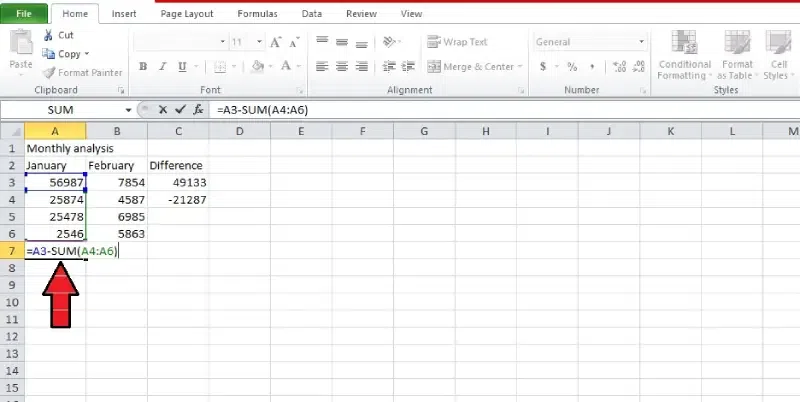 Enter the formula “=A3-SUM(A4:A6)” Preview Result Press “Enter”to obtain the result You have successfully subtracted multiple cells from one cell in Excel using the SUM function. Method 3: Sum negative numbersInsert a minus sign before every value you want to remove, and then use the SUM function to sum up all the negative numbers.
You have successfully subtracted multiple cells from one cell in Excel by doing the sum of negative numbers. How to Subtract Columns in ExcelTo subtract two columns row-by-row: Step 1: Type minus formula =B3-A6Write a minus formula:
for the topmost cell and press enter.
Step 2: Click the plus sign or Drag to fill formulaEither double-click the addition sign or drag the fill handle to select the rows.
Step 3: Column has a formulaUse of relative cell reference to make the formula adjust properly for each row
How to Subtract a Value from an Entire Column in ExcelSure, here’s a simplified version without the step headings: Step 1: Select the number to subtractTo subtract a number, you must first choose that number.
Step 2: Select the cell destinationSelect the cell to display the results, such as cell C2.
Step 3: Enter =A3-$B$3 in cell C3.
This formula subtracts the number in cell B3 from the number in cell A3.
You have successfully Subtracted a Value from an Entire Column in Excel. How to Subtract Percentages in ExcelExcel makes it simple to subtract two percentages. Following are detailed steps for using each way to subtract percentages in Excel: Method 1: Direct SubtractionStep 1: Enter the Formula
In the desired cell, type the formula to subtract one percentage from another directly. Step 2: Press EnterPress the Enter key to execute the formula and obtain the result. Check the cell to ensure the direct subtraction is reflected in the result Method 2: Subtract the Percentage of different CellsStep 1: Enter the Percentage value in the cellEnter the percentage value in separate cells to subtract.
Step 2: Type =A2 – B2Use the minus sign to subtract the percentages in a new cell.
Step 3: Confirm subtractionCheck the cell to make sure the subtraction was done correctly.
Method 3: Subtracting Percentage from a NumberStep 1: Separate the number and percentage to subtract.Separate the total amount to be subtracted from the total in two separate cells, for example, A2 and B2.
Step 2: Apply Formula =A3 * (1 – B3)Cut the number by the specified percentage in a new cell using the formula =A3 * (1 – B3) OR you can type the cell number containing values like
Step 3: Check the resultVerify the cell to see if the given percentage has been subtracted from the number.
Method 4: Using Absolute Reference for PercentageStep 1: Enter a number (A3) and a percentage (B3).Put the % in cell B3 and the number into cell A3.
Step 2: Enter the formula =A3 * (1 – $B$3)
This guarantees that the percentage is an absolute reference.
Step 3: Press enter and check the resultAfter entering the formula press Enter for result.
How to Subtract Dates in ExcelThe easy way to subtract dates in Excel is to enter them in cells and subtract one cell from the other: Step 1: Enter the two dates in different cellsEnter the dates to subtract in separate cells, for example, A1 and B1.  Enter the two dates in different cells Step 2: Select the cell destinationChoose the cell where you want the result to appear. 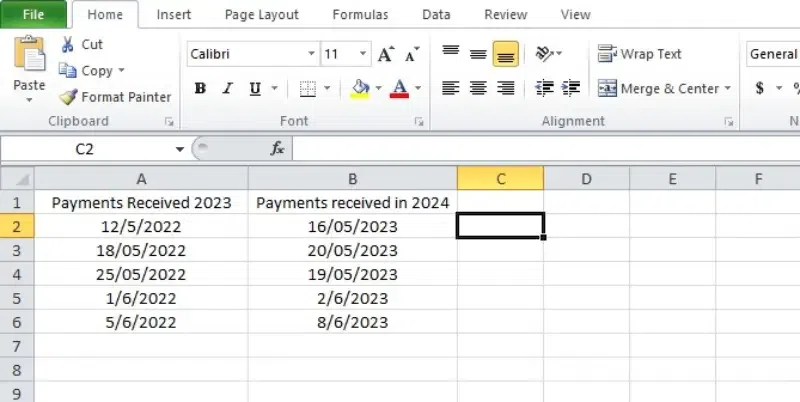 Select the cell destination Step 3: Type =B2-A2 in cell and Press Enter.After selecting the cell type =B1-A1. Change real cell references for B1 and A1. The formula executed by pressing the Enter key. Excel calculates and displays the Difference in the selected cell.
You have successfully learned to subtract Dates in Excel. How to Subtract Time in ExcelThe formula for subtracting time in Excel is simple:
Step 1: Find the cells with the times to subtract.Select the cells containing the time value. [1].webp)
Step 2: Select a cell where you want the result to appear.Select the cell destination where you want the result to appear.
Step 3: Type =A3 -B3 and Press EnterType =A3 -B3 into the cell that you chose. Substitute the given cell references for the first and second times into Time1.
You have successfully learned to Subtract Time in Excel. How to do Matrix Subtraction in ExcelYou want to take matched numbers from each table of two sets set up like tables. Here’s how to do it in Excel. Step 1: Select empty cells matching table sizeClick on a group of empty cells that match the size of your tables. .webp) empty cells matching table size Step 2: Type =A3:D5 – F3:I5In the selected cells, type this formula: =A3:D5 – F3:I5 .webp) type =A3:D5 – F3:I5 Step 3: Press Ctrl + Shift and then EnterPress Ctrl + Shift + Enter to complete the procedure. Curly braces around the formula will indicate it’s an array formula.
You have successfully learned to do Matrix Subtraction in Excel. How to Subtract a Text String in ExcelSubtracting text from one cell to another is a very common work. This has many potential applications, including data extraction and text comparison calculations. Follow these steps: Step 1: Open Microsoft ExcelOpen the Microsoft Excel in your computer. Step 2: Select the cells with text.To subtract text from a cell, first find the cell containing the text. Press Ctrl again; choose another cell with the text you wish to remove.
Step 3: Use =SUBSTITUTE(A2, B2, “”).Copy the textual content from Cell B and place it at the quit of what you want Use the SUBSTITUTE technique.
Step 4: Press Enter, check the resultPress Enter and look at the answer when you finish the SUBSTITUTE Formula. .webp) Selected text is subtracted from list. ConclusionMastering subtraction in Excel through various methods can significantly enhance your data processing and analysis capabilities. Whether you’re working with numbers, dates, times, percentages, or even text, Excel offers versatile tools to handle subtraction effectively. How to Subtract in Excel – FAQsHow do I subtract numbers in Excel?
Can I subtract cells in Excel?
How do I subtract multiple cells from one cell in Excel?
How do I subtract columns in Excel?
How can I subtract a fixed value from an entire column in Excel?
How do I subtract percentages in Excel?
How do I subtract dates in Excel?
How can I subtract time in Excel?
How do I perform matrix subtraction in Excel?
How do I subtract text strings in Excel?
|
Reffered: https://www.geeksforgeeks.org
| Excel |
Type: | Geek |
Category: | Coding |
Sub Category: | Tutorial |
Uploaded by: | Admin |
Views: | 21 |
.webp)
.webp)
.webp)


.webp)
.webp)
.webp)
.webp)
.webp)
.webp)
.webp)
.webp)
.webp)
.webp)
.webp)
.webp)
.webp)
.webp)
.webp)
.webp)
.webp)
.webp)
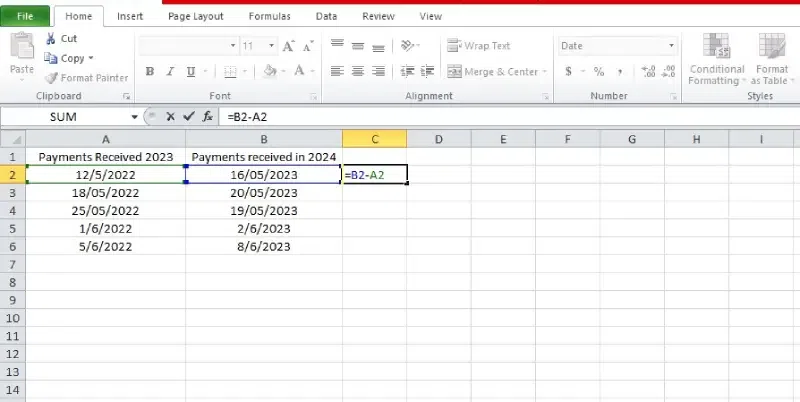
.webp)
.webp)
.webp)
.webp)
.webp)