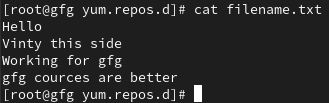
|
|
Nano is a popular and user-friendly text editor available on Unix-based systems, known for its simplicity and ease of use. While Nano provides essential features for text editing, such as syntax highlighting and search functionality, showing line numbers by default isn’t one of them. However, it’s possible to enable line numbering in Nano, which can be particularly helpful for referencing specific lines or debugging code. In this article, we’ll explore different methods to show line numbers in Nano editor with multiple examples and their explanations. Method 1: Command-line OptionThe simplest way to enable line numbering in Nano is by using the `-l` or `–line` command-line option when opening a file. Here’s how you can do it: First, we will display the content of the file name “filename.txt” using cat command in linux. cat filename.txt
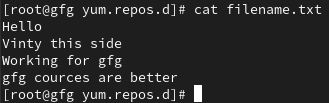 viewing content of text file Now we will use option `-l` to get line numbers when we open file with nano editor. nano -l filename.txt
or nano --line filename.txt
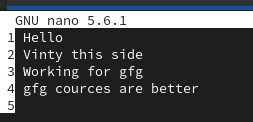 line number in nano file This command will open the specified file in Nano with line numbers displayed at the left margin. Method 2: Nano Configuration FileAlternatively, you can make line numbering permanent by modifying the Nano configuration file. Follow these steps: Step 1: Open Nano Configuration File sudo nano /etc/nanorc
opening nanorc file Add set linenumbers in the nanorc file 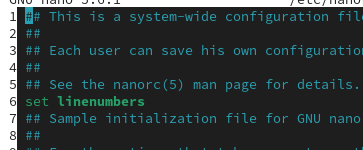 changing in nanorc file Now if we create any nano file we will automatically see the line numbers. nano example.txt
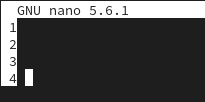 linenumbers in nano editor Method 3: ShortcutNano allows toggling line numbering on and off using a keyboard shortcut. While editing a file in Nano, press Alt + Shift + 3 to toggle line numbering. This shortcut is handy for quickly enabling or disabling line numbers without exiting the editor. How to Show Line Numbers in Nano Editor – FAQsHow do I enable line numbers in Nano Editor?
Can I make line numbers permanent in Nano?
Is there a way to customize the appearance of line numbers in Nano?
Can I configure Nano to display line numbers by default for all files?
I accidentally disabled line numbers in Nano. How can I re-enable them?
ConclusionEnabling line numbers in Nano editor enhances productivity, especially when working with large text files or codebases. By following the methods outlined in this article, users can easily configure Nano to display line numbers based on their preferences. Whether it’s using command-line options, modifying the Nano configuration file, or utilizing keyboard shortcuts, Nano provides flexible options for showing line numbers, catering to various user needs and workflows. |
Reffered: https://www.geeksforgeeks.org
| Linux Unix |
Type: | Geek |
Category: | Coding |
Sub Category: | Tutorial |
Uploaded by: | Admin |
Views: | 15 |