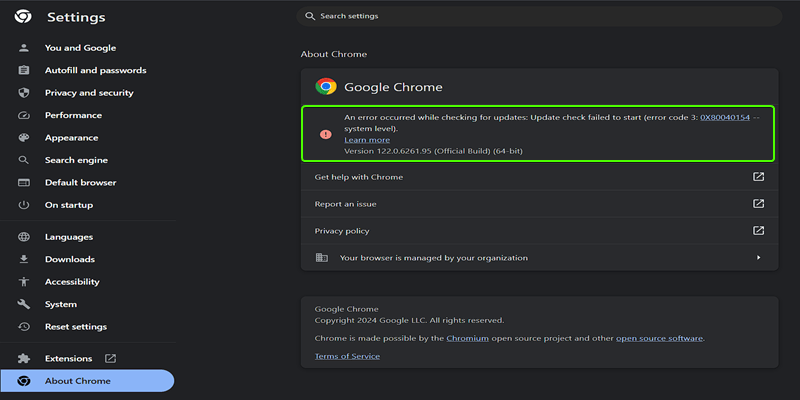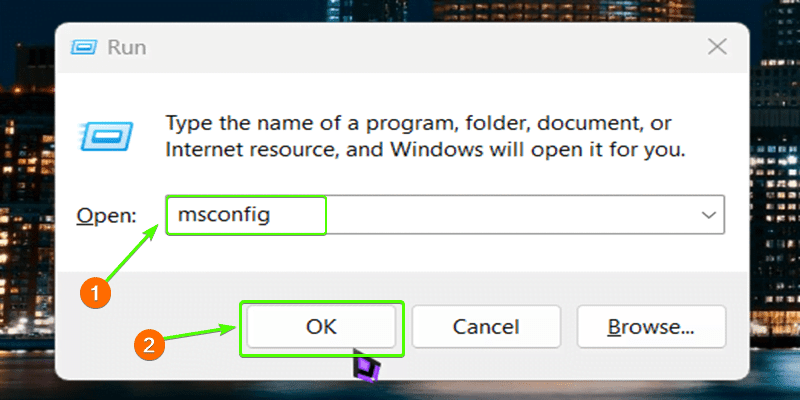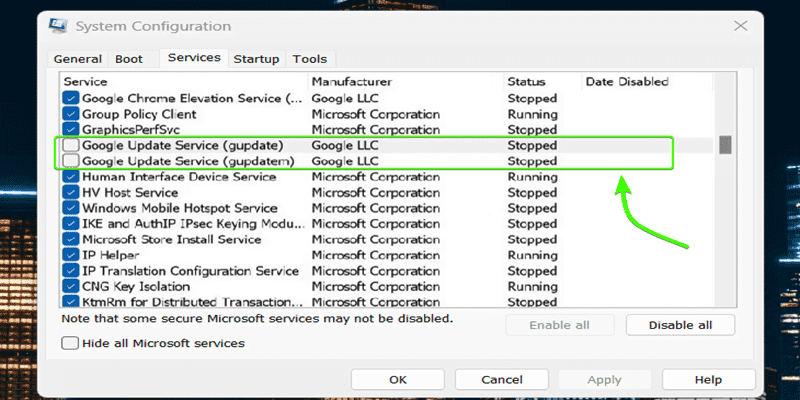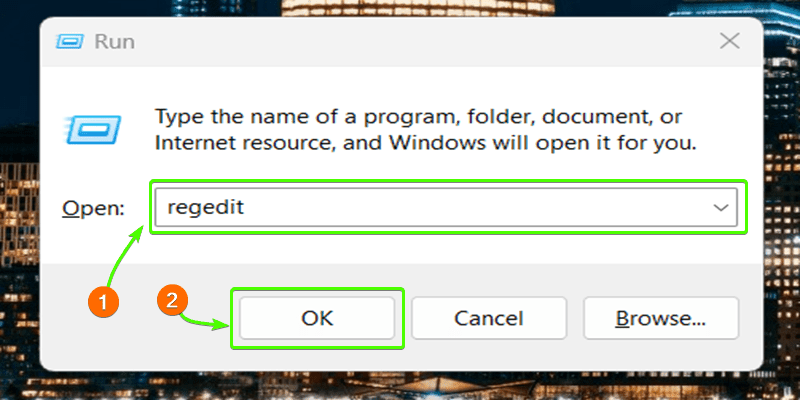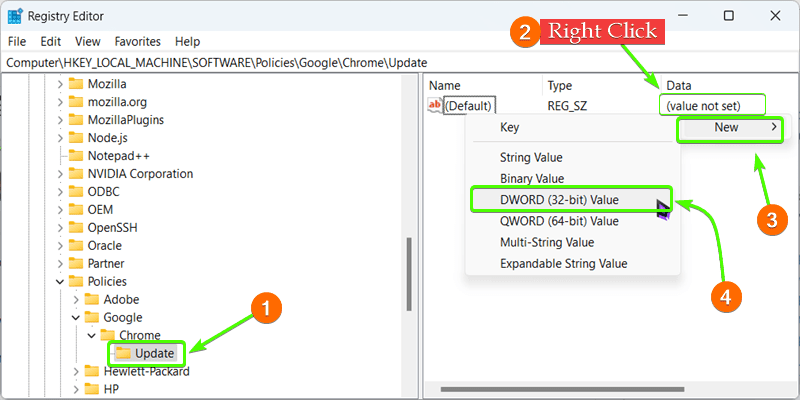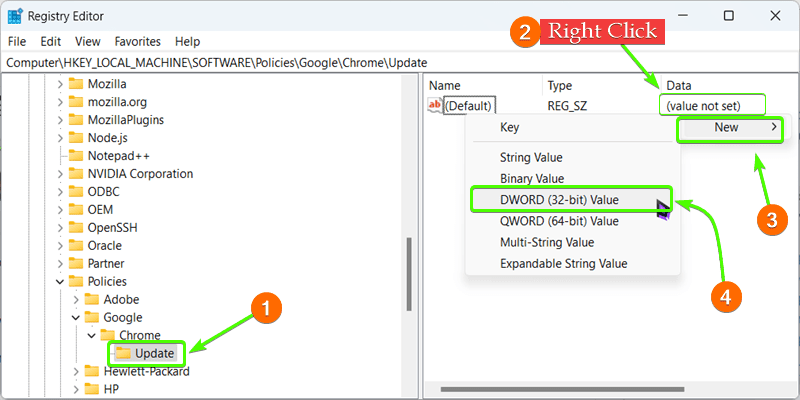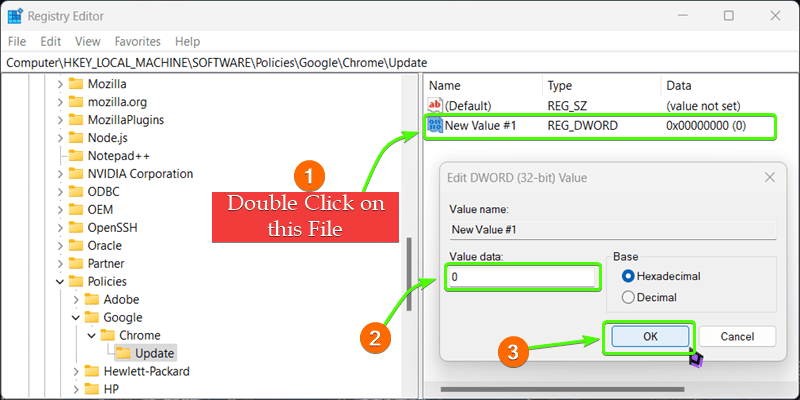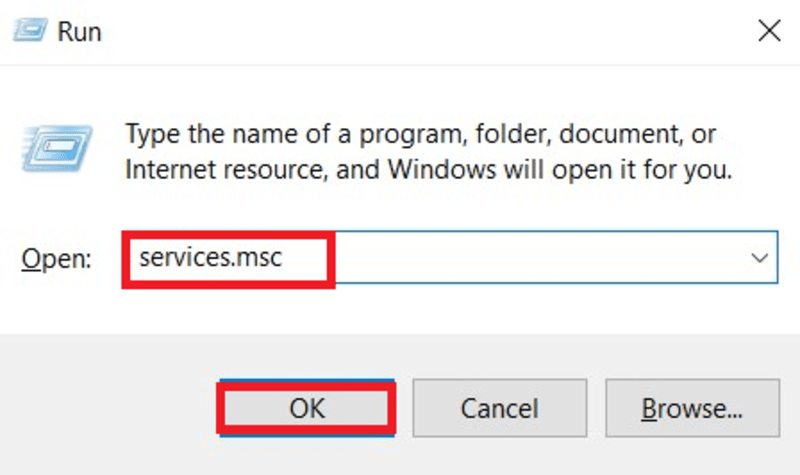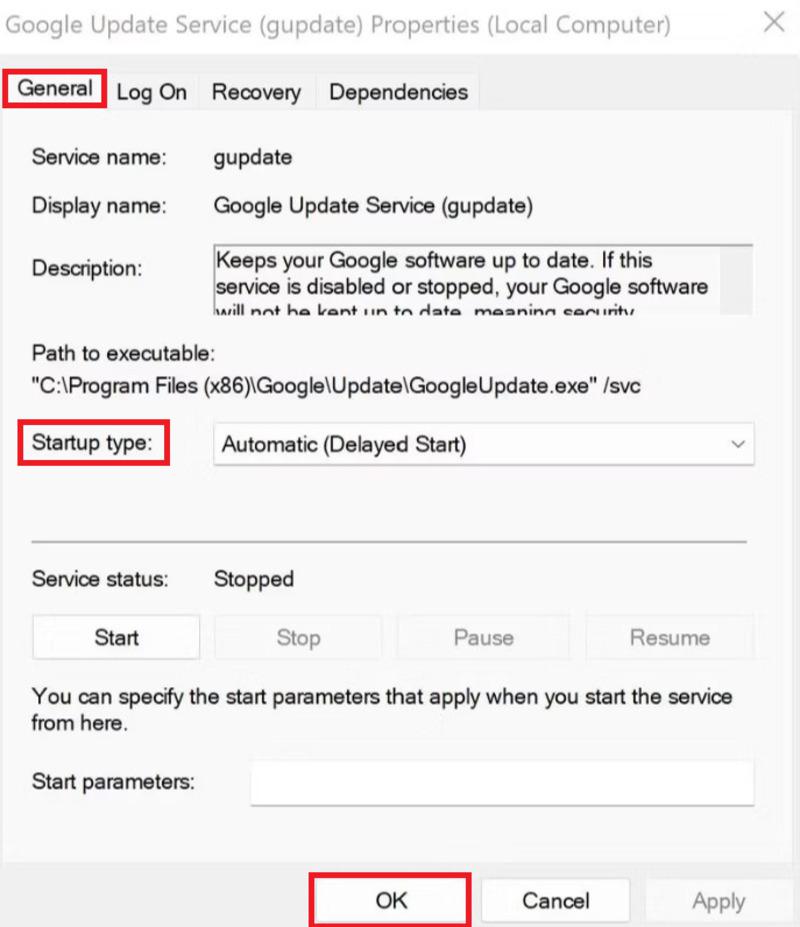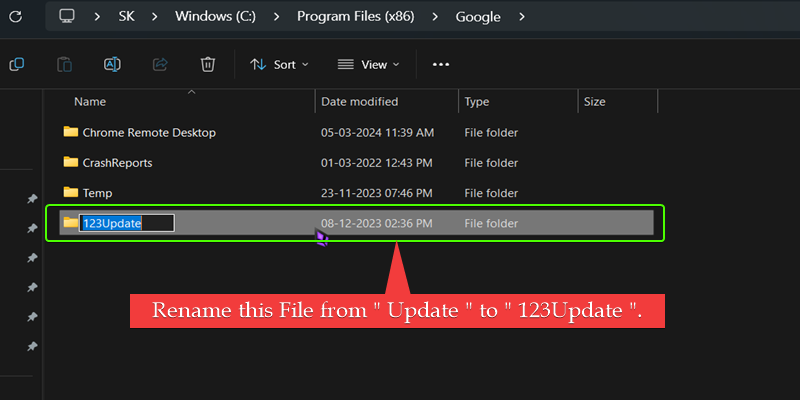
|
|
Disabling Chrome updates could change everything by ensuring you have absolute control over when and how your browser updates. You will need to use Windows Registry Editor to make some policies or even create a special file completely disabling Chrome from checking for new versions and installing them on its own. This way, you can update it manually when convenient for you and your system. In this article, we will discuss 4 different methods to Disable Chrome Automatic Update in Windows. Table of Content How to Disable Chrome Automatic Update in Windows?Disabling Chrome automatic updates can reduce Data Consumption on your PC and offer several benefits. It prevents background updates, ensuring your internet bandwidth isn’t consumed. Additionally, you have more control over when to update which reduces disruptions. In this article, we have explained three methods to help you manage Chrome updates effectively. Let’s check out each method with proper demonstration.
Method 1: Rename the Update Folder in Google ChromeTo rename the Chrome Update folder, go to C:\Program Files (x86)\Google and rename the “Update” folder inside the Google folder to something else like 123Update.
After completing the previous steps Go to the Chrome settings and go to About Chrome or Update Tab there you will see the error as shown in the below image. This error means that your Automatic Updates are now disabled or Stopped.
Method 2: Disable Chrome’s Updates via System Configuration UtilityStep 1: Press Windows Key + R, type “msconfig”, and hit Enter. In the System Configuration Utility, find and disable the setting for Google Chrome’s automatic updates.
Step 2: After, clicking OK you need to switch to the Services tab there you will find two Google Update Service Options Untick to Disable them.
By disabling these Google Update services through the System Configuration Utility, you can effectively prevent Chrome from automatically checking and installing updates on your Windows system.
Method 3: Disable Chrome’s Updates via the Registry EditorIf none of the previous methods successfully stopped automatic updates on Google Chrome for your Windows system, you can try using the Registry Editor. Step 1: Open the Registry Editor by pressing Windows Key + R, typing “regedit”, and hitting Enter.
Step 2: Go to this Directory Computer\HKEY_LOCAL_MACHINE\SOFTWARE\Policies Step 3: Once there, right-click on the “Chrome” folder in the left pane. From the context menu that appears, select “New” followed by “Key”. This will create a new subfolder or key under the Chrome folder. You need to name this new key “Update”.
Step 4: Inside the “Update” folder you created, right-click the empty right pane and select New > DWORD (32-bit) Value.
Step 5: Double-click the “New Value #1” file and set the Value data to “0” Finally, click “OK” and close the Registry Editor and after that, you just need to restart your computer to Reflect the Changes that’s it.
Method 4: Disable Chrome Update via Services ManagerUsers can use this method to disable Chrome updates easily via Services Manager by following some easy steps – Step 1: Open Windows Services Manager > Open Windows Run utility (Windows + R) Step 2: Type “services.msc” > hit Enter
Step 3: Scroll down to Google Update Services > Double-click on each item or elements Step 4: Go to the General tab under Startup type > Select Disable > Click on OKChrome
Step 5: Repeat those steps for Google Update Services (update updates in) ConclusionIf you want to stop Google Chrome from refreshing itself automatically on your Windows PC, You must change automatic Google update settings. These methods have been discussed in detail. The simplest approach is renaming the directory that contains the Update folder and installer file. Instead, you may also disable particular Google Update services with the help of MSConfig (Microsoft Configuration Utility). In a worst-case scenario, however, you can modify the Windows Registry so that Chrome does not auto-update. Also Read
How to Disable Chrome Automatic Update in Windows – FAQsHow do I turn on auto-update in Chrome?
What will happen if I turn off updates in Chrome?
How to auto-update Chrome on Android?
How do I turn off the Chrome extension auto-update?
Does Chrome auto-update by default?
|
Reffered: https://www.geeksforgeeks.org
| TechTips |
Type: | Geek |
Category: | Coding |
Sub Category: | Tutorial |
Uploaded by: | Admin |
Views: | 15 |