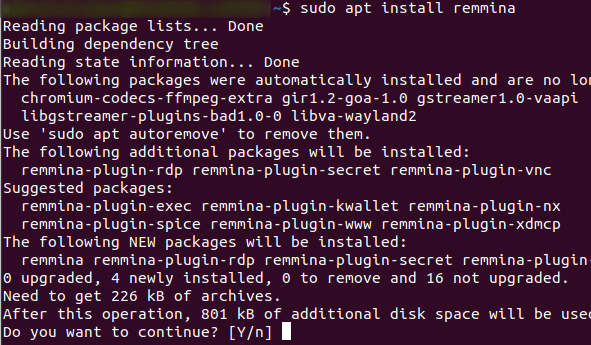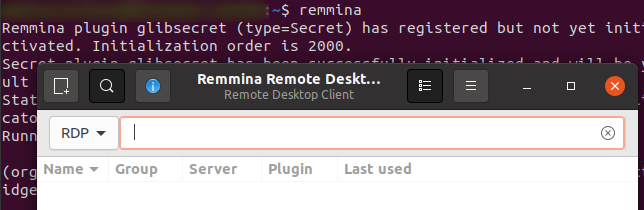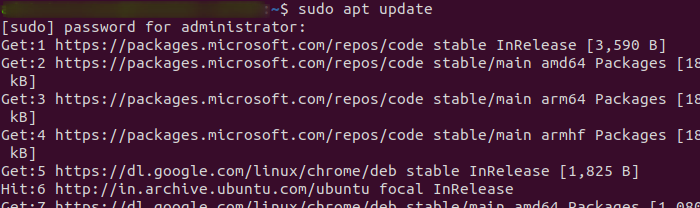
|
|
In today’s digitally interconnected world, remote desktop software plays a pivotal role in various scenarios, from system administration to remote work. Among the plethora of options available, Remmina stands out as a robust, open-source remote desktop client specifically designed for Linux systems like Ubuntu. In this detailed guide, we’ll walk you through the step-by-step process of installing and effectively utilizing Remmina on your Ubuntu system. Step 1: Update Package RepositoryBefore installing any new software, it’s always a good practice to ensure that your package repository is up-to-date. Open a terminal window by pressing `Ctrl + Alt + T` and execute the following command: sudo apt update
Enter your password when prompted, and wait for the process to complete. This command updates the local package index to reflect the latest changes in the repository.
Step 2: Install Remmina on UbuntuOnce the package repository is updated, you can proceed to install Remmina. In the same terminal window, type the following command: sudo apt install remmina
Press `Enter` and confirm the installation by typing `Y` when prompted. This command will download and install Remmina along with any required dependencies. Step 3: Verify InstallationAfter the installation is complete, you can verify that Remmina has been successfully installed by launching it from the application menu. Alternatively, you can start Remmina from the terminal by typing: remmina
Press `Enter`, and Remmina should open up, indicating that the installation was successful. Step 4: Connecting to Remote MachinesRemmina provides a user-friendly interface for connecting to remote machines using various protocols. To establish a connection, follow these steps:
Once connected, you should be able to interact with the remote machine as if you were sitting in front of it. Step 5: Additional Configuration (Optional)Remmina offers a wide range of configuration options to customize your remote desktop experience. Some common configurations include:
To access these configuration options, click on the gear icon in the top-right corner of the Remmina window and select “Preferences.” From there, you can navigate through various tabs to customize different aspects of Remmina according to your preferences. How To Install and Use Remmina on Ubuntu – FAQsWhat is Remmina and why would I use it on Ubuntu?
How do I install Remmina on Ubuntu?
Can I connect to Windows computers using Remmina on Ubuntu?
What other protocols does Remmina support for remote connections?
Are there any advanced features or customizations available in Remmina?
ConclusionInstalling Remmina on Ubuntu is a simple process that can greatly enhance your remote desktop experience. By following the steps outlined in this guide, you should be able to install Remmina, establish connections to remote machines, and customize your settings to suit your needs. Whether you’re a system administrator managing multiple servers or a casual user accessing your home computer remotely, Remmina provides a reliable and feature-rich solution for remote desktop access on Ubuntu. |
Reffered: https://www.geeksforgeeks.org
| Linux Unix |
Type: | Geek |
Category: | Coding |
Sub Category: | Tutorial |
Uploaded by: | Admin |
Views: | 17 |