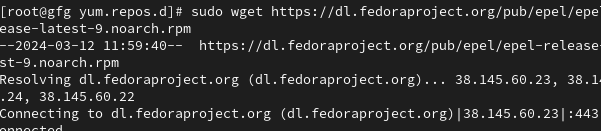
|
|
Remmina is a popular open-source remote desktop client for Linux that allows users to connect to remote servers and desktops. In this article, we will guide you through the process of installing Remmina on Red Hat Enterprise Linux (RHEL), suitable for beginners. Step 1: Enable EPEL RepositoryRemmina is available in the EPEL (Extra Packages for Enterprise Linux) repository. Before installing Remmina, we need to enable the EPEL repository on RHEL. To do this, open a terminal and run the following command: Download the EPEL RPM Package: You can download the EPEL RPM Package directly from the Fedora EPEL repository website. Use `wget` or `curl` to download the package: sudo wget https://dl.fedoraproject.org/pub/epel/epel-release-latest-9.noarch.rpm
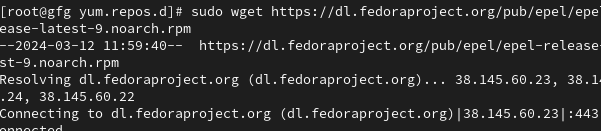 Download the EPEL RPM Package Install the EPEL RPM Package: Once the package is downloaded, you can install it using the `dnf` package manager. sudo dnf install epel-release-latest-9.noarch.rpm
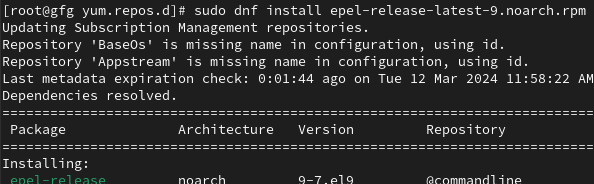 install the EPEL RPM package Confirm Installation: After installing the package, you can comfirm that the EPEL repository is enabled by listing the repositories. sudo dnf repolist
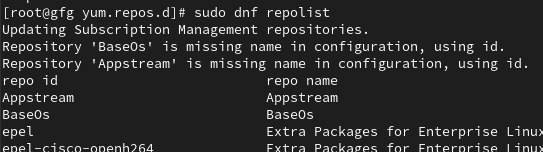 Confirm installation Installed Desired Packages: Now that the EPEL repository is enabled , you can use `dnf` to install packages from it: sudo dnf install epel-release
 installing desired package You may be prompted to enter your password. After entering the password, the EPEL repository will be enabled on your system. Step 2: Install RemminaOnce the EPEL repository is enabled, you can install Remmina using the following command: sudo yum install remmina
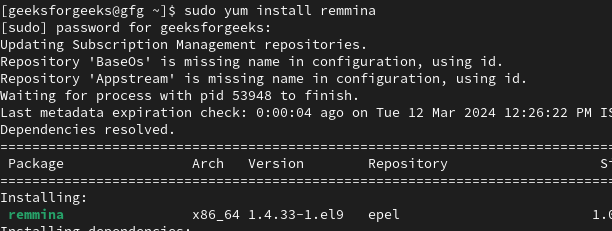 install remmina on redhat linux This command will download and install Remmina along with its dependencies. During the installation process, you may be asked to confirm the installation by typing ‘y’ and then pressing Enter. Step 3: Launch RemminaAfter the installation is complete, you can launch Remmina from the Applications menu or by typing the following command in the terminal: remmina
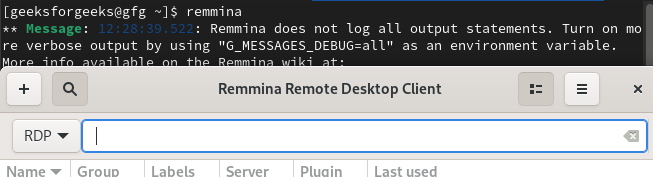 launch remmina Step 4: Using RemminaOnce Remmina is launched, you can use it to connect to remote desktops or servers. Click on the “+” icon in the top-left corner to add a new connection.
Key Features of Remmina:Support for various protocols, including RDP, VNC, SSH, and more. Tabbed interface for managing multiple connections efficiently. Support for remote audio and file transfer, enhancing the remote desktop experience.
Example to Use Remmina:Let’s say you want to connect to a Windows server using RDP (Remote Desktop Protocol). You would:
Install remmina on Red Hat Enterprise Linux (RHEL 9) – FAQsIs Remmina available in the default repositories for RHEL 9?
How can I install Remmina on RHEL 9 using yum or dnf?
What are the dependencies required for installing Remmina on RHEL 9?
Can I install Remmina on RHEL 9 without administrative privileges?
Is there a graphical interface available for managing Remmina connections on RHEL 9?
ConclusionRemmina is a popular tool for accessing remote computers on Linux systems like Red Hat Enterprise Linux (RHEL) 9. This article helps beginners install Remmina on RHEL 9 by enabling the EPEL repository and using commands to install it. It explains how to launch Remmina and use its features, like connecting to remote computers securely and customizing settings. Additionally, it provides simple answers to common questions, such as how to install without administrative privileges and if there’s a graphical interface available. Overall, the article aims to make installing and using Remmina on RHEL 9 easy for beginners. |
Reffered: https://www.geeksforgeeks.org
| Linux Unix |
Type: | Geek |
Category: | Coding |
Sub Category: | Tutorial |
Uploaded by: | Admin |
Views: | 16 |