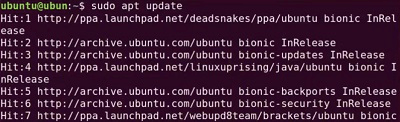|
PIP is the package installer for Python, allowing you to install and manage additional libraries and dependencies not included in the standard library. If you’re using Ubuntu and need to install PIP, this guide will walk you through the process step-by-step. Whether you’re setting up a new development environment or need PIP for a specific project, we’ll show you how to install PIP in Ubuntu easily and quickly.
 How to install PIP In Ubuntu This article is going to discuss how to install PIP on the Ubuntu Operating System in case Python has already been installed on the device.
Quick Highlights: PIP installation with Python Package in Ubuntu
- PIP Stands for Python Install Packages which works as the Python Package Management Tool.
- In 2008, the PIP was first introduced to reduce the work of installing packages from different sources.
- The PIP Package first arrived on Python Version 2.7.9 & now present in all the latest versions.
- PIP can be installed on the Virtual Machine where Python is already installed.
- PIP can be installed on the latest Ubuntu OS as well as on older ones.
Install PIP for Python 3 Version on Ubuntu
Step 1: Check if Python is installed on your device or not. open Terminal with “CTRL+ALT+T” and run the command.If Python in already installed, go to step 2, then install Python first.
Command: python3 --version
 Check Python Version
Step 2: Open the Linux Terminal & execute the following command. It will update all the present packages necessary to Install Ubuntu PIP.
Command: sudo apt update
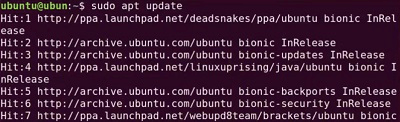
Step 3: After that, the following main Linux Commands will be used to directly Install the PIP3 on Ubuntu.
Command: sudo apt install python3-pip

Step 4: Now, it is time to verify the installation. For that purpose, the following command will be executed on Linux Terminal.
Command: pip3 --version

Congratulations! You successfully installed PIP in Ubuntu installation with high operating Speed.
Conclusion
Installing PIP in Ubuntu is a straightforward process that opens up a world of possibilities for managing Python packages. By following the steps outlined in this guide, you can easily set up PIP and start using it to install and manage your Python libraries. Keeping your Python environment organized and up-to-date is crucial for efficient development, and PIP is an essential tool to help you achieve that.
How to install PIP in Ubuntu- FAQs
What is PIP, and why do I need it in Ubuntu?
PIP is the package installer for Python, used to install and manage Python libraries and dependencies. It’s essential for setting up and maintaining Python environments.
How to install PIP on Ubuntu?
The steps required to install PIP on Ubuntu are the following. Carefully check each one of the steps to install it.
- Execute Linux Terminal from App Preferences.
- Run the command sudo apt update to update current packages.
- Execute the command sudo apt install python3-pip to get PIP.
How do I verify that PIP is installed correctly on Ubuntu?
You can verify the installation by running `pip3 --version` in the terminal. This command will display the installed PIP version.
Can I install PIP for an older version of Python like Python2 on Ubuntu?
Yes! You can install PIP for older versions of Python on Ubuntu. You have to follow the following guidelines to do the same.
- Open Linux Terminal.
- Execute the command curl https://bootstrap.pypa.io/pip/2.7/get-pip.py –output get-pip.py
- Later, execute the command sudo python get-pip.py
How do I uninstall PIP packages in Ubuntu?
You can uninstall a PIP package by running `pip3 uninstall package_name` in the terminal. Replace `package_name` with the name of the package you want to remove.
|