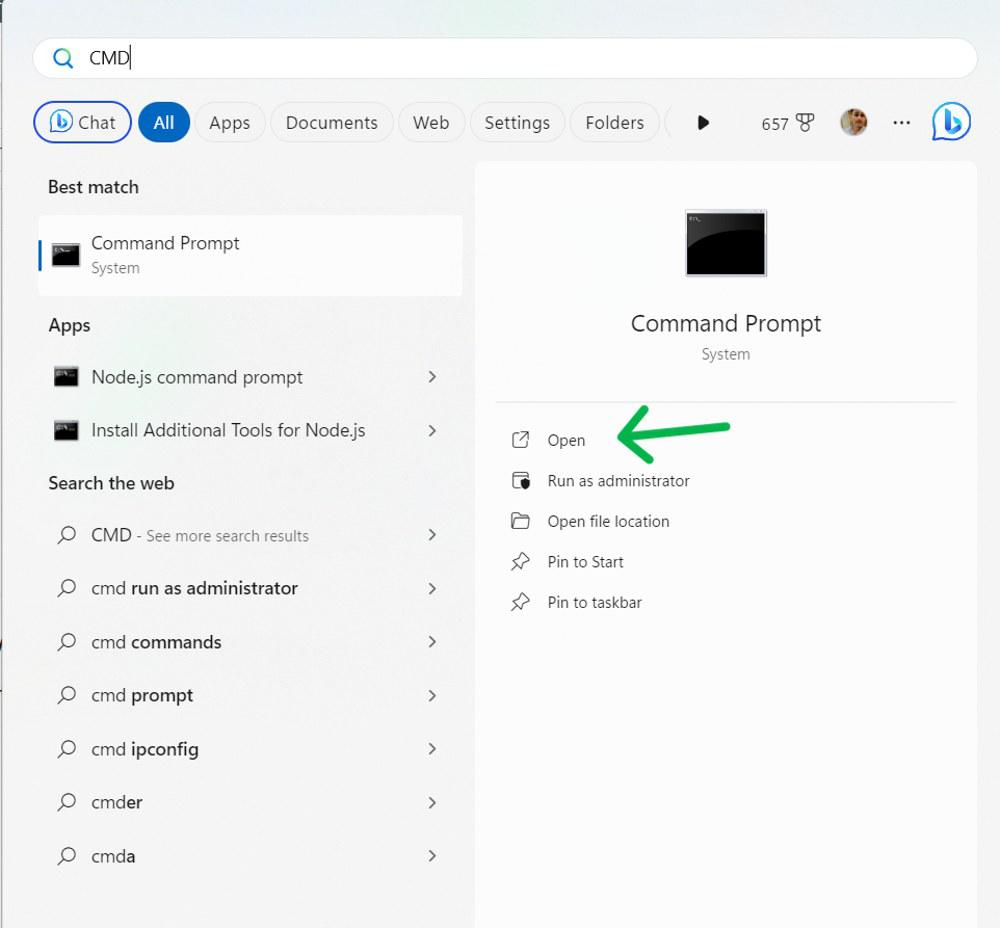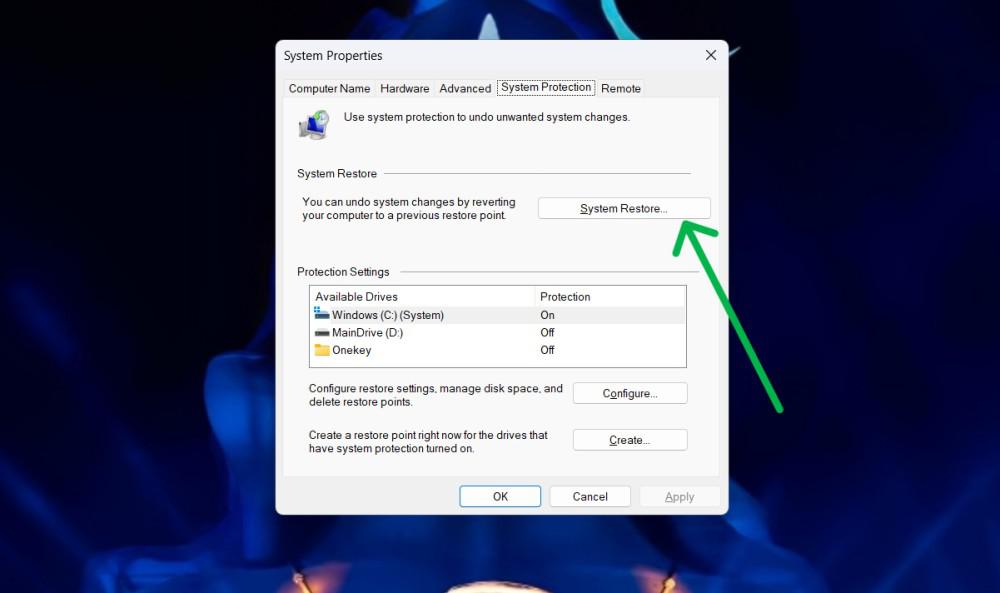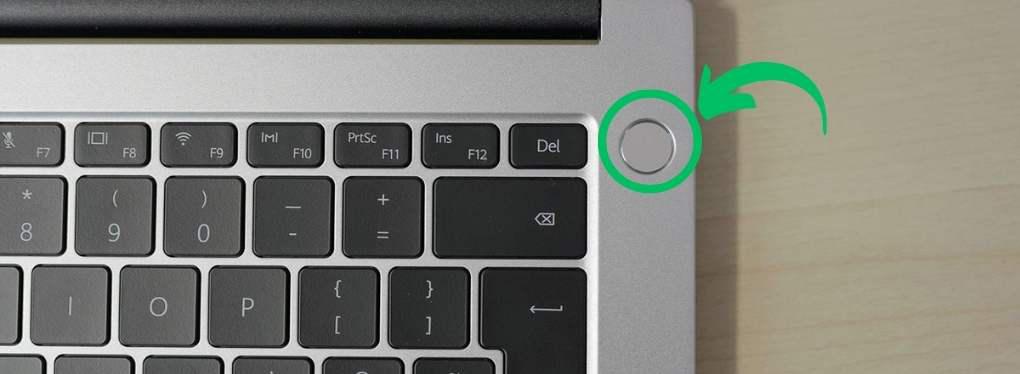
|
|
Error code 43 indicates that Windows cannot establish communication with a drive or the necessary driver has crashed. This could indicate a hardware issue with the device or a failure at the driver or driver software level. This is an error that may not allow you to use your graphics card or external GPU and negatively impact your gaming or video editing capabilities. In this article, We will show you how to fix graphics device problems. Table of Content 1. Power Cycle the ComputerRestarting a computer can resolve common Windows errors, including graphics device error code 43, and can also fix glitches with the computer. Step 1: Close all your programs and save any open files. Step 2: Open the Start menu and select the Power button or hold the Power button for at least 30 seconds and then wait for approximately 10 minutes to turn on it back
Step 3: Turn on your computer and check if the error code 43 is gone. 2. Update Your DriversStep 1: Open Device Manager. To the device manager press Win + R then type devmgmt.msc Step 2: Right-click on your graphics device and select Update driver from the menu.
Step 3: Select Search automatically for updated driver software and follow the on-screen instructions to install the driver. Step 4: Restart your computer and check if the error code 43 is resolved. 3. Roll Back DriversTo resolve error code 43 after installing a new driver, roll back to the previous version and wait for an updated version before updating. Step 1: Open Device Manager. Step 2: Right-click on your graphics device (Display adapters) and choose “Properties.”
Step 3: Navigate to the “Driver” tab. Step 4: Click on “Roll Back Driver“ 4. Uninstall and Reinstall Your DriversTo resolve the code 43 issue, uninstall and reinstall integrated and dedicated drivers on your PC, and turn off the internet before starting the solution. Step 1: Open Device Manager. Step 2: Right click on Display adapters then select Uninstall device
Step 3: Check the box that says Delete the driver software for this device and click on Uninstall. Step 4: Restart your computer and Windows will automatically reinstall the driver for your device. Step 5: Check if the error code 43 is gone. 5. Run the Hardware and Devices TroubleshooterStep 1: Press Win + S then on the search bar type “CMD“
Step 2: Type the following command on the cmd window msdt.exe -id DeviceDiagnostic
6. Update BIOSStep 1: Press Win + R then on run dialog type “msinfo32” then press enter button Step 2: In under the system summary, Your System Model is located in the right window. You should keep it because you’ll need it later to look for the BIOS update file.
Step 3: Next, navigate to your computer manufacturer’s official website and locate the Downloads or Support page for your specific computer model. You should see a list of available BIOS versions, along with their release dates, archive zip file sizes, download buttons, and update descriptions. 7. Perform a System RestoreStep 1: Press Win + S then on the search bar type “create a restore point” then open it Step 2: In the system properties window navigate to the “System Protection” tab. Step 3: Select your protection drive then select Configure it then enable it Step 4: Click on “System Restore”
Step 5: Click on “Apply” and then the OK button ConclusionIn conclusion, we have show you the method on how to solve graphics device issues with the error message code 43 that usually appears when your graphics device driver has informed the windows that the device does not work well. We have shown you how to make updates, rollback, uninstall, and reinstall your graphics driver, along with some other suggestions to fix the error. Also Read
Frequently Asked QuestionsHow To Fix Graphics Device Problems With Error Code 43
What is error code 43 on the external GPU?
How to uninstall GPU drivers?
|
Reffered: https://www.geeksforgeeks.org
| TechTips |
| Related |
|---|
| |
| |
| |
| |
| |
Type: | Geek |
Category: | Coding |
Sub Category: | Tutorial |
Uploaded by: | Admin |
Views: | 12 |