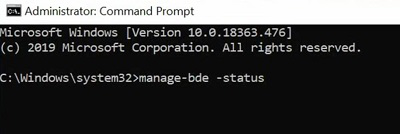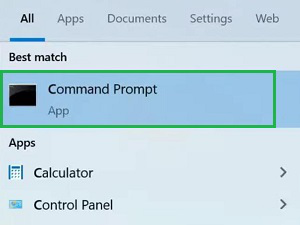
|
|
BitLocker is a powerful encryption tool built into Windows, designed to protect your data from unauthorized access. However, there may be times when you need to disable BitLocker, such as for system maintenance or troubleshooting. Using Command Prompt to disable BitLocker is a quick and efficient method that allows you to manage your encryption settings directly through the command line. In this article, we will discuss the effective steps to Turn Off BitLocker in Windows using the Windows Command Prompt. Quick Highlight on Windows BitLocker Security
Steps to Disable BitLocker on Windows using CMDStep 1: Search for the Command Prompt & execute it in the Administrative format.
Step 2: Now, execute the following command. It will help to show in which drive the BitLocker Windows Encryption is enabled. Command: manage-bde -status
Step 3: Again, execute the following command. It will Stop BitLocker Windows within a few seconds. Command: manage-bde -off <drive-number>
Step 4: Now, to verify the completion process, you can open Disk Management by simply searching the search bar. You will find the Encryption Status of Drive is removed from there.
Disabling BitLocker using Command Prompt is a straightforward process that provides you with control over your system’s encryption settings. By following the steps outlined in this guide, you can effectively turn off BitLocker, ensuring that you can access and manage your drives without encryption barriers. How to Disable BitLocker in CMD – FAQsHow to remove Bitlocker in Windows 11?
How to check the status of BitLocker in Windows 11?
How to turn off BitLocker without using CMD?
|
Reffered: https://www.geeksforgeeks.org
| TechTips |
Type: | Geek |
Category: | Coding |
Sub Category: | Tutorial |
Uploaded by: | Admin |
Views: | 14 |