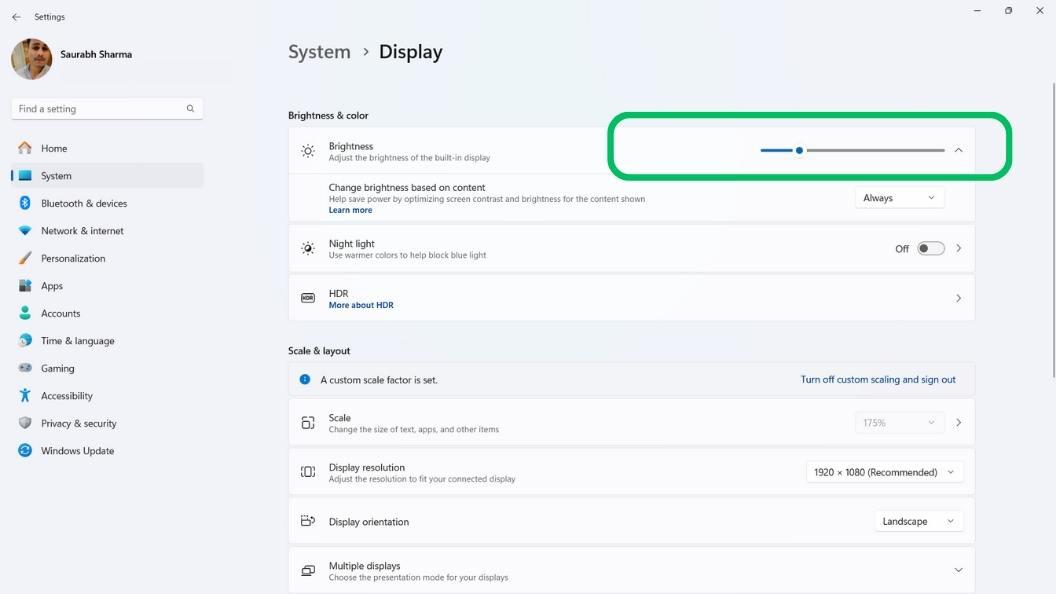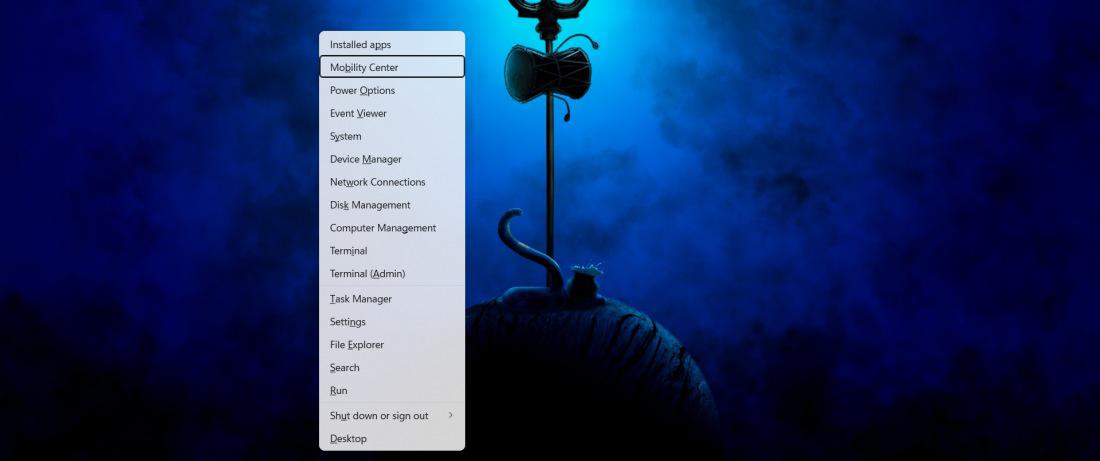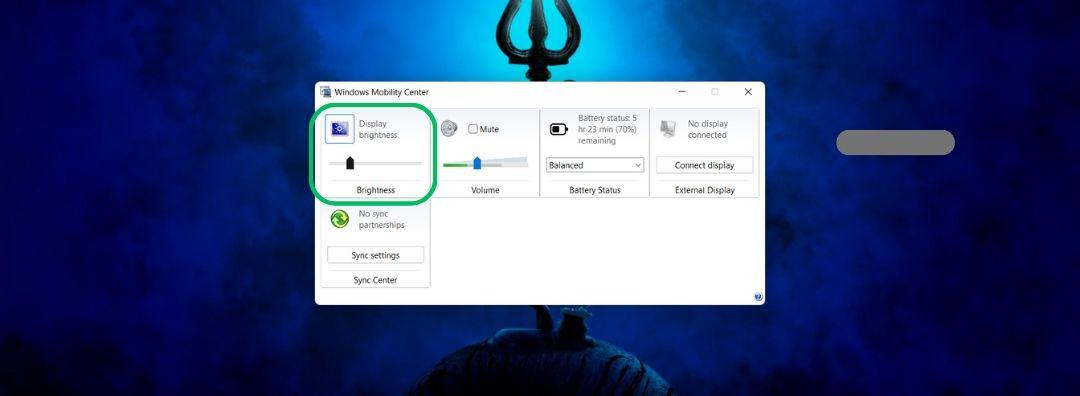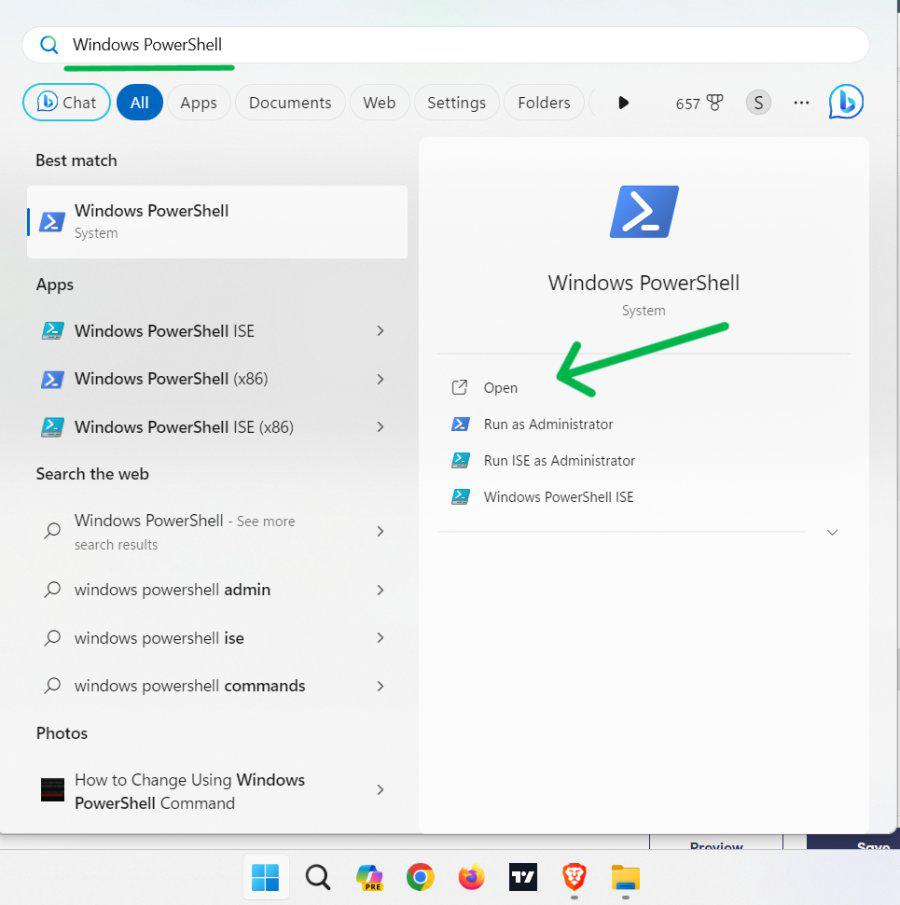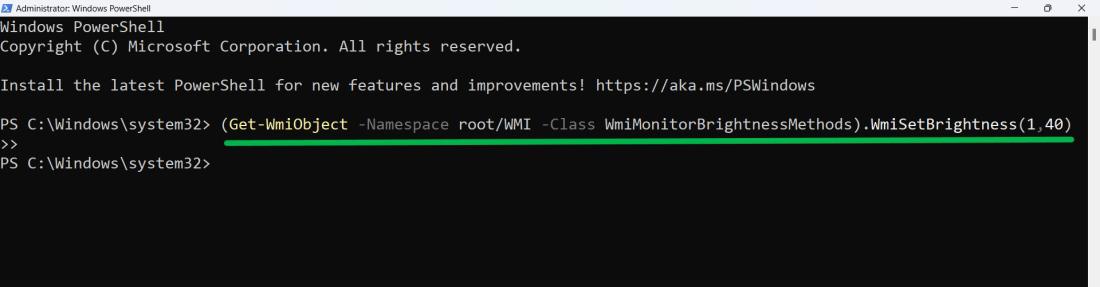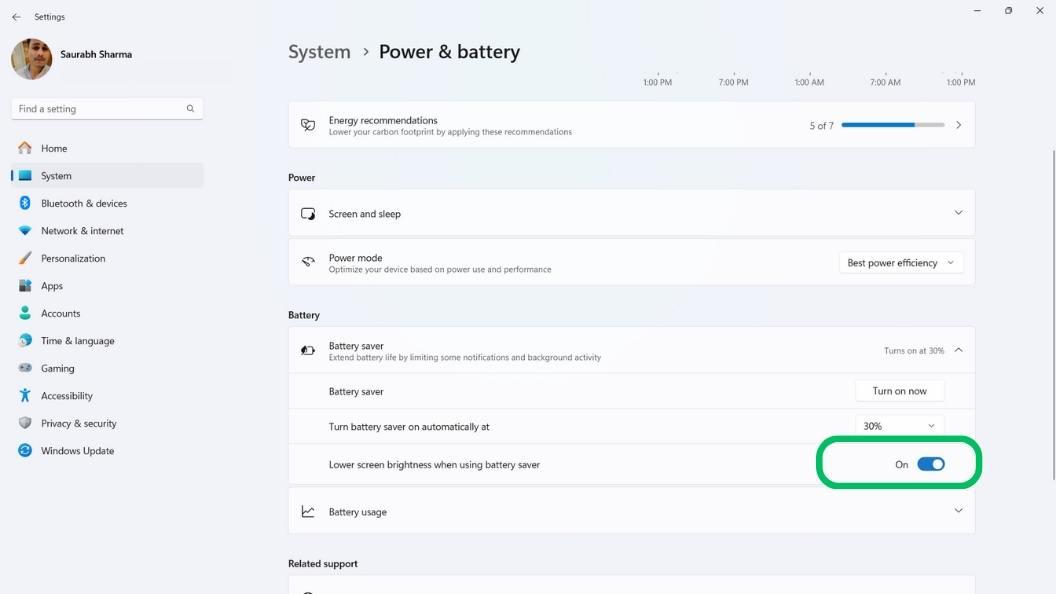|
|
In Windows 11, adjusting screen brightness in Windows is crucial for your comfort and battery life. Selecting the appropriate brightness setting for your screen will help you view it better in a variety of lighting situations and lessen eye strain. With Windows 11, you can quickly and simply adjust the brightness of your screen by using a number of tools, including the Action Center’s quick actions, keyboard shortcuts, and the Settings app. This post will explain how to adjust screen brightness in Windows 11 screen. Let’s investigate our choices! How to Change Screen Brightness on Windows 11
Method 1. Screen Brightness change on Windows 11 From Quick SettingsOne of the fastest and easiest ways to change the screen brightness in Windows 11 is through the Quick Settings. Follow these steps:
That’s it! This method is simple and allows you to adjust your screen brightness quickly without navigating through different menus. Try it out to find your perfect brightness level! Method 2. Screen Brightness change on Windows 11 Using The Function KeysYou can use the function keys on your keyboard to quickly adjust screen brightness in windows 11. Here’s how:
This method is quick and easy if your keyboard has dedicated brightness keys. It’s a convenient way to adjust brightness on the go without opening any settings menus. Method 3. Screen Brightness change on Windows 11 Using Settings AppYou can easily adjust the screen brightness on Windows 11 through the Settings app. Here’s how:
This method is straightforward and allows you to adjust the brightness to a comfortable level for your current environment. Method 4. Screen Brightness change on Windows 11 Using The Mobility CenterYou can use the Mobility Center in Windows 11 to change your screen brightness easily. Here’s how:
Using the Mobility Center is a quick and easy way to adjust your screen brightness without much hassle. Once you’ve set your preferred brightness level, the change will take effect immediately. Method 5. Screen Brightness change on Windows 11 Using PowerShellYou can also change your screen brightness on Windows 11 using PowerShell. Follow these steps:
Using PowerShell to adjust screen brightness may require some basic understanding of command-line tools, but it offers precise control over your settings. How To Automatically Adjust Windows 11 Screen Brightness Based On Battery LifeYou can set up Windows 11 to automatically adjust the screen brightness based on your device’s battery life. This way, when your battery is running low, the brightness will be lowered to help save energy. Follow these steps:
ConclusionIn conclusion, you may easily adjust screen brightness in Windows 11 to meet your needs in a number of simple ways. To improve comfort and productivity, you may easily alter the brightness level of your screen with keyboard shortcuts, the Action Center, or the Settings app. Finding the ideal brightness for your environment is simple with these techniques, regardless of whether you need a brighter screen for clarity or a darker setting to save energy. You may adjust screen brightness of your Windows 11 screen for a better viewing experience by following the instructions. How to change screen brightness on windows 11?- FAQsHow to change PC brightness in Windows 11?
What is the shortcut key for brightness on Windows 11?
How Do I Change The Backlight On Windows 11?
|
Reffered: https://www.geeksforgeeks.org
| TechTips |
Type: | Geek |
Category: | Coding |
Sub Category: | Tutorial |
Uploaded by: | Admin |
Views: | 14 |