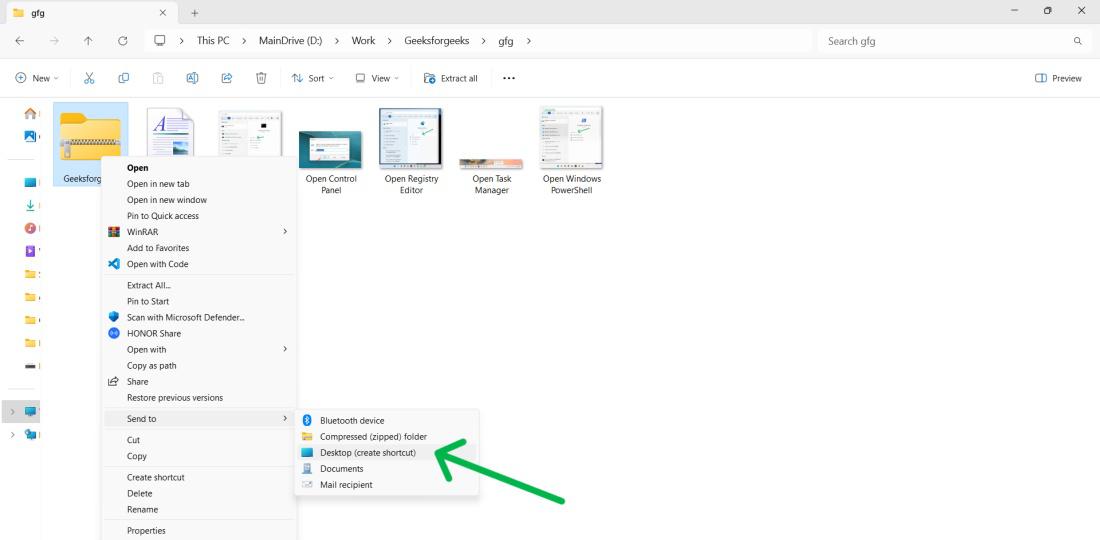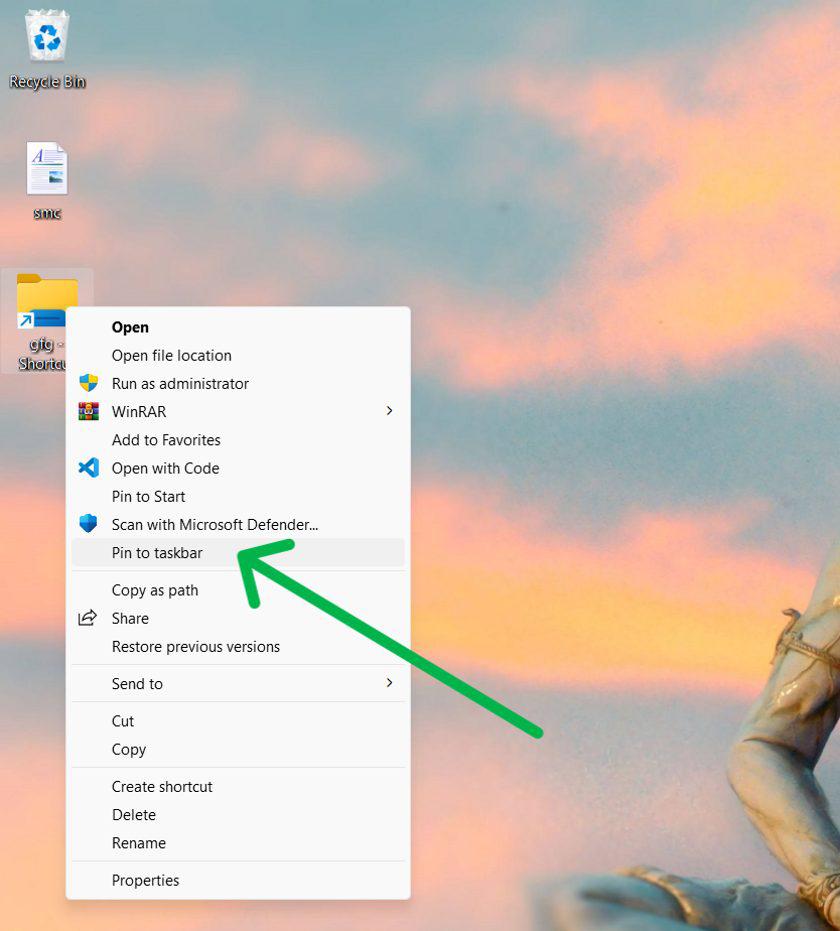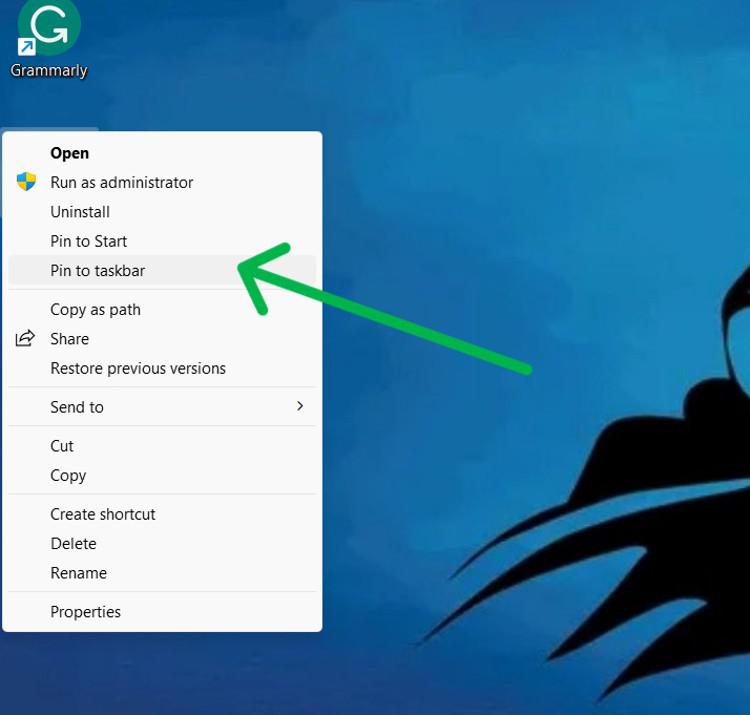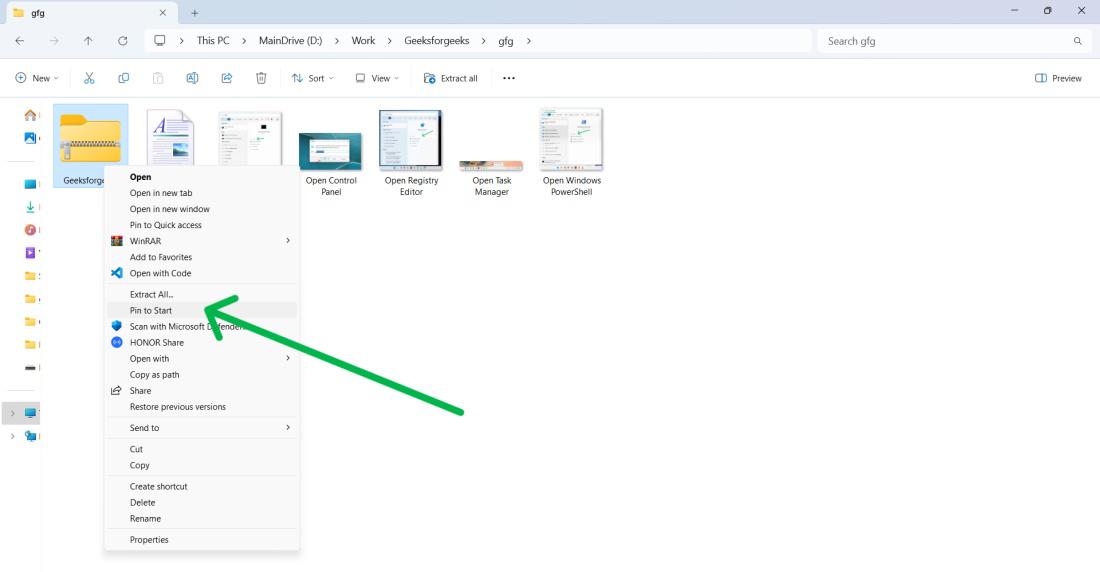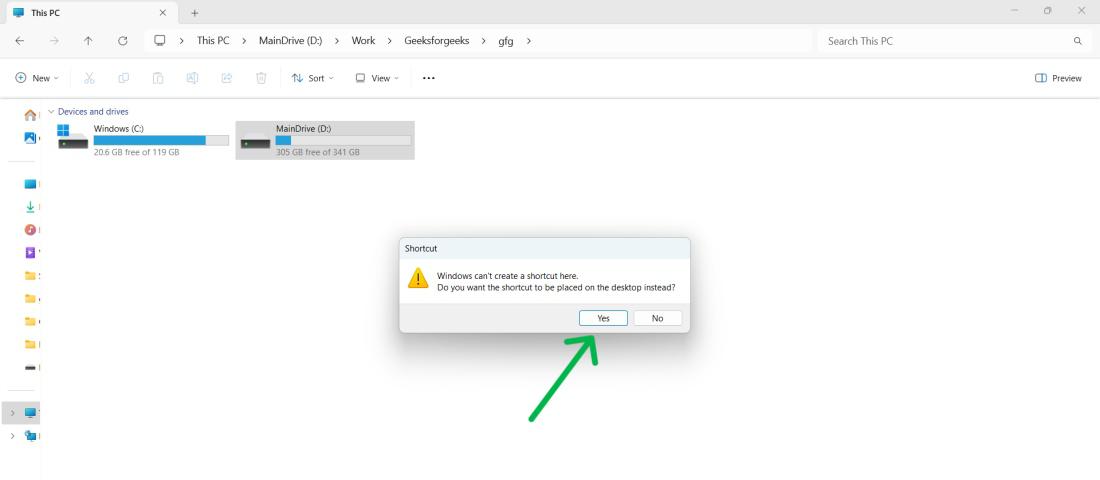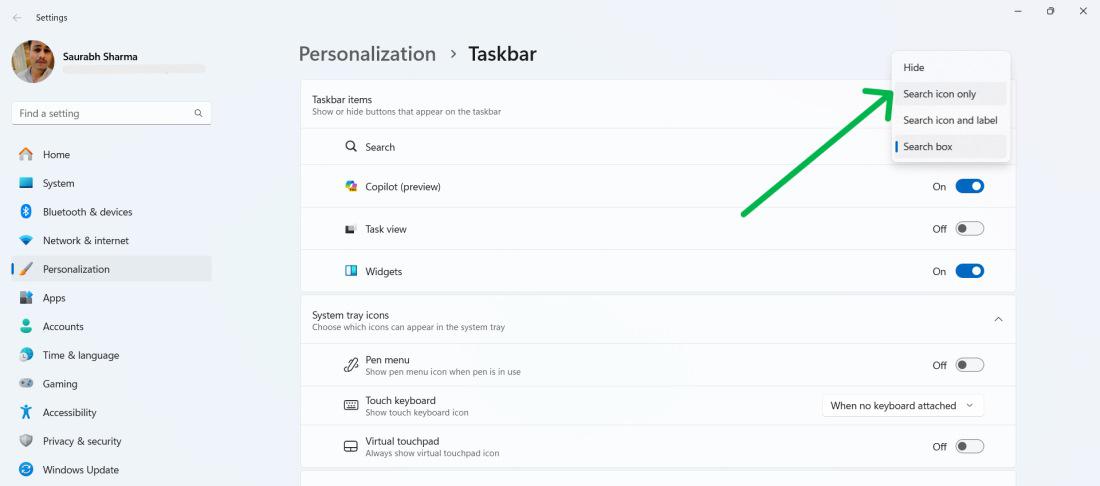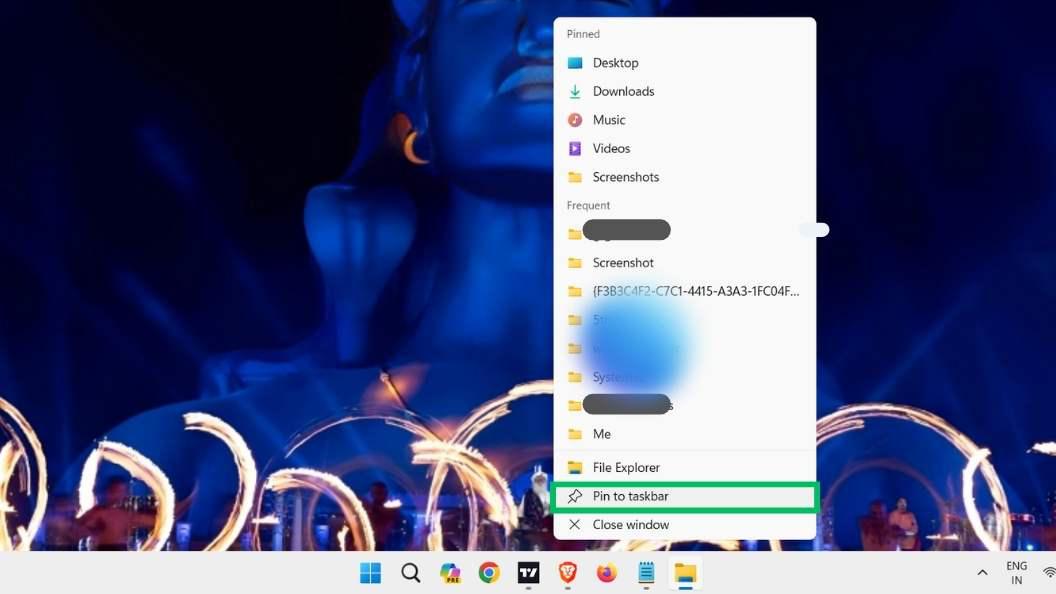
|
|
In Windows 11, the taskbar is a convenient place to keep your most-used apps and folders within easy reach. By pinning a folder to the taskbar, you can access it quickly without having to search through your files every time. This can save you time and make your daily tasks more efficient. In this article, you’ll learn how to pin a folder to the Windows 11 taskbar using straightforward steps. It’s a simple process that will help you keep your most important folders close at hand. Let’s dive in and find out how! How to pin a folder to taskbar 1. How To Add File Explorer To Taskbar In Windows 11Adding File Explorer to the taskbar in Windows 11 is simple and quick. Follow these easy steps:
Now, File Explorer will stay pinned to your taskbar for easy access whenever you need to manage your files and folders! 2. How To Add Folders To Taskbar In Windows 11Adding folders to the taskbar in Windows 11 is a convenient way to access your most-used folders quickly. Here are the steps to do it:
That’s it! Now you have your favorite folder pinned to the taskbar for easy access whenever you need it. 3. How To Pin A File To The Windows 11 TaskbarPinning a file to the Windows 11 taskbar can make accessing important documents faster and more efficient. Here’s how you can pin a file to the taskbar:
After you complete these steps, the file will appear as an icon on your taskbar. This way, you can quickly open it with just a single click whenever you need it. 4. How To Add Folders To The Start MenuIn addition to pinning a folder to the taskbar, you can also add folders to the Start Menu in Windows 11 for quick access. Here’s how to do it:
By following these simple steps, you can quickly and easily add folders to the Start Menu, making your most important folders easily accessible whenever you need them. 5. How To Pin A Drive To The Windows 11 TaskbarIf you want to pin an entire drive (like a hard drive or a USB drive) to the taskbar in Windows 11, you can follow a few simple steps:
Pinning a drive to the taskbar can save you time and make it easier to manage your files and data. How To Make More Space On The Taskbar To Pin More AppsIf you find your taskbar getting crowded with too many pinned apps and folders, there are a few ways to create more space:
By trying these methods, you can make your taskbar less cluttered and free up space for more apps and folders you want to keep handy. ConclusionPinning a folder to the Windows 11 taskbar is an easy way to improve your efficiency and organization. By following the steps outlined in this guide, you can keep your most important folders just one click away, saving you time and effort. This feature is especially helpful if you work with certain folders regularly. Now that you know how to pin a folder to the taskbar, you can enjoy a more streamlined and productive workflow. Make use of this convenient trick to customize your taskbar and keep your important folders within easy reach! How to pin a folder to taskbar?- FAQsHow to Add File Explorer and Folders to Taskbar in Windows 11
How to pin a folder to taskbar windows 11?
How do I add an icon to my taskbar in Windows 11?
|
Reffered: https://www.geeksforgeeks.org
| TechTips |
Type: | Geek |
Category: | Coding |
Sub Category: | Tutorial |
Uploaded by: | Admin |
Views: | 13 |