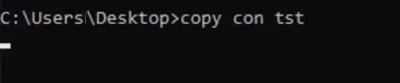|
|
Renaming files and folders efficiently is crucial for maintaining an organized and accessible file system. While graphical user interfaces (GUIs) offer a simple way to rename items, using Command Prompt (CMD) provides a powerful and flexible alternative. By learning how to rename files using CMD, you can streamline your workflow and handle batch renaming tasks with ease. CMD, a built-in Windows tool, allows you to perform various file operations directly through the command line, including file creation and renaming. In this guide, we will walk you through the steps to CMD create file and CMD new file creation, along with the process to rename files and folders using CMD. Let’s dive in and explore how to leverage CMD for all your file management needs.
Methods to Create A File on Windows using CMDTo start new file on Windows using CMD, the following guidelines should be used. Let us start with the basic Echo Command.
Method 1: Create A File on CMD using ECHO CommandIn the Command Prompt, execute the following command. It will directly save the file to the directory mentioned earlier. You have to put some text for it. Command: echo [Entire Text] > [File-Name].txt
Congratulation! With one simple command, the New Text File on Windows is created using the Command Prompt. Method 2: Create A File on CMD using COPY CON CommandExecute the following command in the CMD, it will hold the Command Prompt. Now, you can enter any text there. After writing, the entire text, press the CTRL + Z to end the operation & the file will be directly saved to the directory. Command: copy con [File-Name].txt
Hooray! We have successfully created a Text File on Command Prompt on Windows in a certain directory without opening it. Method 3: Create A File on CMD using NOTEPAD CommandThe following command can be used to open any Text File. Either, you can open the New File with any predefined name or any existing one in the certain directory. It will open the Notepad Windows Application, make changes there & press CTRL + S to save it. Command: notepad [File-Name].txt
Mastering how to rename files and folders using CMD is a valuable skill that enhances your ability to manage your file system efficiently. In addition to renaming, understanding how to create a file in CMD, perform CMD create file tasks, and engage in CMD new file creation can significantly streamline your workflow. Whether you’re looking to learn how to make a file in CMD or create files with Command Prompt, these techniques offer flexibility and control over your file management processes. By leveraging the power of CMD, you can maintain an organized, easily navigable file system and boost your productivity. Also Read
How to Create a File in CMD – FAQsHow to create a file on Windows using CMD?
How to create a file on Windows without using CMD?
Can I create PDF Files using CMD?
|
Reffered: https://www.geeksforgeeks.org
| TechTips |
Type: | Geek |
Category: | Coding |
Sub Category: | Tutorial |
Uploaded by: | Admin |
Views: | 12 |