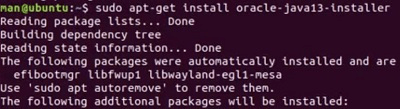|
Java Virtual Machine (JVM) is the essential component that allows any Java program to be executed. To operate it smoothly, you will need at least one Command Line Tool. However, if you are on the Ubuntu Operating System, your job has already been simplified significantly. If you are looking to complete the installation of Java in Ubuntu, you are just a few steps away.
Unlike Python, Java doesn’t come up with a preinstalled runtime environment on Ubuntu. So, the process of installing JDK in Linux, especially on Ubuntu will be a bit tricky. Downloading JDK files from the Internet and installing it on Ubuntu will not be the solution here. To Install Java in Ubuntu, a different set of commands we need to use.
This article intends to discuss what are the 2 methods to install Java in Ubuntu operating system.
Methods to Install Java in Ubuntu
How to Install Java in Ubuntu?
To Install Java on Ubuntu, We’re going to see the following 2 methods:
Method 1: Install Java in Ubuntu Using Automatic Method
To Install Java in Ubuntu via Automatic Method, Follow these 3 steps carefully –
Step 1: First, we have to Install JDK in Linux. For that purpose, the following command will be executed.
Command: sudo apt install default-jdk

Step 2: At last, the JRE File of Java will be installed using the following command.
sudo apt install default-jre

Step 3: To verify the installation, the following command you can use. It will prompt the Java Version used there.
java -version

Hooray! Java is now present on the Ubuntu system using these simple executions of two commands.
Method 2: Install Java in Ubuntu using the Manual Method
To Install Java of any version in Ubuntu via Manual Method, You need to follow these 4 Steps –
Step 1: On the Ubuntu Terminal, execute the following command. The command will make ready the Java Repository for installing JDK Files.
Command: sudo add-apt-repository ppa:linuxuprising/java -y

Step 2: Now, before performing the Java installation, the System Update should be done. For that reason, the following command will be used.
Command: sudo apt-get update

Step 3: Now, the installation of Java 13 will be performed. As per your choice, you can go for any other Java installation like Java 17.
Command: sudo apt install oracle-java<Specify Java Version Here>-installer
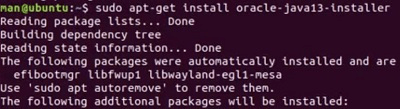
Step 4: While installing the Java, one window will appear for your confirmation. Use the TAB Key to go to the Yes section. Press Enter.

Conclusion
So, the above-mentioned steps are highly effective way to install Java in Ubuntu OS. In this case, we have to install JDK in Linux as well as the JRE separately to get the exact performance. If you want to download Java File on Ubuntu from the internet for the installation process, you will get an obvious error message while installing it.
How to Install Java in Ubuntu? – FAQs
How to install Java 8 in Ubuntu?
- Open the terminal.
- Add the repository:
sudo add-apt-repository ppa:webupd8team/java.
- Update package list:
sudo apt-get update.
- Install Java 8:
sudo apt-get install oracle-java8-installer.
How to install Java 11 in Ubuntu?
- Open the terminal.
- Add the repository:
sudo add-apt-repository ppa:linuxuprising/java -y.
- Update package list:
sudo apt-get update.
- Install Java 11:
sudo apt install oracle-java11-installer.
Command to install Java in Ubuntu?
- To install the default JDK:
sudo apt install default-jdk.
- To install the default JRE:
sudo apt install default-jre.
How to install Java on Ubuntu?
To Install Java on Linux distribution Ubuntu OS, the following guidelines should be executed properly.
- Open the Linux Terminal.
- Now, run the command sudo apt install default-jdk to install the JDK package.
- At last, install the JRE using the command sudo apt install default-jre
Do Java preinstalled on Ubuntu OS?
No! In Ubuntu, the Java is not preinstalled on the device. You can check it using the Version Command of the Java. It will prompt the error message. However, the Ubuntu Terminal is well equipped to easily install the Java package on the device with a few commands. Even, you will get these commands as a hint to install Java on Linux.
|