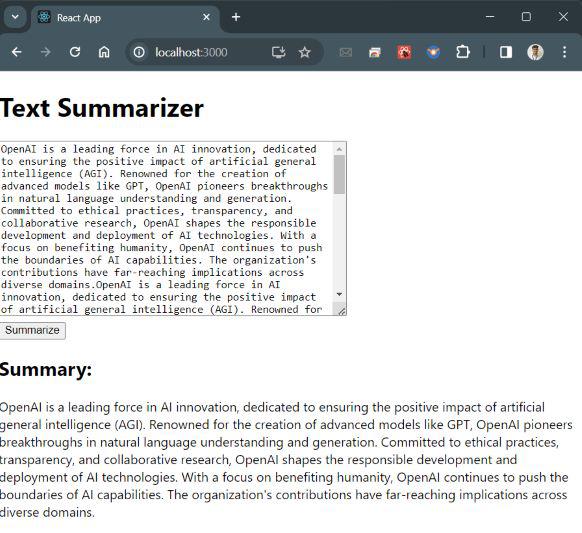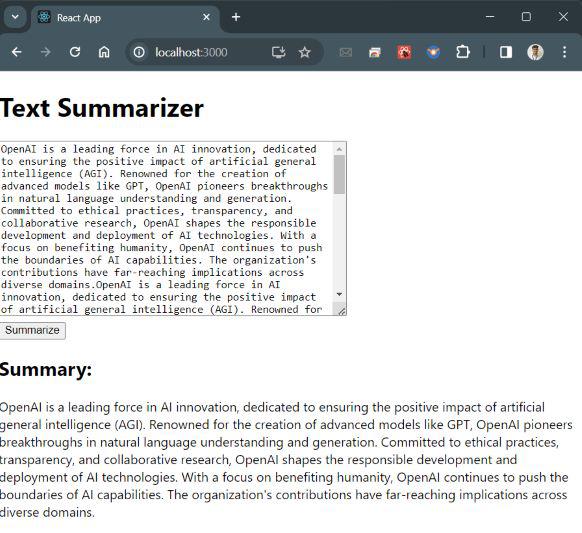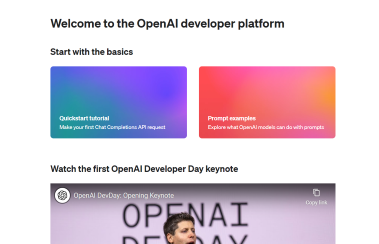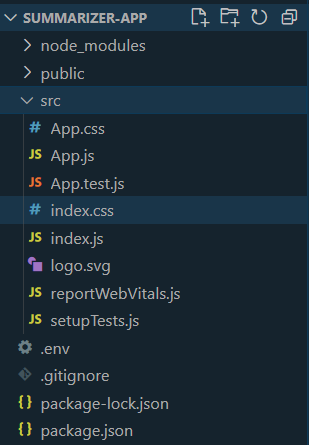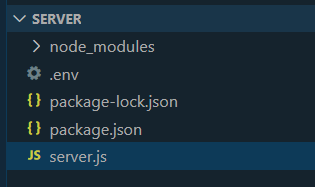|
The MERN stack, comprising MongoDB, Express, React, and Node is a powerful combination for building full-stack web applications. In this article, we’ll see how we can create a Summarizer Website using MERN stack.
Project Preview: Let us have a look at how the final output will look like.
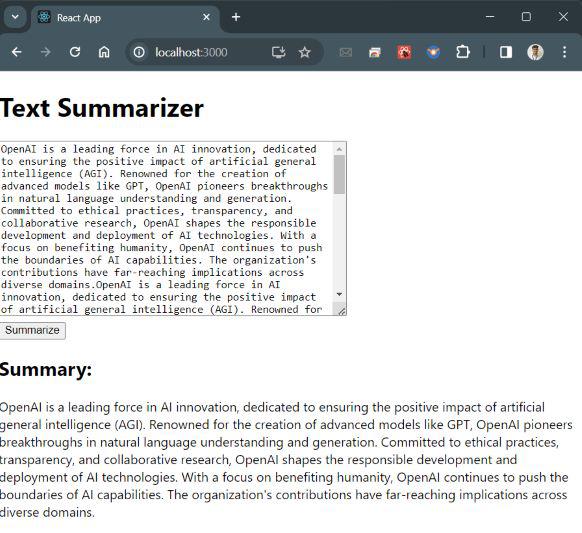 Project Preview Pre-requisites:Approach to create Summarizer Website:- Firstly, we need to generate an OpenAI API Key to use OpenAI API.
- Post that, we need to setup our MERN project in any IDE(like Visual Studio Code, etc) of your choice.
- Then we’ll integrate the OpenAI API Key into the application server side codebase.
- Finally we’ll launch our application.
Steps to generate OpenAI API KeyStep 1: Firstly you have to login to OpenAI website.
- Open the OpenAI platform link ( https://beta.openai.com/signup ) on your browser,
- Now, Create a brand new account or login together with your current account,
- After login you need to go to the OpenAI dashboard.
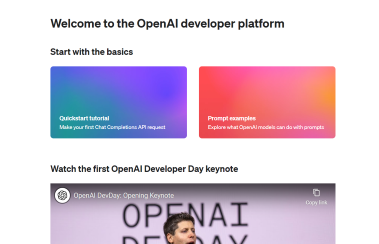 OpenAI Dashboard
Step 2: Generate API Key
Now, hover on the left sidebar and click on ‘API Keys’, there click on ‘+ Create new secrete key’.
Note: Now Save this API Key at safe place, we will require this API Key in future.
Steps to create the projectStep 1: Create your React App and install required dependencies by running the commands below.
npx create-react-app summarizer-app
cd summarizer-app
npm install axios
Step 2: Create a .env file inside the root listing of the React app you just created
REACT_APP_BACKEND_URL=http://localhost:5000
Folder Structure:
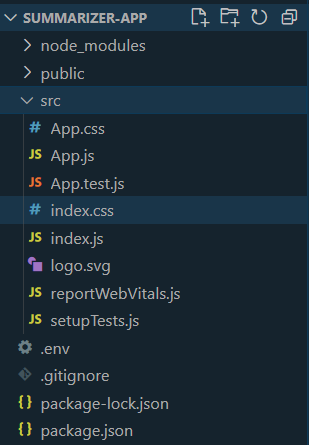 Frontend Folder Structure The updated dependencies in package.json file will look like:
"dependencies": {
"@testing-library/jest-dom": "^5.17.0",
"@testing-library/react": "^13.4.0",
"@testing-library/user-event": "^13.5.0",
"axios": "^1.6.3",
"react": "^18.2.0",
"react-dom": "^18.2.0",
"react-scripts": "5.0.1",
"web-vitals": "^2.1.4"
}
Step 3: To create a simple UI for the summarizer. Enter the below code in src/App.js file:
JavaScript
// src/App.js
import axios from 'axios';
import React, { useState } from 'react';
const App = () => {
const [inputText, setInputText] = useState('');
const [summary, setSummary] = useState('');
const summarizeText = async () => {
try {
const response = await axios.post(
`${process.env.REACT_APP_BACKEND_URL}/api/summarize`,
{ text: inputText }
);
setSummary(response.data.summary);
} catch (error) {
console.error('Error calling backend API:', error);
}
};
return (
<div>
<h1>Text Summarizer</h1>
<textarea
rows="10"
cols="50"
value={inputText}
onChange={(e) => setInputText(e.target.value)}
></textarea>
<br />
<button onClick={summarizeText}>Summarize</button>
<h2>Summary:</h2>
<p>{summary}</p>
</div>
);
};
export default App;
Step 4: Set up Express Server and install required dependencies
mkdir server
cd server
npm init -y
npm install express axios body-parser dotenv
Step 5: Now create a file with name .env in the server folder and populate it with the under code:
OPENAI_API_KEY=your_openai_api_key
MONGODB_URI=your_mongodb_connection_uri
Replace ‘your_openai_api_key’ and ‘your_mongodb_connection_uri’ with the API Key that we generated above from OpenAI and MongoDB URI respectively.
Folder Structure:
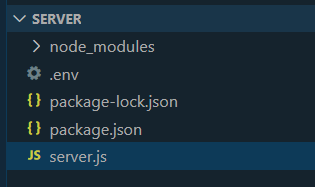 The updated dependencies in package.json file will look like:
"dependencies": {
"axios": "^1.6.5",
"body-parser": "^1.20.2",
"dotenv": "^16.3.1",
"express": "^4.18.2",
"mongoose": "^6.1.12",
"cors": "^2.8.5"
}
Example: Create the ‘server.js’ file in the server directory:
JavaScript
// server/server.js
require("dotenv").config();
const OpenAI = require("openai");
const express = require("express");
const axios = require("axios");
const bodyParser = require("body-parser");
const mongoose = require("mongoose");
const cors = require("cors");
const app = express();
const PORT = process.env.PORT || 5000;
app.use(bodyParser.json());
app.use(cors());
const OPENAI_API_KEY = process.env.OPENAI_API_KEY;
// Connect to MongoDB
mongoose.connect(process.env.MONGODB_URI, {
useNewUrlParser: true,
useUnifiedTopology: true,
});
// Define a schema for summaries
const summarySchema = new mongoose.Schema({
text: String,
summarizedText: String,
});
// Define a model for the schema
const Summary = mongoose.model("Summary", summarySchema);
app.post("/api/summarize", async (req, res) => {
const { text } = req.body;
const openai = new OpenAI({
apiKey: OPENAI_API_KEY,
});
try {
const response = await openai.chat.completions.create({
model: "gpt-3.5-turbo",
messages: [
{
role: "system",
content:
`Summarize content you are provided with
for a second-grade student.`,
},
{
role: "user",
content: text,
},
],
temperature: 0.7,
max_tokens: 64,
top_p: 1,
});
const summarizedText = String(response.choices[0].message.content);
// Save the summary to MongoDB
const newSummary = new Summary({ text, summarizedText });
await newSummary.save();
res.json({ summary: summarizedText });
} catch (error) {
console.error("Error calling OpenAI API:", error);
res.status(500).json({ error: "Internal Server Error" });
}
});
app.listen(PORT, () => {
console.log(`Server is running on port ${PORT}`);
});
Step 6: Start the Development Servers
In one terminal window, navigate to the server directory and start the Express server by entering the below command in the terminal:
cd server
node server.js
In another terminal window, navigate to the root directory of your React app and start the React development server by entering the below command in the terminal:
cd summarizer-app
npm start
Output:
Visit http://localhost:3000 in your browser to see the summarizer website.
|