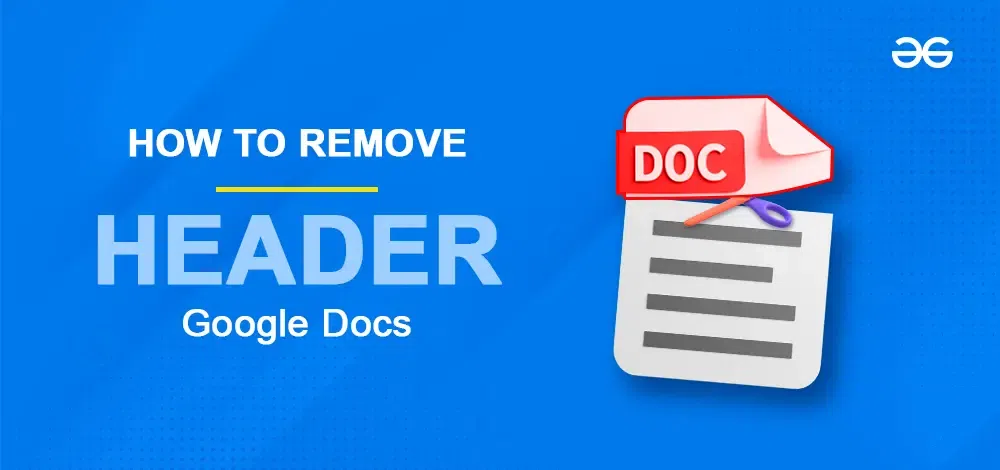
|
|
Are you tired of dealing with unwanted headers in your Google Docs? Headers can sometimes clutter your document, especially if you want a clean and professional look. Luckily, removing headers in Google Docs is a straightforward process that can save you time and frustration. In this guide, we’ll show you how to remove headers in Google Docs quickly and easily.
If you’re looking to declutter your document, make it more visually appealing, or simply start fresh, we’ve got you covered. Say goodbye to unnecessary headers and hello to a cleaner, more polished document. Let’s dive in and learn the simple steps to remove headers in Google Docs effectively! In this article we will learn the steps of how to remove a header in Google Docs with the step-by-step guide. Table of Content What is a Header in Google DocsA header is like a special part at the very top of each page in a document. It’s used to put things that you want to show on every page, like page numbers, the title of the document, who wrote it, or when it was made. People use headers to make their documents, reports, and school papers look nice and organized. How to Remove a Header in Google Docs on a DesktopStep 1: Select the Header TextOpen your Google Docs file and select the header text by double-clicking on it.  Select the Header Text Step 2: Click on Options on the header editing panelGo to the options button displayed in the header editing panel. .webp) Click on the Options Step 3: Select Remove Header.webp) Select Remove Header Step 4: Preview the DocumentThe header will now be removed from all the pages on your Google Doc file.  Headers Removed How to Remove Header in Google Docs MobileStep 1: Open Google DocumentOpen your Google Docs file on your Android or iOS device on the Google Docs App. There you’ll see that the header text is visible.  Open Document Step 2: Click on the MenuNow click on the three dots in the top right corner and locate the “Print layout” option. Step 3: Disable the Print Layout optionClick on the Print Layout option to turn it off.  Disable the Print Layout option Step 4: Preview the HeaderThe header from your Google Docs file will be removed as soon as you turn off the print layout mode.  Preview the Header ConclusionTo draft a well-structured and precise document, headers are generally used in Google Docs files. While it is not a compulsion, you can still make good use of the headers in your document to write more informative and professional copy by writing important things in the header section. If you don’t want to use the header in the first place or want to customize it as per your preferences and requirements, you can easily remove headers from the Google Docs. In the above article we have covered the steps on how to remove a header in Google Docs.
How to Remove a Header in Google Docs – FAQsHow do I remove a header?
How do you unpin a header in Google Docs?
How do I edit my header in Google Docs?
How do I remove the top part of Google Docs?
How to Remove Header from certain pages in Google Docs?
|
Reffered: https://www.geeksforgeeks.org
| Google Docs |
Type: | Geek |
Category: | Coding |
Sub Category: | Tutorial |
Uploaded by: | Admin |
Views: | 16 |