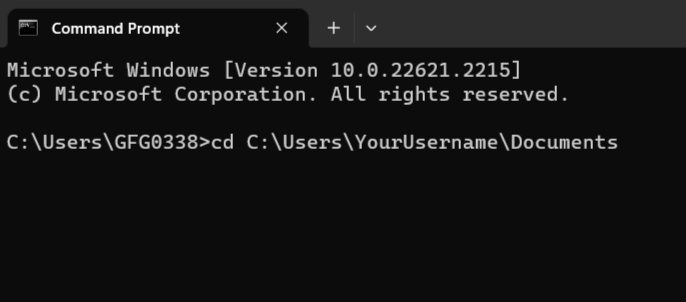.png)
|
|
Navigating through directories in Command Prompt is a fundamental skill for any Windows user. Whether you’re troubleshooting an issue, running scripts, or accessing files, knowing how to change directories efficiently can significantly enhance your productivity. In this guide, we’ll cover everything you need to know about changing directories in Command Prompt, including the essential commands and techniques to make directory navigation seamless. Table of Content
By mastering these commands, you’ll be able to switch between folders, move between directories, and manage your files more effectively using Windows CMD.
What are Directories?Before diving into the specifics, let’s understand what are Directories, Different Operations on Directories, and how to change directories at different levels. Directories are nothing but a File System on OS that contains information needed to access files. It’s like folders on your computer where you can organize and store files. They form a hierarchical structure, which means they have different levels, similar to a Tree Data Structure. Different Levels of Directories
How to Change Directories in CMD at Different Levels?Before moving ahead with Changing Directories to Windows Folders, we have to understand Directory Changing to Different Levels. Let us discuss all the methods for Changing Directories in CMD at different levels: Level 1: Change Directories in the Root LevelOpen Command Prompt. To change to a directory in the root directory (Like “C:\” on Windows), you can use the `cd` command followed by the directory name. For example:  Changing Directories in the Root Directory Level 2: Change Directories in the Parent LevelOpen Command Prompt. To move to a directory within the parent directory (like going from “Documents” to “Users”), simply use the `cd` command followed by `..` to go up one level, and then the name of the parent directory. For example:  Changing Directories in the Parent Directory Level 3: Change Directories to Subdirectories LevelOpen CMD or Command Prompt. To enter a subdirectory within your current directory (like going from “Documents” to “Photos”), use the `cd` command followed by the name of the subdirectory. For example:  Changing Directories to Subdirectories Level 4: Change Directories in Nested Subdirectories LevelOpen CMD. To navigate to a deeply nested subdirectory (like going from “Documents” to “Work > Projects”), use the `cd` command with each subdirectory name, separated by a backslash (\). For example:  Changing Directories in Nested Subdirectories Level 5: Change Directories to Leaf LevelOpen Command Prompt. If you want to enter a directory that doesn’t contain any subdirectories (like going to a folder with just files), use the `cd` command followed by the leaf directory’s name. For example:  Changing Directories to Leaf Directories
How to Change Directories in Command Prompt to Different Folders?Now, after discussing Directory Change in Different Levels, we will discuss all the possible methods that are required to Change Directories to Folders in the Windows Command Line Tool. Method 1: Change Directories in Command Prompt using Drag and DropFor those who prefer a graphical approach, changing directories using drag and drop is simple. You can open File Explorer, locate the desired directory, and drag it to the Command Prompt window. This action automatically populates the Command Line with the directory path.  Change Directories Using Drag and Drop Method 2: Change Directories in Command Prompt using CommandsChanging directories using commands may seem tricky at first, but it’s essential to get the hang of it in Command Prompt. Here are some easy methods to do it: 1. Absolute Paths:This is like using a full address to find a place. In Command Prompt, you can use the full path to a folder to get there directly. This will take you straight to your “Documents” folder. For instance:
2. Relative Paths:Think of this as giving directions from where you are. You can use `..` to move up one level and the folder name to go into a subfolder. This will take you up one level from where you are right now. For example:  using Relative Paths 3. Drive Letters:Imagine switching between different drives as changing streets. To switch to a different drive, just type its letter and a colon. This will take you to the D: drive. For example:  using Drive Paths 4. Environment Variables:These are like shortcuts to important places. You can use names like `%USERPROFILE%` to go to common folders without typing the whole path. This will take you to your user profile folder. For example:  using Environment Variable 5. Tab Auto-Completion:Think of this as your Command Prompt assistant. When you start typing a folder name and press Tab, Command Prompt will try to finish it for you. If there’s more than one option, it will show you a list. 6. Previous Directory (`cd ..`):This is like having a “go back” button. If you want to return to the folder you were in before, just type `cd ..`. It’s like a quick way to backtrack. 7. Using Wildcards:Wildcards are like search filters. You can use `*` to find folders based on patterns. This will take you to a folder with a name starting with “sep”. For example:
cd C:\Users\GFG0338\Desktop\mystuff\my_Sep_Doc>dir sep*.*
8. Using the “dir” command:It lists all Windows Files and Directories (folders) in the current directories. This helps the users to quickly see what Files and Directories are present in a particular location For example, if you want to list the content of ” C:\Users\GFG0338\Desktop\mystuff\my_Doc “, you would type the following. This will give you a list of Files and Directories in that folder along with respective attributes.  using dir Command How Do I Navigate to a Specific Folder in Command Prompt?When you want to go to a specific folder using Command Prompt, it’s like giving your computer directions. Here’s how to do it in simple steps:
ConclusionIn conclusion, learning how to change directories in Command Prompt is a fundamental skill that simplifies file management and enhances productivity. By mastering commands like `cd`, you can easily navigate through directories, switch folders, and efficiently manage your Windows system. Start using these commands today to streamline your workflow and optimize your command line proficiency. Also Read
How to Change Directories in Command Prompt – FAQsHow can I change the quotes used in Directory of Command Prompt in Windows?
How to Change Directories C to D in CMD?
How do I go back to the previous Directory in CMD?
How to reset or empty the command prompt screen?
How can I list all items in any Directory using CMD?
|
Reffered: https://www.geeksforgeeks.org
| TechTips |
Type: | Geek |
Category: | Coding |
Sub Category: | Tutorial |
Uploaded by: | Admin |
Views: | 15 |