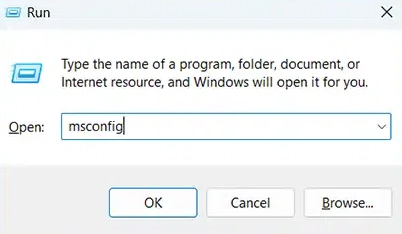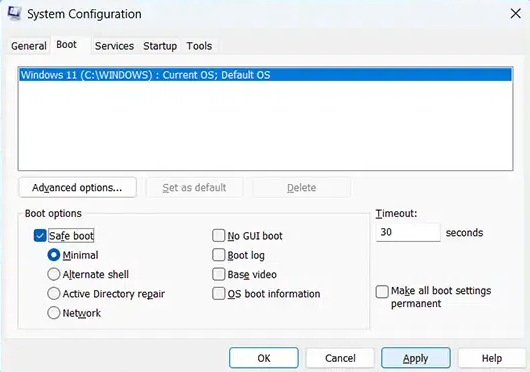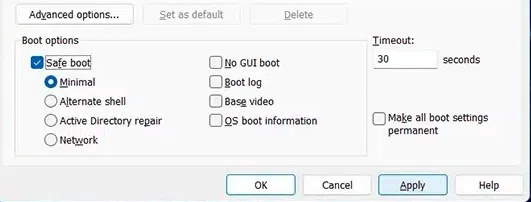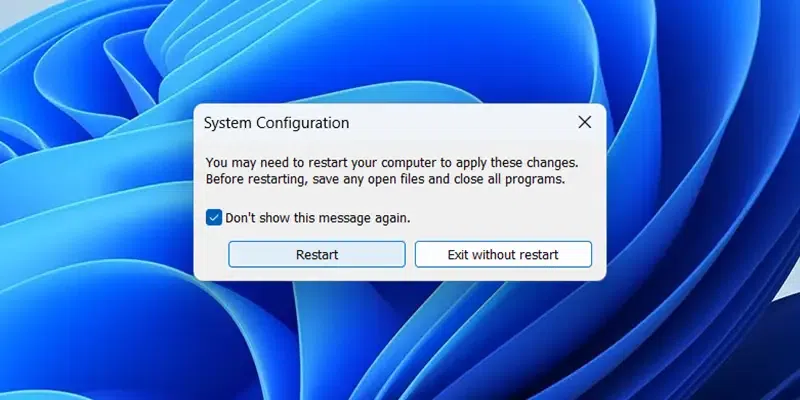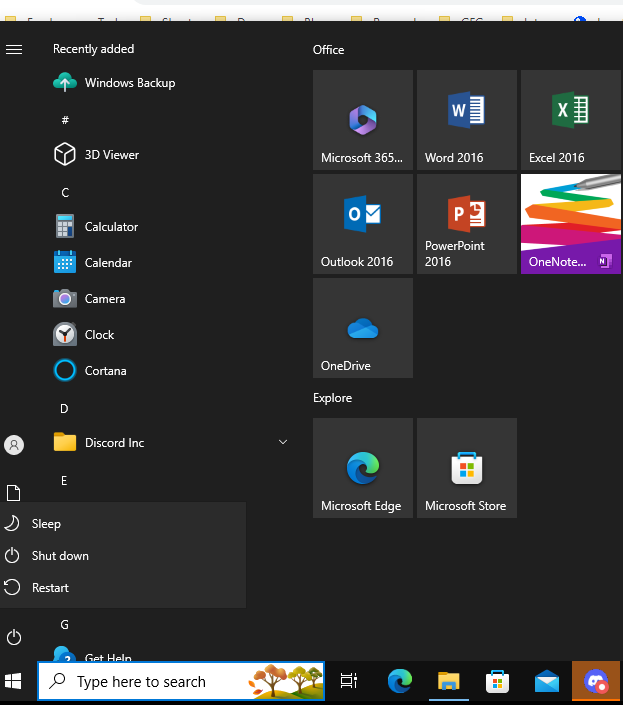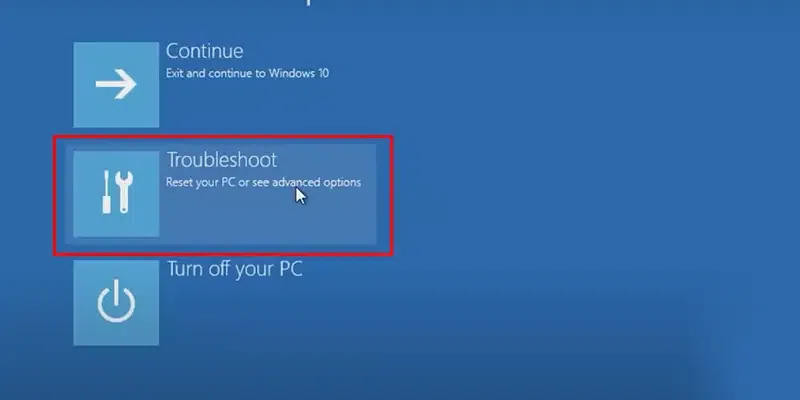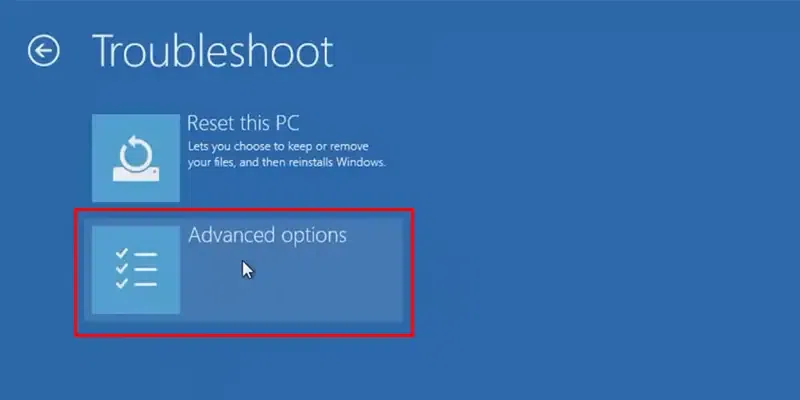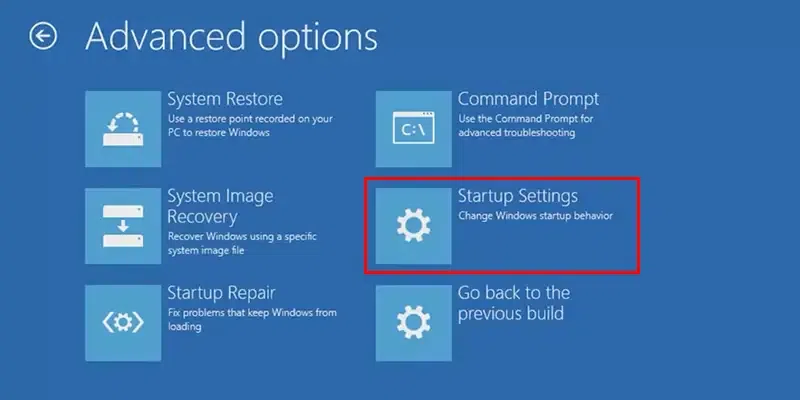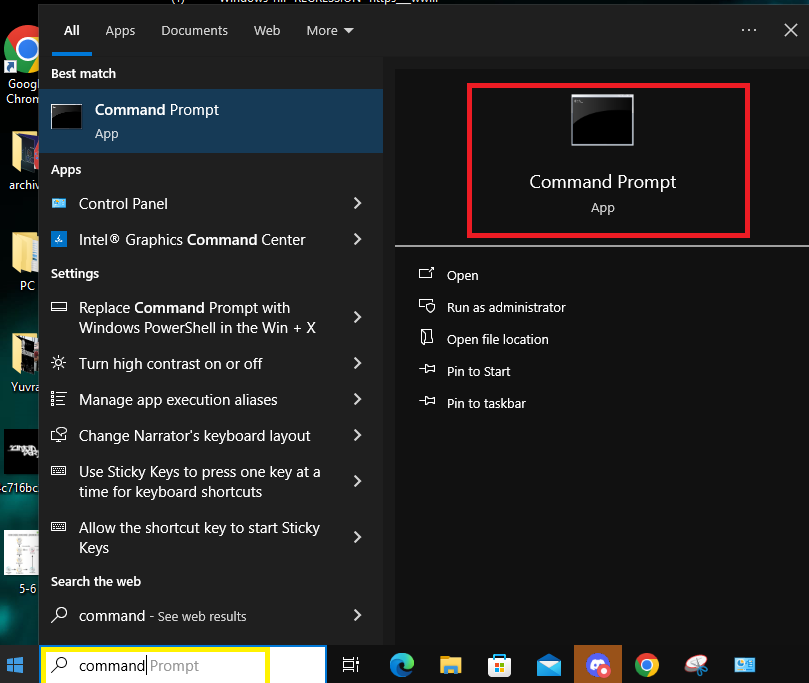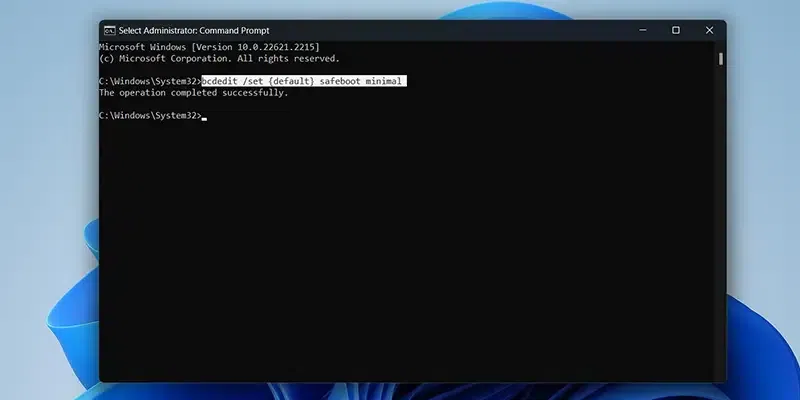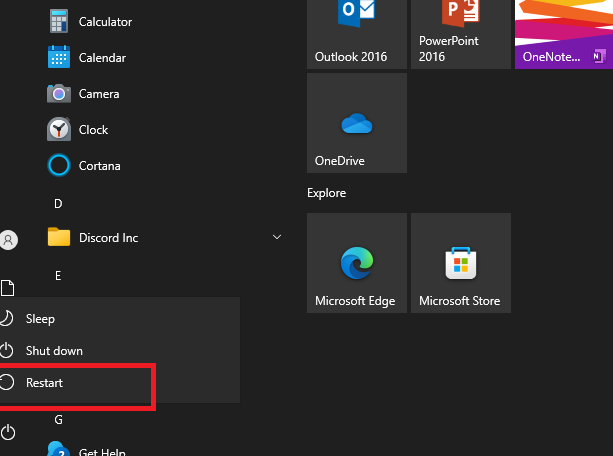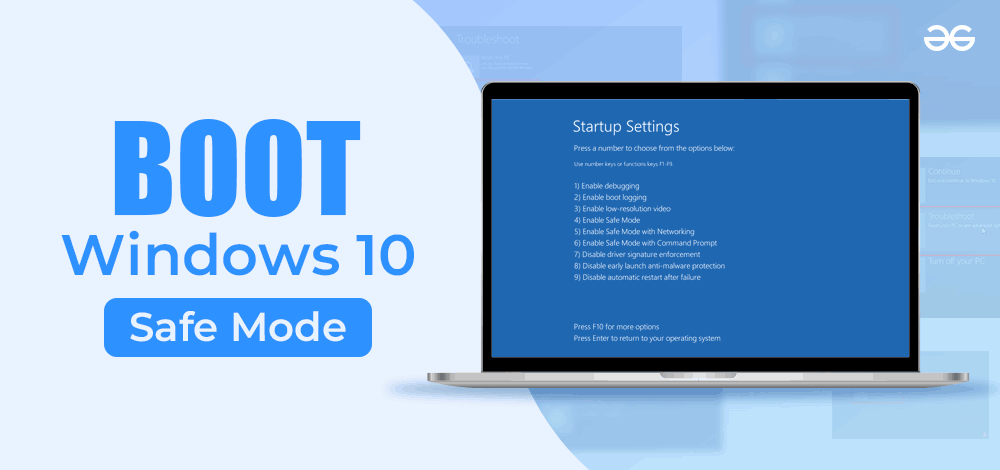
|
|
Learn how to run safe boot mode Windows 10 effortlessly. Follow our beginner’s guide with step-by-step instructions. Get your PC running smoothly again! Welcome to our extensive guide on mastering Safe Boot Mode in Windows 10. Whether you’re resolving issues or ensuring your PC’s optimal performance, Safe Mode is your trusty companion. In this article, we present an accessible beginner’s guide with clear instructions and valuable insights. Certainly, let’s elaborate on each of the headings with detailed steps to boot safe mode in Windows 10:
Table of ContentWhat is Safe Mode?Before diving into the specifics, let’s understand what Safe Mode is, and why it’s important when to use it. Safe Mode is a diagnostic mode in Windows 10 designed to help identify and fix problems. It loads only the essential drivers and services required for the system to run, omitting unnecessary components. Safe Mode represents a streamlined version of Windows, loading critical drivers and services while bypassing non-essential software. Why Use Safe Mode?Reboot to Safe Mode in Windows 10 proves invaluable for addressing startup complications, driver conflicts, and malware eradication as discussed below:
When to Use Safe Mode?Deploy Safe Mode when your Windows 10 PC grapples with issues hindering regular functionality, such as blue screens or frequent crashes. That’s when it becomes necessary to run PC with minimal functional and for that it’s always preferred to use Safe Mode. How To Boot Into Safe Mode in Windows 10?Windows 10 grants you multiple pathways to reach Safe Mode. Familiarise yourself with these techniques to select the one aligning with your specific situation: These methods are following: Method 1: Using System Configuration
Method 2: Using Shift + Restart
Method 3: Using the Sign-in Screen
Method 4: Legacy of the F8 KeyAlthough the F8 key method is no longer accessible in Windows 10, it’s worth acknowledging its significance in earlier Windows versions: The F8 Key: In older Windows iterations like Windows 7, pressing the F8 key during startup invoked the Advanced Boot Options menu, allowing users to select Safe Mode. Command Prompt for the GeeksCertainly, for the Geeks users, employing the Command Prompt is a preferred method for accessing Safe Mode. Here’s a step-by-step guide: Launch Command Prompt with Administrator Privileges:To begin, you’ll need to open Command Prompt with administrator privileges. Here’s how:
Input the Command:
`bcdedit /set {default} safeboot minimal`
Restart Your Computer:
This method allows advanced users to access Safe Mode quickly and efficiently using the Command Prompt. Troubleshooting Common IssuesSafe Mode is often used to troubleshoot common problems in Windows 10. Let’s look at how to address a few of these issues:
Exiting Safe Mode GracefullyExiting Safe Mode is a straightforward process, and you can do it with ease:
Following these simple steps will take your computer out of Safe Mode and bring it back to normal mode, allowing you to resume your regular tasks. ConclusionIn this comprehensive guide, we’ve covered the importance of Safe Boot Mode in Windows 10 by provided multiple methods to access it. Remember that Safe Mode is a valuable tool for diagnosing and resolving problems, and it should be used when your system is acting erratically. By following the steps outlined here, you can ensure a smoother Windows 10 experience. Also Read
FAQs: Boot Windows 10 in Safe Mode1. How to restart in safe mode windows 10?
2. Is Safe Mode the same as Safe Mode with Networking?
3. Will I lose my data in Safe Mode?
4. Can I install or uninstall software in Safe Mode?
5. Is Safe Mode available in all Windows versions?
6. Can I access Safe Mode if my keyboard is not working?
7. Will Safe Mode delete my files or programs?
8. Can I create a System Restore point in Safe Mode?
|
Reffered: https://www.geeksforgeeks.org
| TechTips |
Type: | Geek |
Category: | Coding |
Sub Category: | Tutorial |
Uploaded by: | Admin |
Views: | 11 |