
|
|
Creating a flowchart on Google Docs is an efficient way to illustrate processes, organize information, and enhance your documents. If you’re a student, business professional, or project manager, utilizing flowcharts in Google Docs can streamline complex ideas and improve clarity. In this article, we will walk you through the steps to create flowcharts using Google Docs. With user-friendly tools and customizable options, making a flowchart in Google has never been easier. Discover how Google flowcharts can transform your presentations and documents, making information more accessible and engaging.  Flowchart in Google Docs Table of Content What is a FlowchartA Google Docs flowchart is a visual representation of a process, workflow, or system, using symbols, shapes, and arrows to depict steps and their sequence. It helps in understanding, analyzing, and communicating complex processes in a clear and straightforward manner. Flowcharts are widely used in various fields such as programming, business process management, project planning, and education to illustrate procedures, algorithms, or decision-making processes. Creating a flowchart in tools like Microsoft Visio, Google Sheets, or Lucidchart can streamline operations and improve efficiency. Create a Flowchart in Google Docs – A Complete Guide
How to Create a Flowchart in Google Docs Using Add-OnsFollow the below steps to Make the flowchart for google docs: Step 1: Open Google DocsOpen Google Docs on your Desktop. Step 2: Go to the ExtensionsOpen Google Docs and then go to the Extensions Tab, click on the “Add Ons to select “get Add-Ons”.  Go to Extensions >> Click on Add-Ons >> Get Add-Ons Step 3: Search for the Lucid ChartIn the search bar search for the Lucid Chart and click on the Lucid Chart extension.  Search “Lucid Chart” Step 4: Click on “Install” ButtonClick on the Install button appeared after searching for the lucid Chart in the extension.  Click on thee “Install” Step 5: Click on Lucid Chart IconOn the right hand side of the document click on the Lucid Chart Icon to activate the Lucid chart to make chart in Google Docs.  Click on the “Lucid Chart Icon” Step 6: Click on “Create New”Click on the “Create New” button to make a new chart in Lucid Chart so that you can create a chart to insert in your document.  Click on “Create New” Button Step 7: Choose your Flow Chart Templates and Edit ItClick on any of the templates mentioned to start creating a flowchart, after selecting the template edit the template according to you and save it.  Choose Flowchart Template >> Create Flowchart Step 8: Select your Document and Click on “Select”Now select your created document that you have created in the Lucid chart and click on the “Select” button.  Select your Flowchart >> Click “Select” Button Step 9: Flowchart InsertedThe flowchart made in the Lucid Chart Add On has inserted in the document. 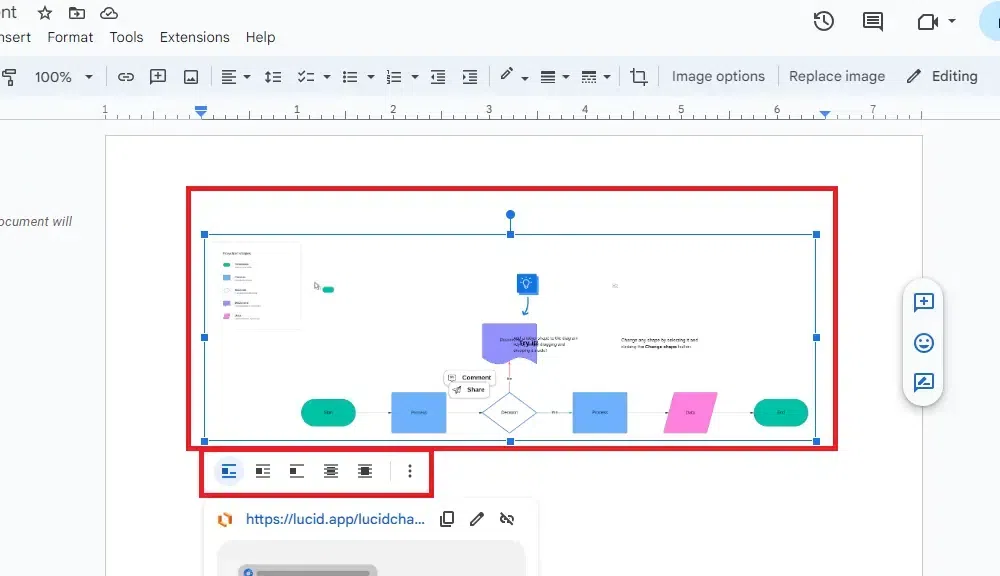 Flowchart Inserted Also ReadHow to Make Flowchart in Google Docs Using DrawingStep 1: Open Google DocsOpen Google Docs on your Desktop. Step 2: Go to the Insert Tab and Click on the DrawingOpen Google Docs and go to the Insert tab and select “Drawing” from the drop-down menu. Also click on the “new” button to create a new drawing in Google document.  Go to the Insert Tab >> Select Drawing >> New Step 3: Use Tools to Create Flow chart and Click on the “save and Close” ButtonIn the Drawing section use all the tools present to make Flow Chart and after making the flowchart click on the “Save and Close” button. 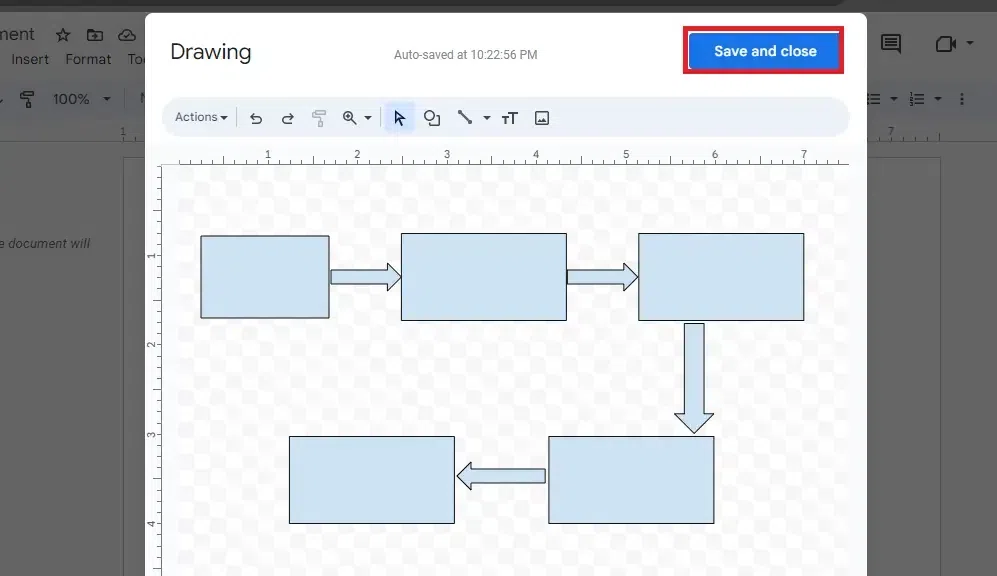 Click on “Save and Close” Step 4: Flow Chart InsertedYour Flow chart has inserted in the document. 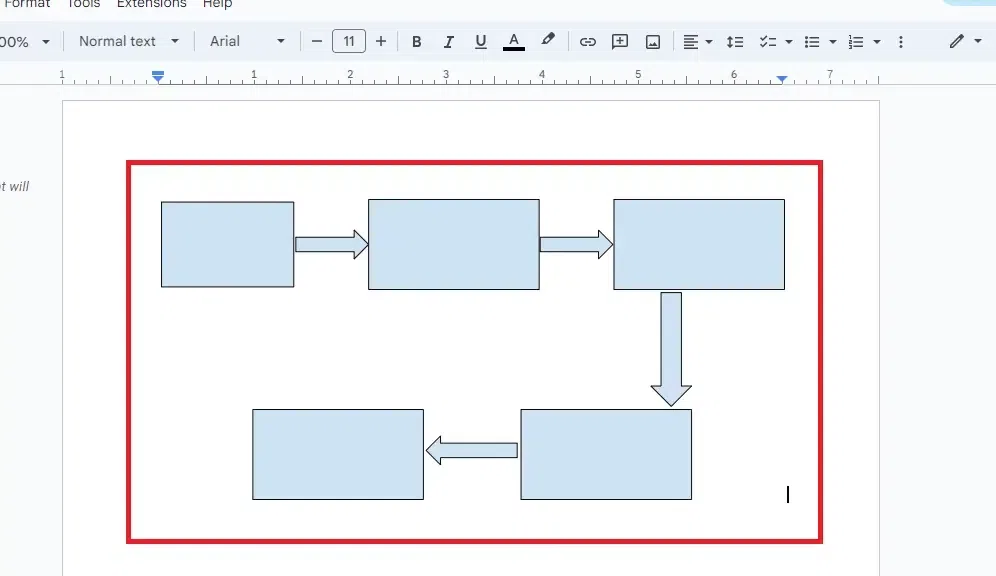 Flowchart Inserted Also ReadConclusionCreating a flowchart in Google Docs is a seamless way to visualize processes, organize information, and enhance your presentations. If you’re a student, professional, or project manager, using Google Docs flowcharts can simplify complex data and improve understanding. In this article, we’ll explore how to make flow charts on Google Docs quickly and efficiently. With easy-to-use tools and customizable options, crafting a flowchart for Google Docs has never been easier. Let’s get in and learn how to create effective flowcharts that can elevate your documents and presentations. Flowchart in Google Docs – FAQsHow do I start creating a flowchart in Google Docs?
What tools are available in Google Drawings for creating flowcharts?
Can I collaborate with others while creating a flowchart in Google Docs?
Is it possible to link flowchart elements to other documents or websites?
|
Reffered: https://www.geeksforgeeks.org
| Google Docs |
Type: | Geek |
Category: | Coding |
Sub Category: | Tutorial |
Uploaded by: | Admin |
Views: | 18 |