
|
|
Playwright is a testing framework that allows us to run End-to-End (E2E) tests. It allows automated browser interactions in headless mode, enabling comprehensive testing of user interfaces, navigation, and functionality, ensuring robust and reliable web applications. Testing becomes even more essential for NextJS projects as it involves server-side and client-side rendering. This article will guide you through setting up and writing Playwright tests in your NextJS application. Prerequisites:Steps to Test a NextJS App with PlaywrightStep 1: Create a NextJS Application using the following command. npx create-next-app@latestStep 2: Install Playwright using the following command. npm init playwright@latestYou will be prompted with the following questions to choose how you would like to set up Playwright: ✔ Do you want to use TypeScript or JavaScript? · JavaScript Note: We can also use the below command for automatic project setup along with playwright npx create-next-app@latest --example with-playwright with-playwright-appProject Structure: Project Structure After that, Playwright will install the necessary dependencies and create a playwright.config file in your NextJS project and the updated dependencies in package.json file will look like this. "dependencies": { Step 3: Add the following script configuration to your package.json. "scripts": { Step 4: Now you can try running the default playwright test examples by running this command in your terminal. npx playwright test Default Playwright tests running successfully We can even see the HTML Test Reports of default playwright tests by running this command: npx playwright show-reportStep 5: Remove default Playwright Tests and Create a new test file in your NextJS project. Here’s how you can do it: del tests\e2e\example.spec.js Now, Let us create a new test file in tests/e2e folder: New-Item -Path "tests\e2e\index.specs.js" -ItemType "file"Example: Let’s create a simple example, where we have a Counter component in the app/page.js file in a NextJS project, and then test it with Playwright. Step 6: Run your application test cases and view the HTML Test Reports using the following commands. Start your Next.js development server: npm run devIn a separate terminal, run your Playwright tests: npm run test:e2eOutput: The terminal will display the test execution process, showing which tests are running and their pass/fail status. It should look something like this: 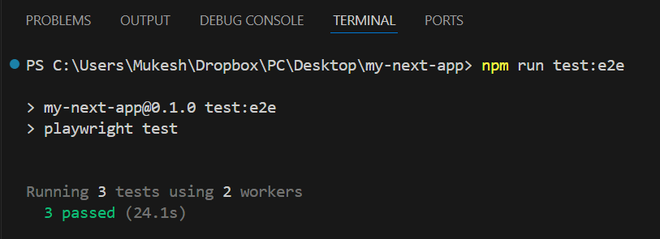 Playwright test passed successfully Now, To view the HTML Test Reports, run this command in your terminal: npx playwright show-report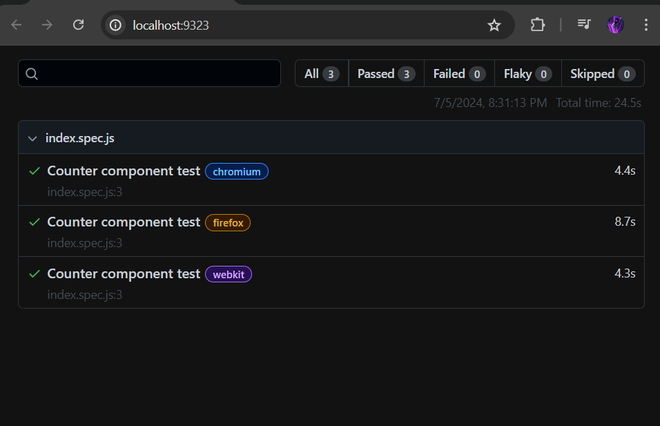 |
Reffered: https://www.geeksforgeeks.org
| ReactJS |
| Related |
|---|
| |
| |
| |
| |
| |
Type: | Geek |
Category: | Coding |
Sub Category: | Tutorial |
Uploaded by: | Admin |
Views: | 18 |