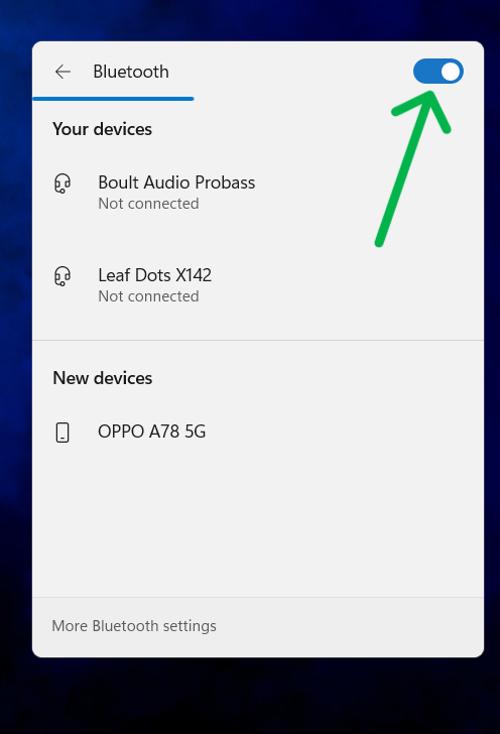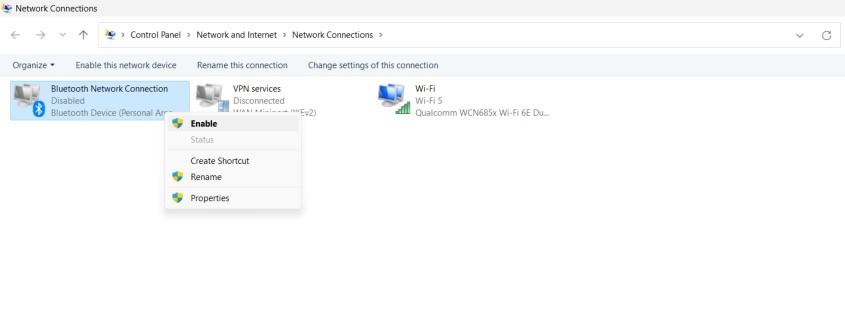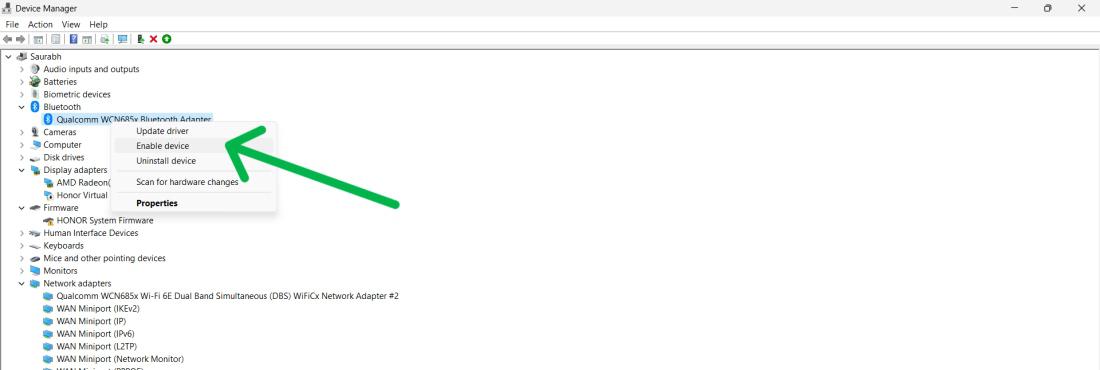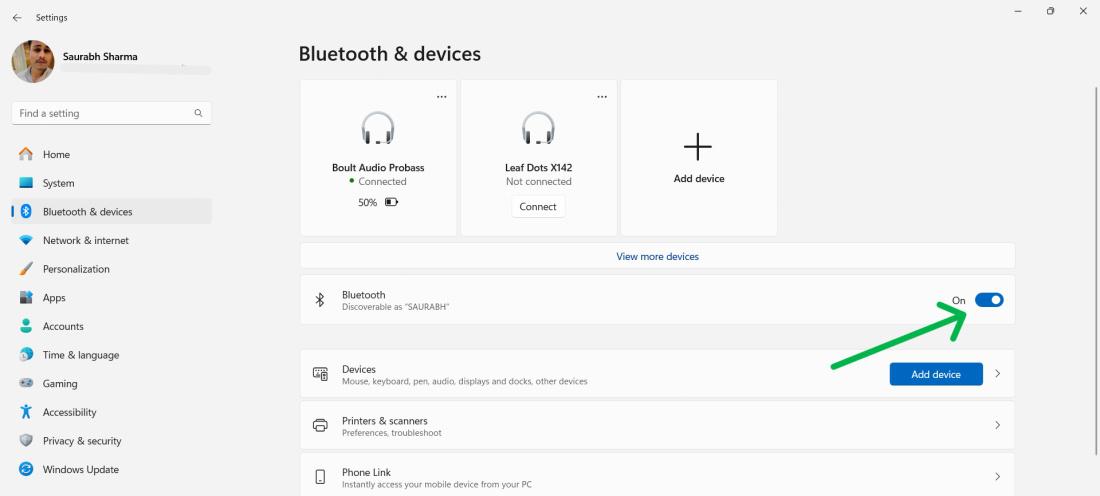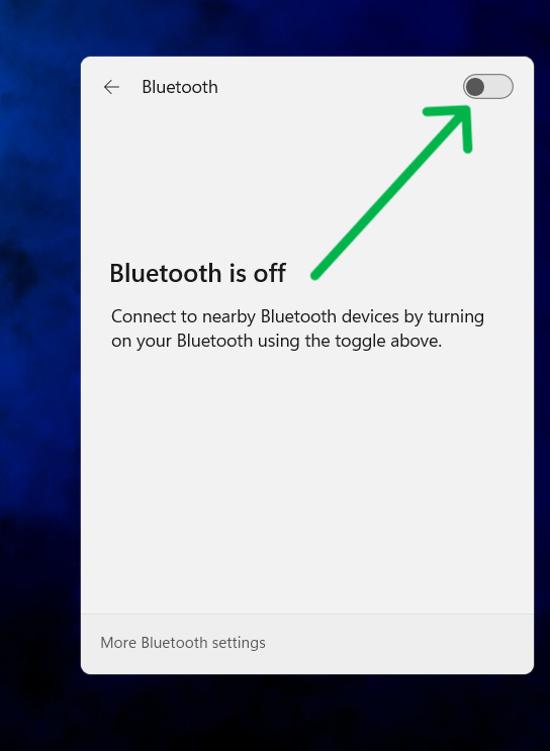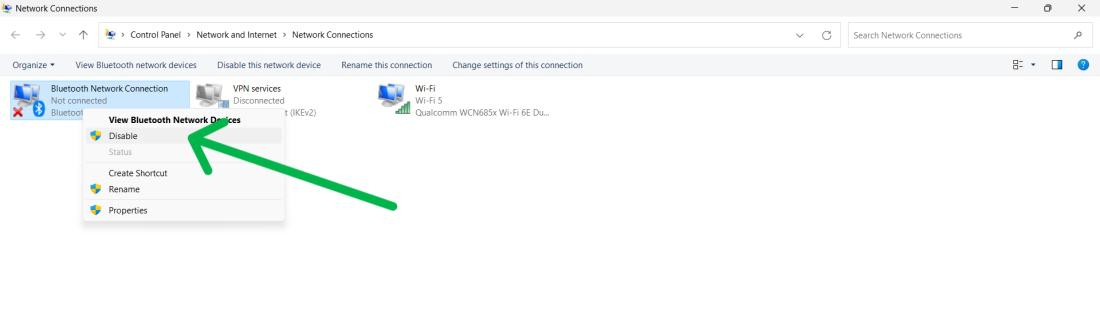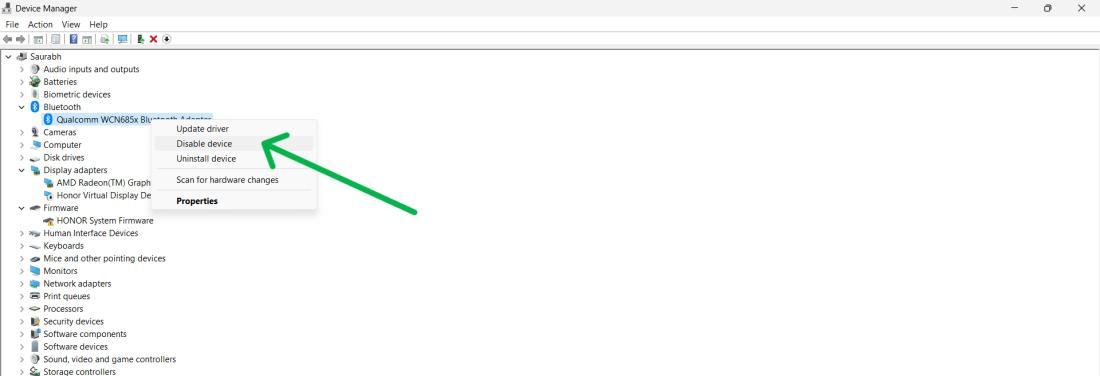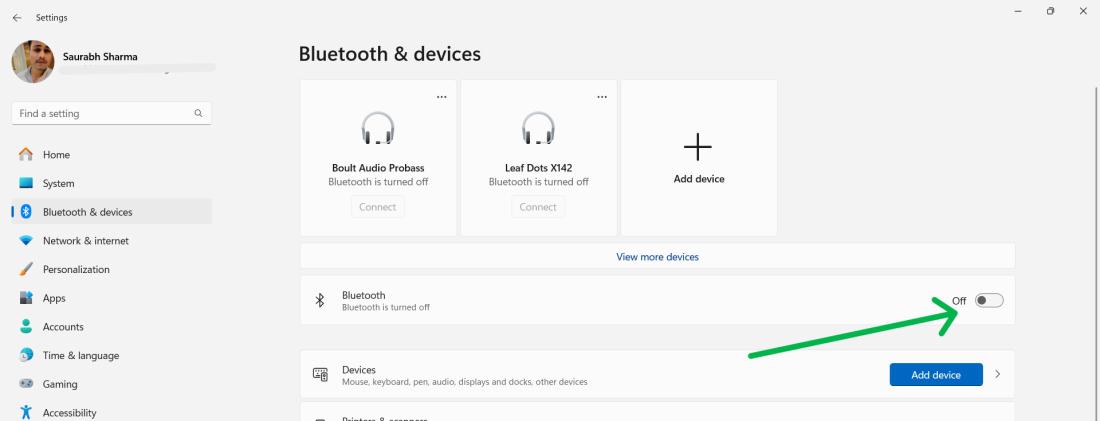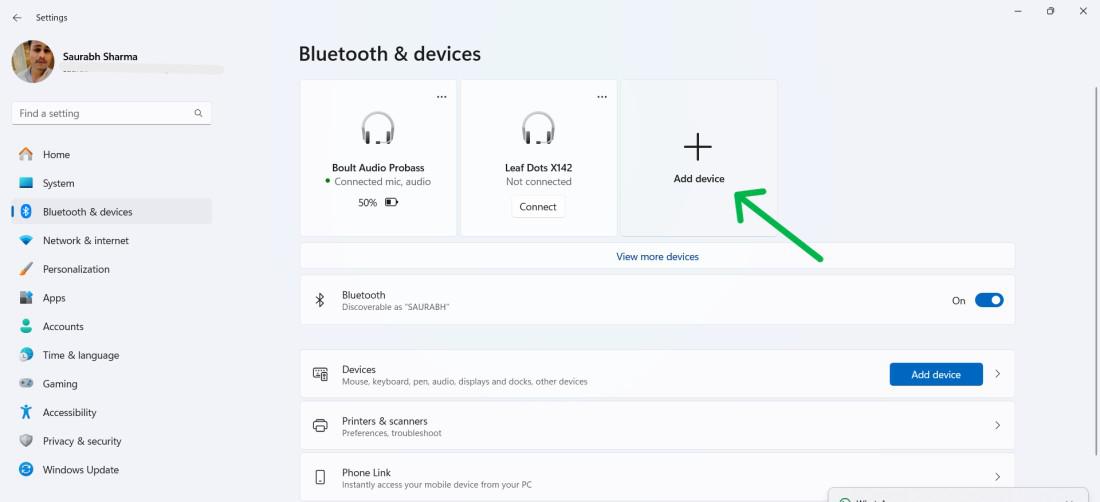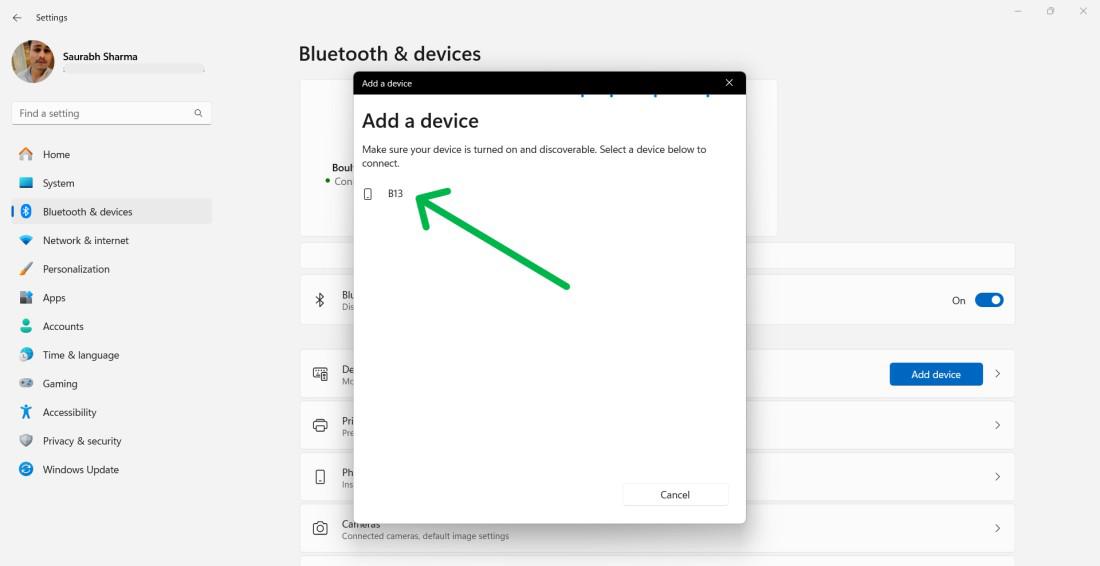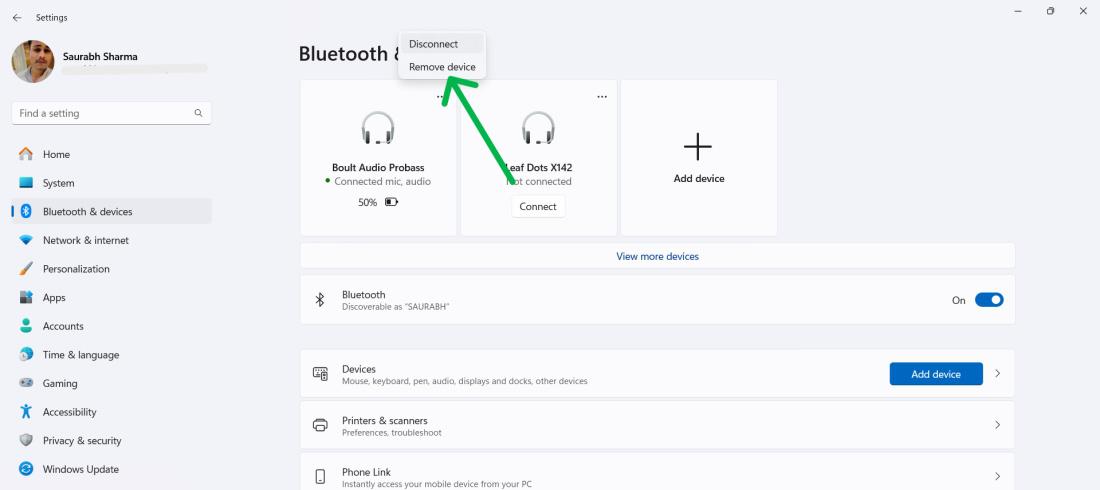|
Enabling or disabling Bluetooth in Windows 11 is a simple process that allows you to manage your wireless connections efficiently. Whether you need to connect to Bluetooth devices like headphones, keyboards, or mice, or you want to disable Bluetooth to save battery life or increase security, knowing how to control Bluetooth settings is essential. In this guide, we will walk you through the steps to enable or disable Bluetooth in Windows 11, ensuring you can easily manage your device’s wireless connectivity.
How to Enable Bluetooth in Windows 11?
There are four ways to enable Bluetooth in Windows 11: from the Quick Settings, from the Control Panel, and via Device Manager and in settings. We will be explaining each method in detail below.
Method 1: Turn ON Bluetooth Using Quick Settings
The quickest and easiest way to enable Bluetooth in Windows 11 is through the Quick Settings panel. Here’s how to do it:
Step 1: Click on the Network icon given on the taskbar.
Step 2: Tap the Bluetooth tile to toggle it on.
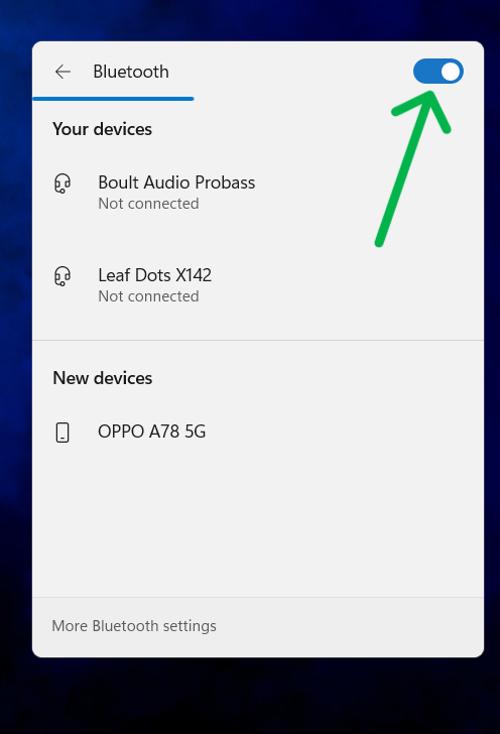
Method 2: Turn ON Bluetooth Using The Control Panel
An alternative method to enable Bluetooth in Windows 11 is by using the Control Panel. Here’s how to do it:
Step 1: Press Win + R on Keyboard then on run dialog type this ncpa.cpl
Step 2: Right click on “Bluetooth Network Connection” then click on “Enable“
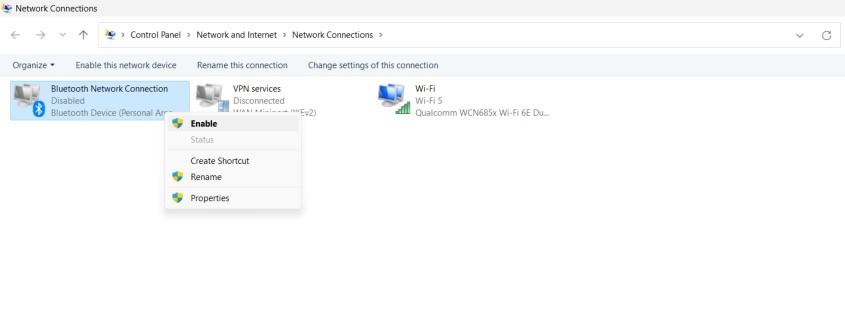
Method 3: Turn ON Bluetooth Using Device Manager
Step 1: Press Win + X then from the menu select “Device Manager” and hit the Enter button
Step 2: Expand the Bluetooth from the list right click on Adpter then select “Enable“
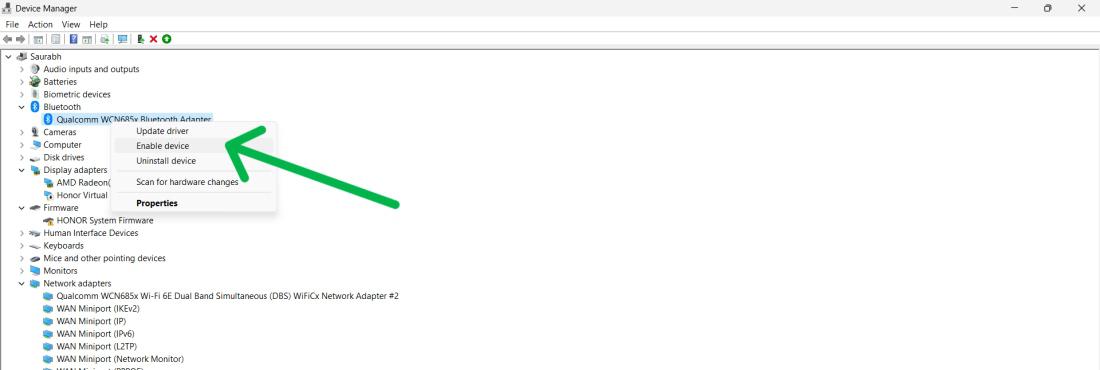
Method 4: Turn ON Bluetooth Using Settings app
Step 1: open settings app, and press Windows key + I.
Step 2: Go to Bluetooth & devices then on the right pane toggle on the Bluetooth
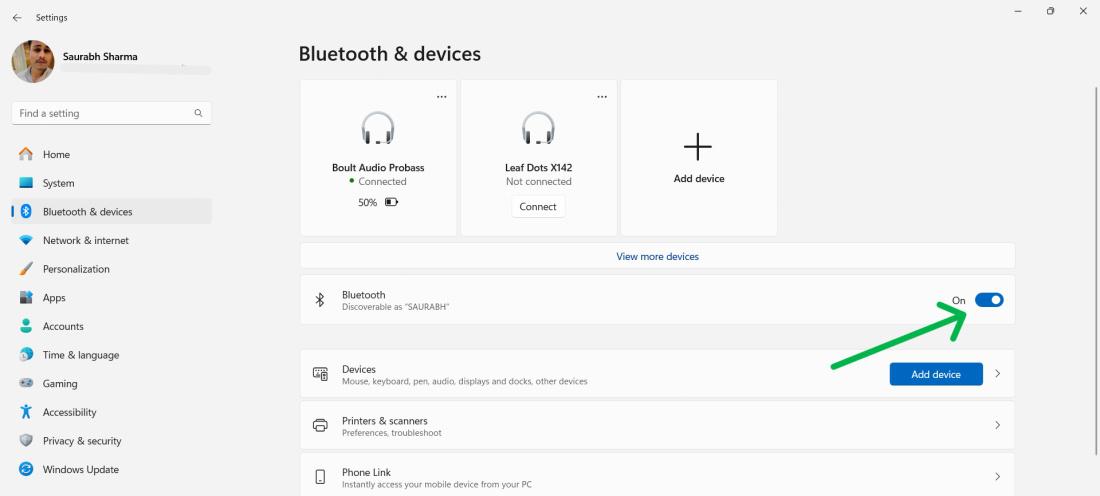
How to Disable Bluetooth in Windows 11?
Here’s how to disable Bluetooth in Windows 11 using each method:
Method 1: Turn OFF Bluetooth Using Quick Settings
Step 1: Click on the Network icon given on the taskbar.
Step 2: Tap the Bluetooth tile to toggle it off.
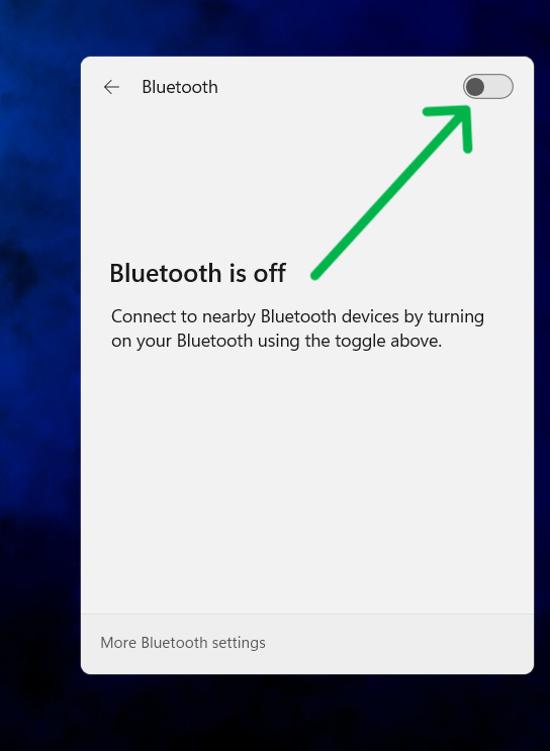
Method 2: Turn OFF Bluetooth Using The Control Panel
Step 1: Press Win + R then on run dialog type this “ncpa.cpl”
Step 2: Right click on “Bluetooth Network Connection” then click on “Disable“
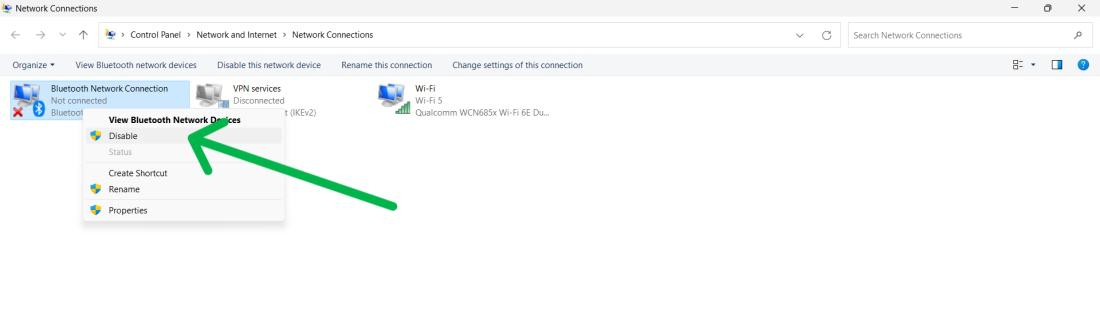
Method 3: Turn OFF Bluetooth Using Device Manager
Step 1: Press Win + X then from the menu select “Device Manager” and hit Enter button
Step 2: Expand the Bluetooth from the list right click on Adpter then select “Disable”
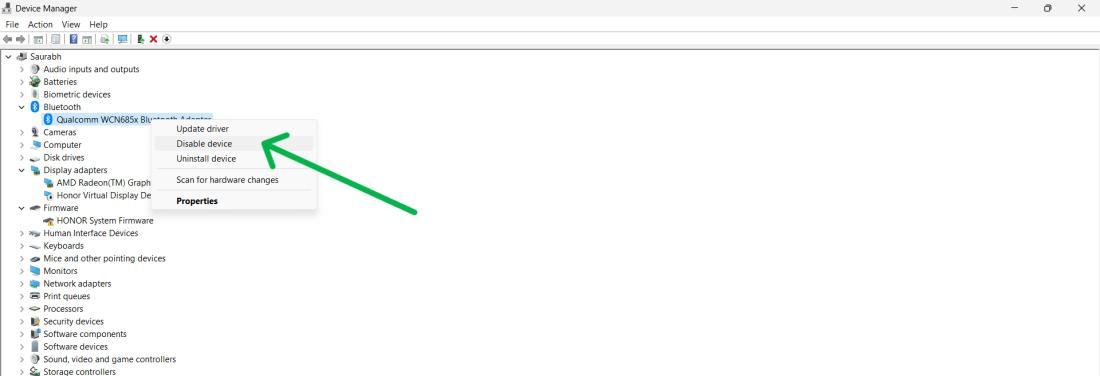
Method 4: Turn OFF Bluetooth Using Settings App
Step 1: Open settings app, press the Windows key + I.
Step 2: Navigate to Bluetooth & devices then on the right pane toggle off the Bluetooth
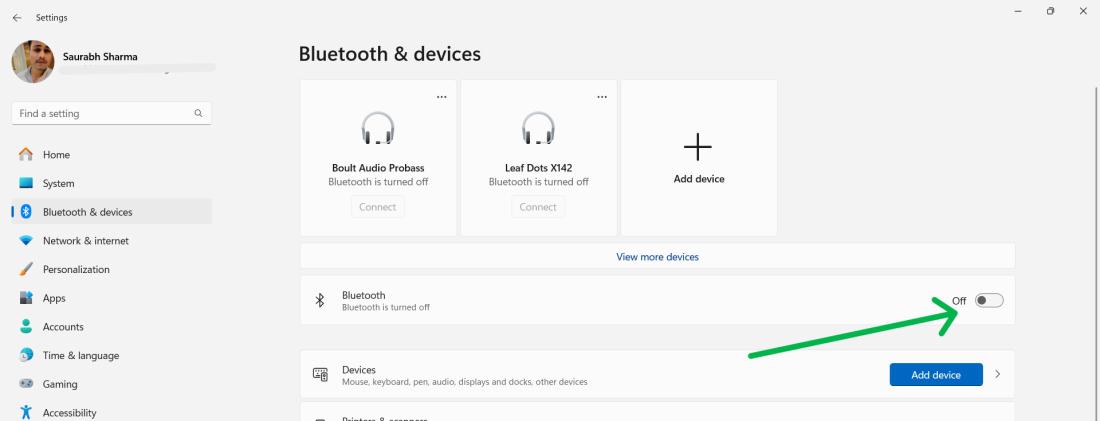
How to Pair a New Bluetooth Device on Windows 11?
You can pair your computer with a new Bluetooth device. Here are the steps to do it:
Step 1: To open the settings app, press the Windows key + I.
Step 2: Navigate to Bluetooth & devices. then click on “Add device” or Plus icon
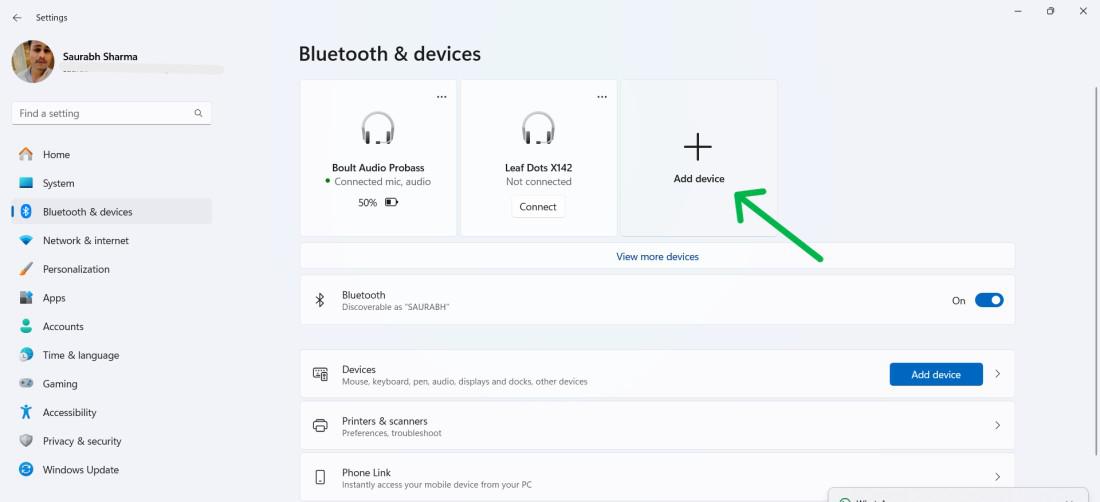
Step 3: Choose your device type and select it from the list.
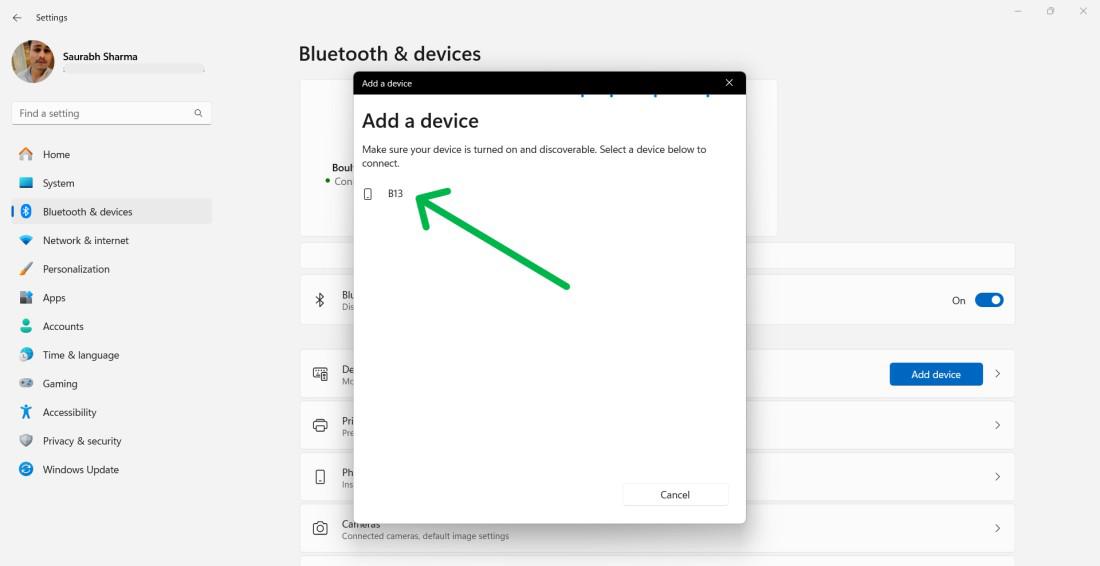
Step 4: Follow any on-screen instructions for pairing (e.g., entering a PIN).
How to Remove/Unpair a Bluetooth Device on Windows 11?
Step 1: To open the settings app, press the Windows key + I.
Step 2: Navigate to Bluetooth & devices. then click on “Add device” or Plus icon
Step 3: Click the three dots next to your paired device.
Step 4: Select Remove device, then confirm.
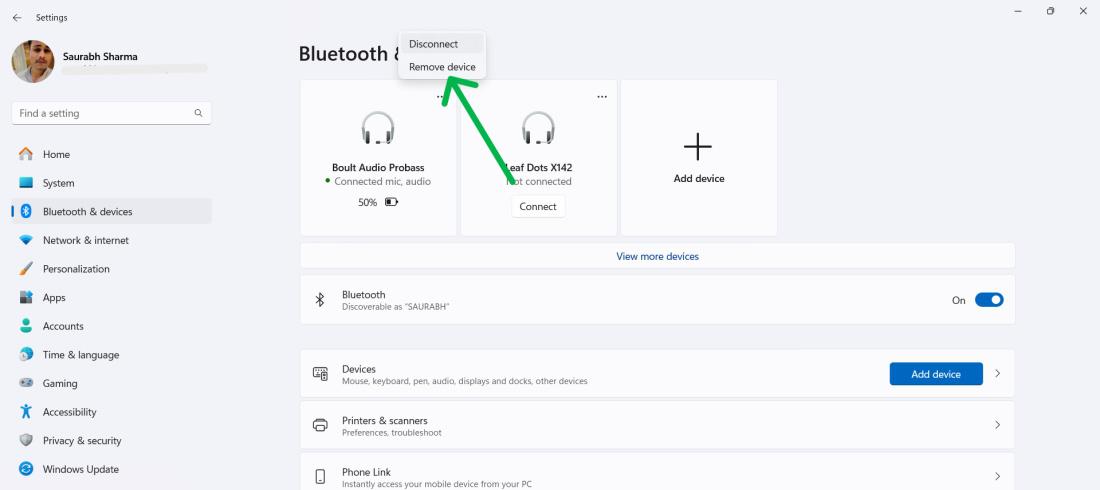
Conclusion
Managing Bluetooth settings in Windows 11 is straightforward and provides you with control over your device’s wireless connections. By following the steps outlined in this guide, you can easily enable or disable Bluetooth as needed. Regularly checking and adjusting your Bluetooth settings can help optimize your device’s performance and security.
How to Enable or Disable Bluetooth in Windows 11 – FAQs
How do I enable Bluetooth on my computer?
- Click on the Network icon located on the taskbar.
- Tap the Bluetooth tile to turn it on.
- Alternatively, open the Settings app by pressing the Windows key + I.
- Navigate to Bluetooth & devices.
- Toggle on Bluetooth from the right pane.
How to Enable or Disable Bluetooth in Windows 11?
To enable or disable Bluetooth follow these steps:
To toggle Bluetooth on or off in Windows 11, simply click on the Network icon located on the taskbar, then tap the Bluetooth tile to switch it on. Similary, to turn off Bluetooth, repeat the same steps, clicking the Bluetooth tile to toggle it off.
Why Can’t I Turn On Bluetooth Windows 11?
If Bluetooth won’t turn on in Windows 11, troubleshoot by: checking Airplane Mode, restarting your device, updating drivers, verifying Bluetooth service, toggling hardware switches, checking BIOS settings, addressing interference, running troubleshooters, or resetting Bluetooth settings.
How Do I Turn On Bluetooth In Windows 11 Using CMD?
To enable Bluetooth by using cmd follow these steps:
- Press Win + S then on search bar type “CMD” then open it
- In CMD type the following command “bthprops.cpl” then toggle on the bluetooth
Can I enable or disable Bluetooth from the taskbar in Windows 11?
Yes, you can quickly enable or disable Bluetooth from the taskbar by clicking on the Bluetooth icon in the system tray and toggling the switch.
What should I do if Bluetooth is not working on Windows 11?
Ensure Bluetooth is enabled, check for driver updates, restart your device, and run the Bluetooth troubleshooter from Settings > System > Troubleshoot.
Is there a keyboard shortcut to enable or disable Bluetooth in Windows 11?
There is no direct keyboard shortcut to enable or disable Bluetooth, but you can use `Windows + A` to open the Action Center and access Bluetooth settings quickly.
|