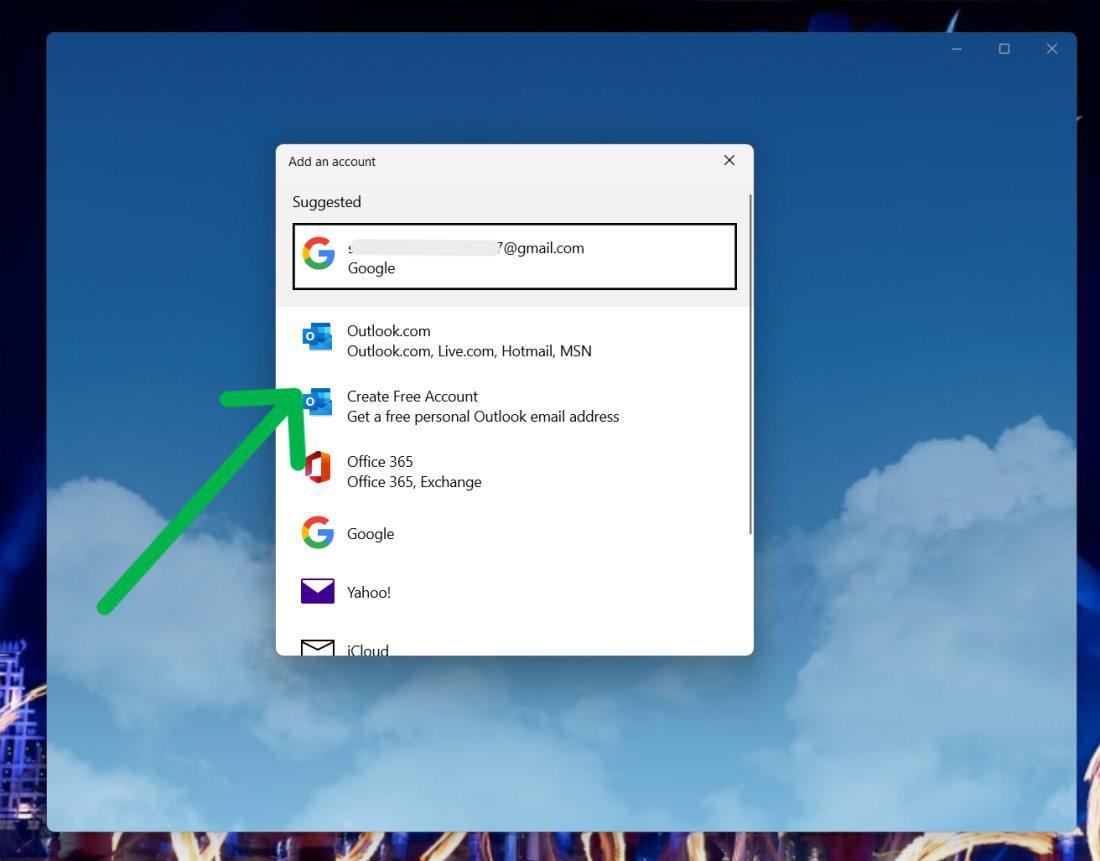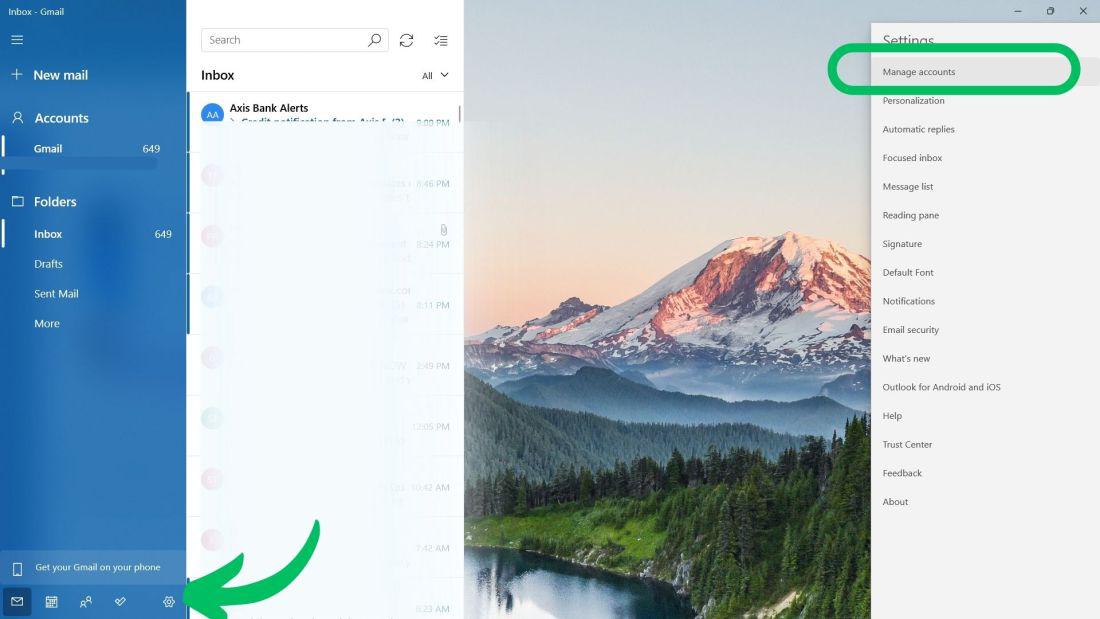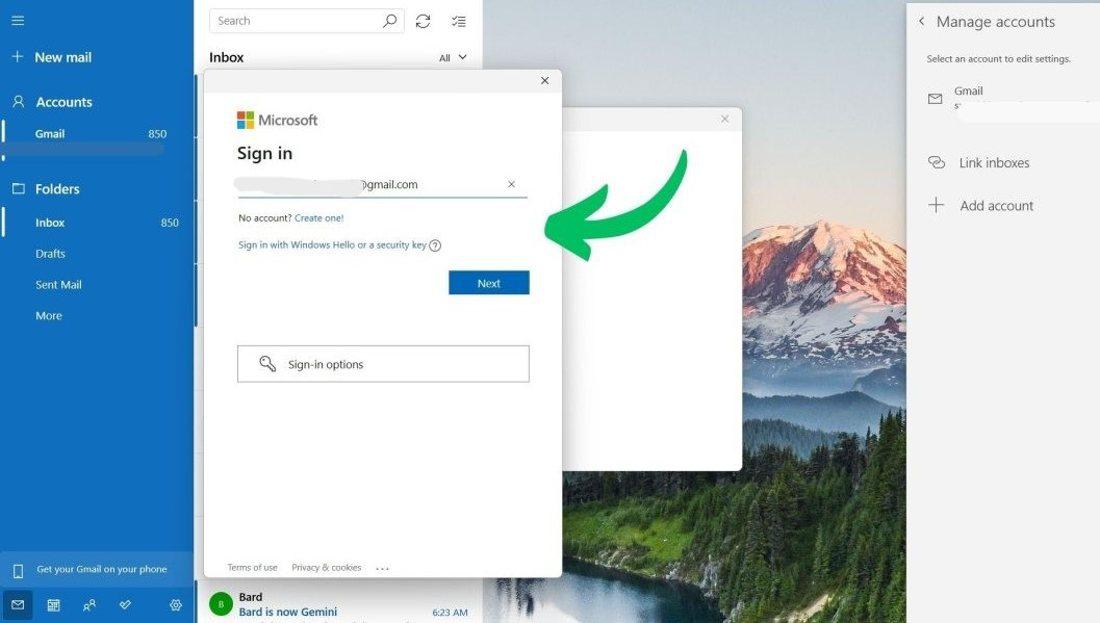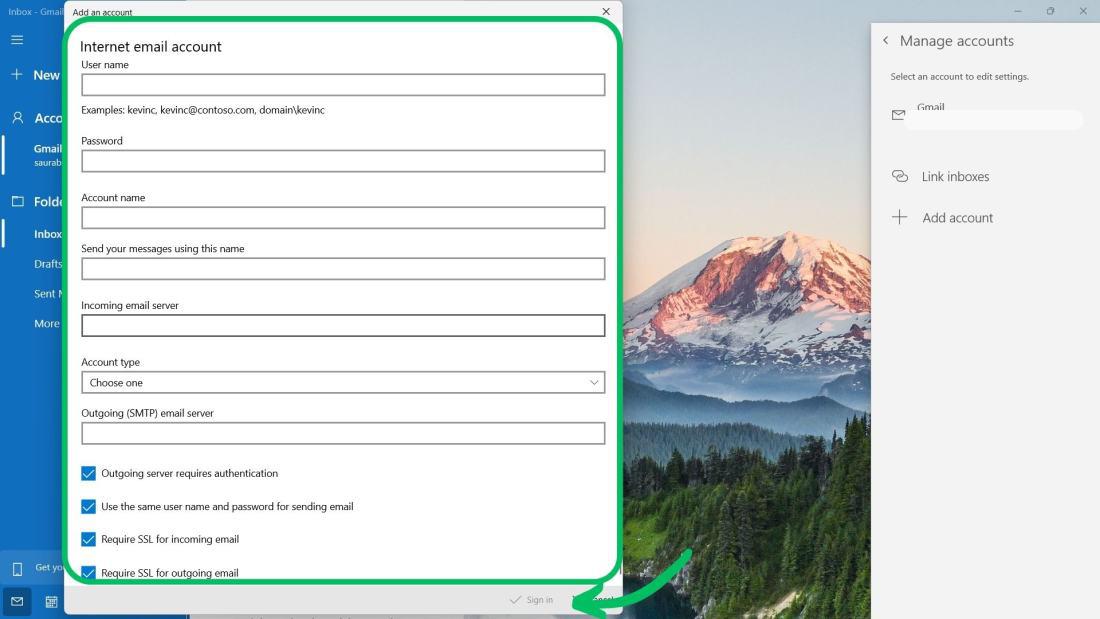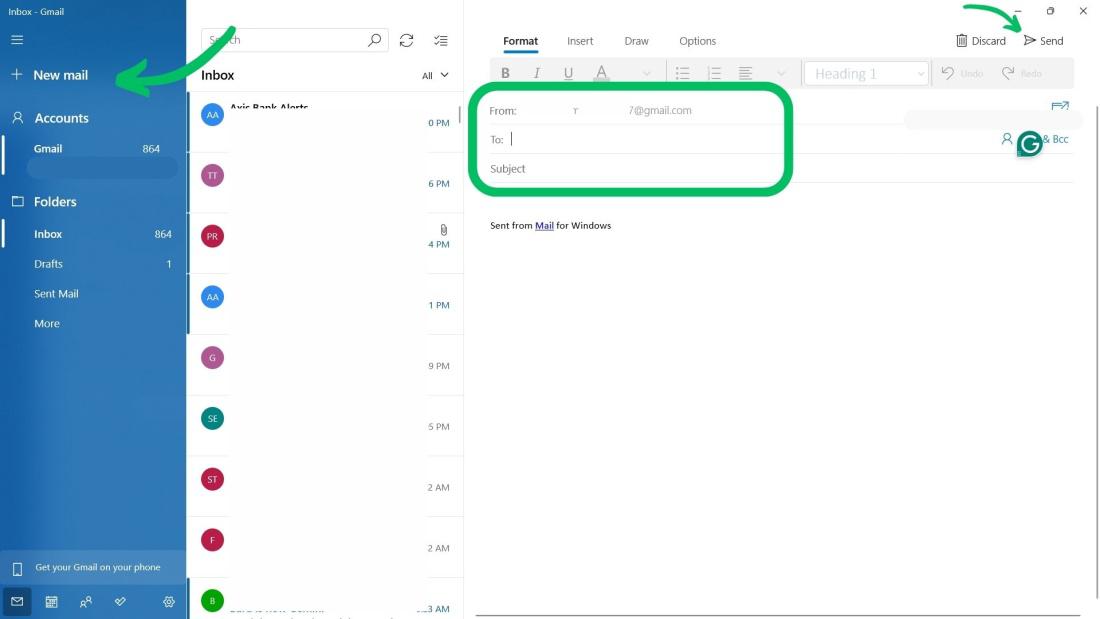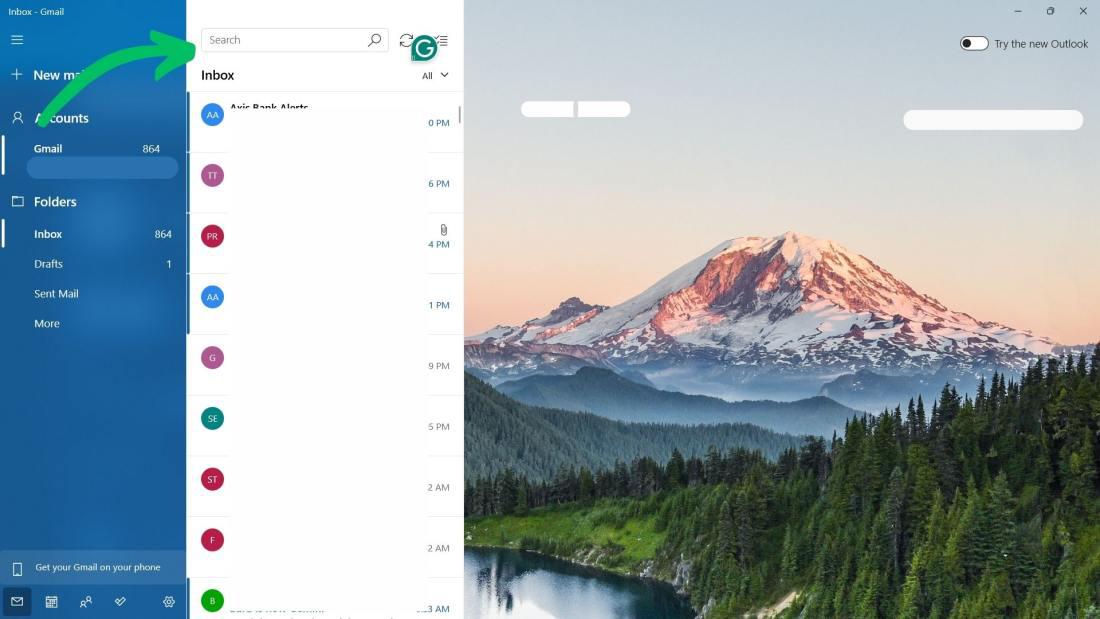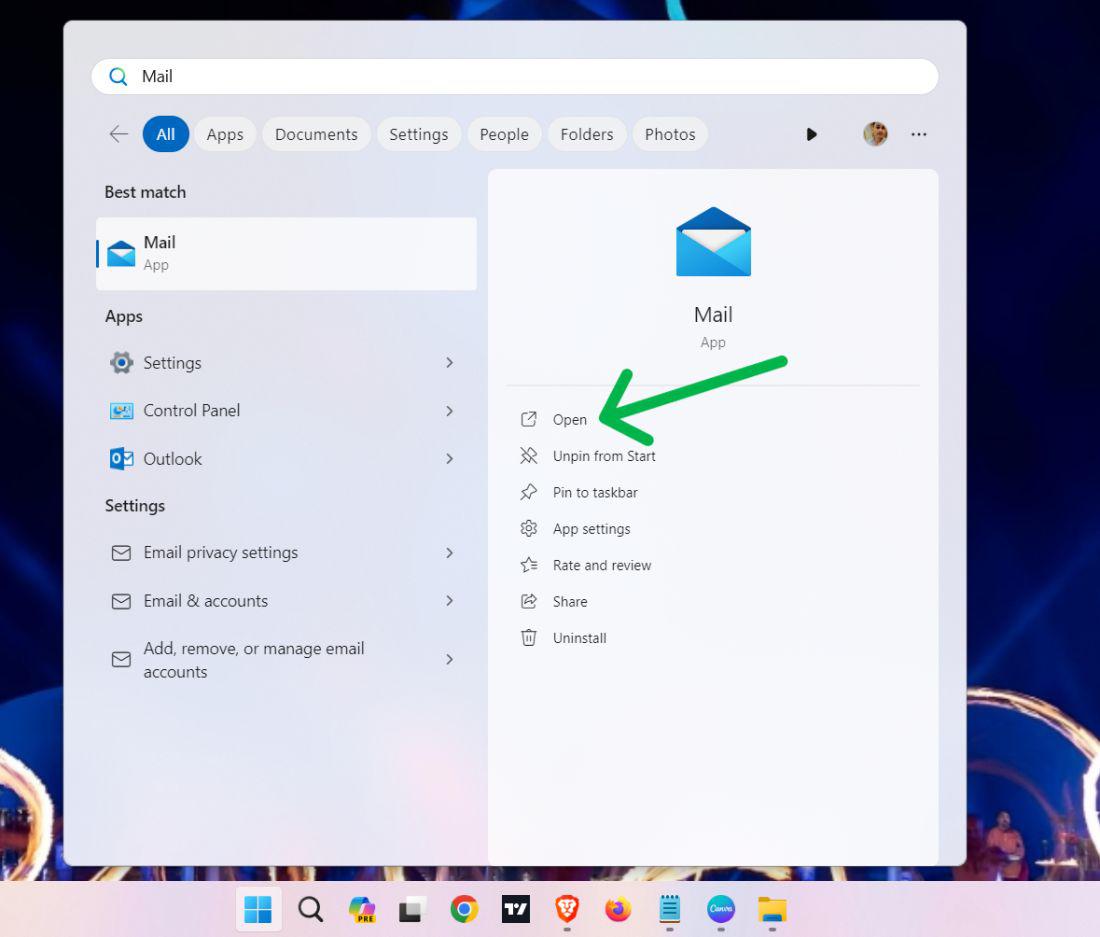
|
Email communication is important for daily use and Windows 11 comes with a built-in Mail app to manage multiple accounts. Connect the email addresses you want to Mail. If you have a Windows 10 or later version and sign in with a Microsoft account that has an Outlook.com, Live, Hotmail, or MSN address, then that account will be added to the Mail and Calendar apps. This enables you to send and receive emails, create and manage events, as well as manage multiple accounts in one place. In this article, We will show you how to set up and use the Mail app in Windows 11. Table of Content How to Set Up Email in Windows 11 Mail App?The first step to use the Mail app is to add your email account to it. You can do this by following these steps: Step 1: Press Win + S then on the search bar type “Mail‘ then open it
After opening the Mail application you will see a list of ways to sign like google gmail, outlook, yahoo etc. Choose any method and enter the email and their password
If you have already signed in with another account now you want to add one more account then follow these steps: Step 1: Open the the Mail App then click on settings Icon on the the left side panel Step 2: On the right side pane click on “Manage Account” then click on “Add Account“
Step 3: A window will pop up from the options list you can choose any like Gmail, outlook, Yahoo and then click on sign in
You may need to enter a verification code, or permit the the Mail app to access your account. After your account has been added you can see your inbox and other folders on the left pane. You can also change between accounts by clicking the the account name. How to Add An Account Using An Advanced Setup?Step 1: Press Win + S then on the search bar type “Mail‘ then open it Step 2: On the the right side pane click on “Manage Account” then click on “Add Account”
Step 3: A window will pop up from the options list Click on “Advanced setup” Step 4: After clicking on “Advanced setup” you will see two option “Exchange ActiveSync”, and “Internet email”. You can choose any of them
Step 5: Under the Advanced setup windows type the following information
Step 6: After entering all the information click on the “Sign In” button
How to Use Email Client in Windows 11?Once you have added your email accounts to the Mail app, you can start to send and read emails, manage your contacts, and organize your emails. Here are some tips on how to use the Mail app in Windows 11: Compose a new email:
Read an email:
Search for an email:
Organize messages:
ConclusionIn Conclusion, The Mail app in Windows 11 is a user-friendly and convenient email client that allows you to sign in to your email accounts from different providers in one place. You can configure and use the Mail app by using above given steps. Also Read
Frequently Asked Questions to Set up and use Email Client in Windows 11How to Set Up and Use Email Client in Windows 11
Does Windows 11 have an email client?
How Do I Change The Email Client In Windows 11?
|
Reffered: https://www.geeksforgeeks.org
| TechTips |
Type: | Geek |
Category: | Coding |
Sub Category: | Tutorial |
Uploaded by: | Admin |
Views: | 11 |