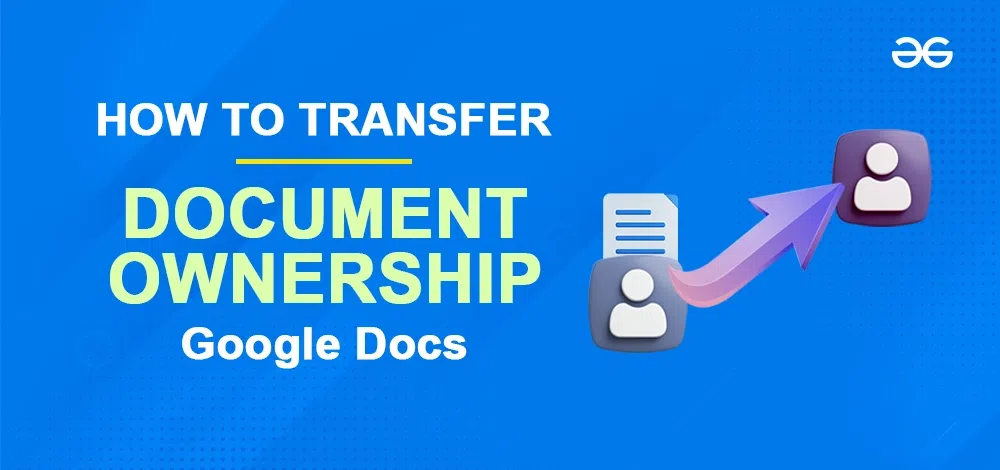
|
Transferring ownership of a Google Doc can be essential for various reasons, whether you’re handing over a project, leaving a company, or simply collaborating with others. In this guide, we’ll walk you through the process of Google Docs transfer ownership, ensuring a smooth and hassle-free transition. By following these simple steps, you can transfer ownership of a Google Doc, giving the new owner full control and access. If you’re wondering how to transfer ownership of a Google Doc, how to change the owner of a Google Doc, or need to transfer the owner of a Google Doc for any reason, this guide will provide you with all the information you need. Let’s dive in and learn how to transfer ownership of a Google Doc with ease!
Table of Content How to Transfer Ownership of a Google DocsStep 1: Open Google DocsLaunch Google Docs in your web browser. To direct open the Google docs click here  Open Google Docs Step 2: Select the DocumentNow, after opening the Google Docs, open the document which is owned by us. We can also create a new document, add some text to it, and then we can transfer the ownership to another user.
 Select the Document Step 3: Click on Share IconAfter opening the document, navigate to the Share Icon, which is located at the top right corner of the screen and just before the profile picture of our account.  Click on Share Icon Step 4: Add User Email Address and Click ShareUpon selecting the icon, a pop-up window will appear, requesting you to input the email address of the intended recipient with whom you intend to share the document. Consequently, you will be required to provide the email address of the individual whom you wish to designate as the owner of the sheet.  Add User Email Address and Click Share Step 5: Add Email Address of a User and Click SendOnce you have added the email address of a user, now click the send button located in the bottom right corner of the box.  Add Email Address of a User and Click Send Step 6: Go to Share ButtonAfter sharing the document to the user to whom you want to make the owner of the document, now again click the share button so that in this step now you can transfer the ownership to another user.  Go to Share Button Step 7: Click the Drop Down Button and Select Transfer OwnershipNow a drop down arrow will be visible in front of a user name and its ID, click on the drop down button and select Transfer Ownership from the options.  Click the Drop Down Button and Select Transfer Ownership Step 8: Click on Send InvitationOnce you have updated the Transfer ownership option, a new prompt will be open, in which we need to click on the button as a “send invitation”. This will send the invitation to the user whose email address we have entered and will notify the user that now the user has been transferred the ownership rights of the document.
 Click on Send Invitation Step 9: Preview Ownership ChangesAfter sending the invitation and having it accepted by the user, preview the changes to verify whether the aforementioned steps have been executed correctly or not.  Preview Ownership Changes How to Transfer ownership of a Google Doc on MobileWe cannot Transfer Ownership of a Google Doc using the Mobile Application of Google Docs. Although, we can use the web-service of Google Docs and follow the above steps to Transfer the Ownership of Google Docs. Also Read
ConclusionTransferring ownership of a Google Doc is a straightforward process that ensures smooth collaboration and proper management of your documents. By following the steps outlined in this guide, you can easily transfer ownership of a Google Doc or change the owner of a Google Doc to suit your needs. Whether you need to transfer owner of a Google Doc for professional or personal reasons, knowing how to transfer ownership of a Google Doc can save you time and ensure that your documents are in the right hands. Now that you’re equipped with this knowledge, you can confidently manage your Google Docs and keep your projects running smoothly. How to Change Ownership in Google Docs – FAQsHow do I change my Google form ownership?
How do you transfer Google Docs to another account?
How to change ownership of all files in a folder Google Drive?
Can a Google Doc have two owners?
How to transfer Google Drive ownership to another account?
|
Reffered: https://www.geeksforgeeks.org
| Google Docs |
Type: | Geek |
Category: | Coding |
Sub Category: | Tutorial |
Uploaded by: | Admin |
Views: | 17 |