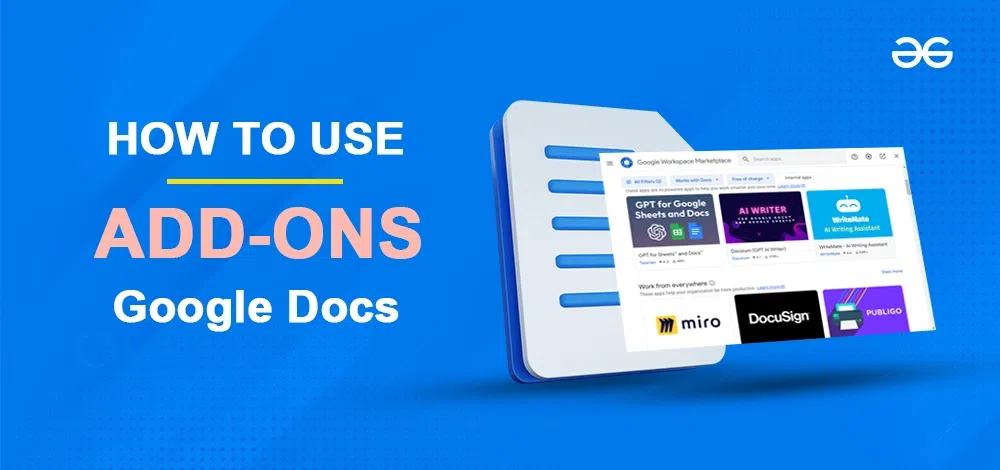
|
|
Google Docs is a versatile and powerful word-processing tool, but sometimes you may need additional functionalities that aren’t available by default. This is where add-ons come in. Add-ons are third-party tools that enhance the functionality of Google Docs, allowing you to do more with your documents. Here, we’ll explore how to use add-ons in Google Docs and highlight some of the best add-ons available.
What are Add-ons in Google Docs?Add-ons in Google Docs are third-party applications that integrate directly with your documents to extend their capabilities. These add-ons can help you perform a variety of tasks, from citation management and document formatting to adding complex functions like mail merges or diagram creation. They are easy to install and use, making Google Docs even more powerful and versatile. How to Install Add-Ons in Google DocsStep 1: Open Google DocsLaunch Google Docs in your web browser. 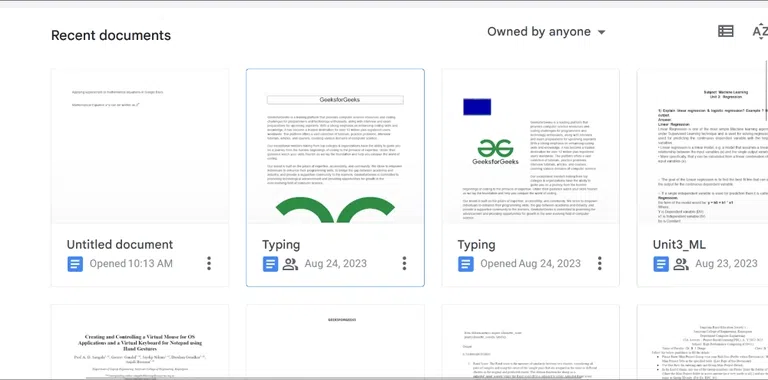 Open Google Docs Step 2: Open DocumentAfter launching the Google Docs, create a new Document or open an existing document. 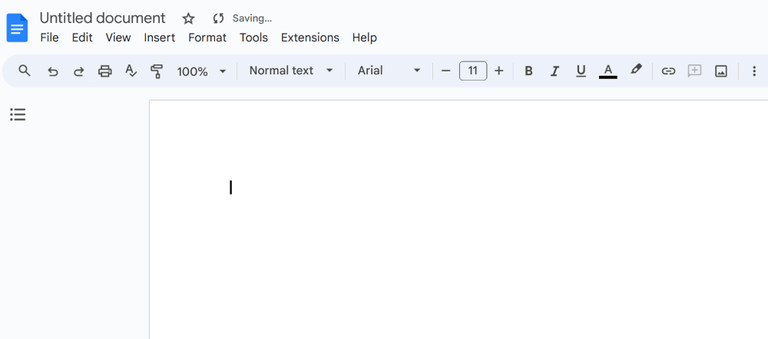 Opening Document Step 3: Go to ExtensionsNavigate to the top menu bar of Google Docs and click on Extensions. 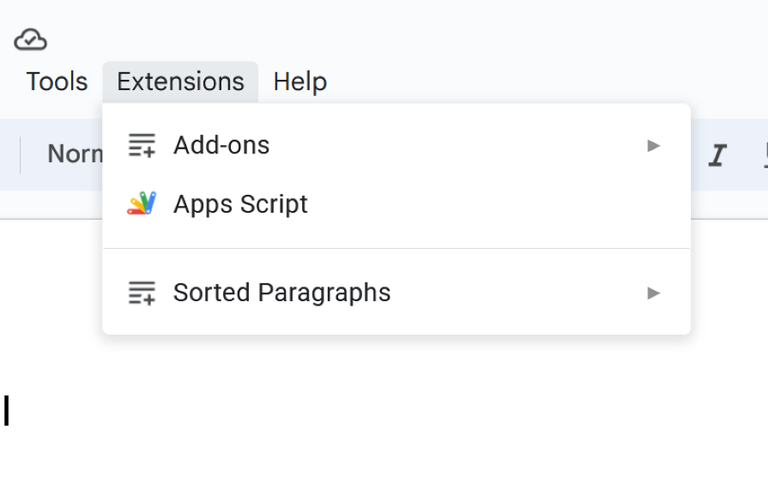 Clicking on Extensions Tab Step 4: Select Add-onsNow after Selecting Add-ons option, now simply click on Get add-ons options from the drop down menu. 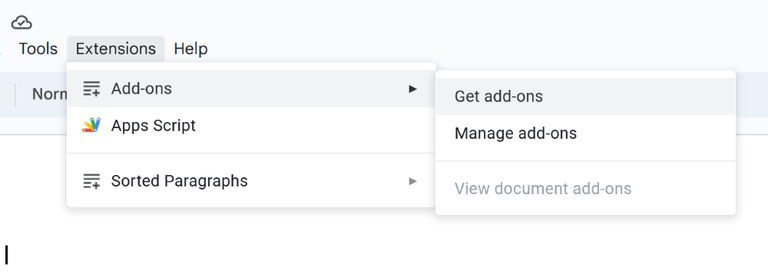 Selecting Add-ons and Get add-ons option Step 5: Search Your Add-OnsOnce you select the “Get Add-ons” option, a list of pre-existing add-ons will be displayed on your screen. To locate a particular add-on, you can utilize the search bar. Simply type the name of your desired add-on into the search bar and then click on it. 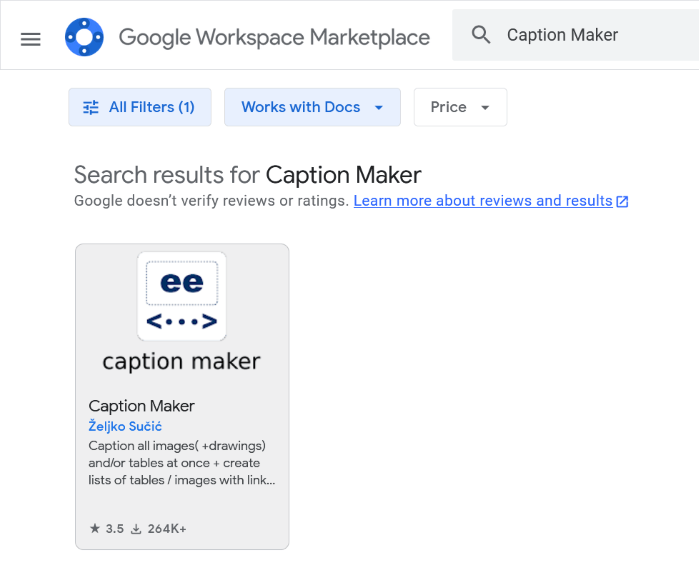 Searching for Add-on Step 6: Select the Add-on and Click Install ButtonAfter selecting your preferred add-on, you will be directed to the page dedicated to the chosen extension. From there, simply click on the “Install” button to integrate it into your Google Docs or working spreadsheet. During this process, you may be prompted to grant some fundamental permissions, which you should approve to ensure uninterrupted and optimized usage. 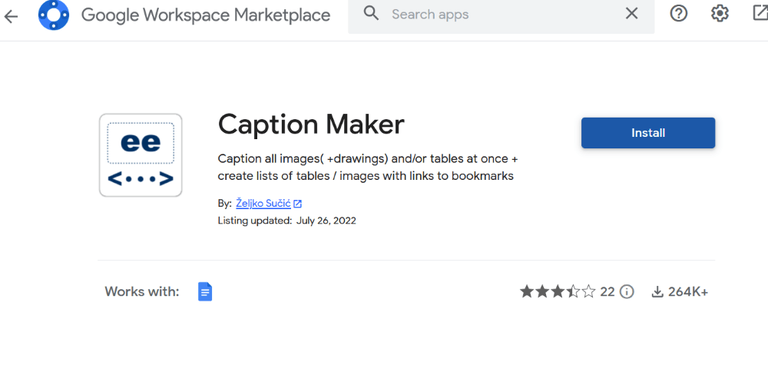 Installing Add-on How to use Add-ons in Google DocsStep 1: Open DocumentCreate a new Document in Google Doc. 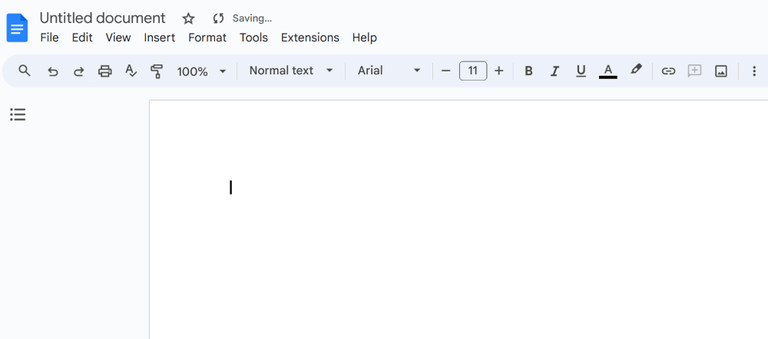 Opening Document Step 2: Go to ExntensionsNow navigate to the top menu bar and click on Extensions. 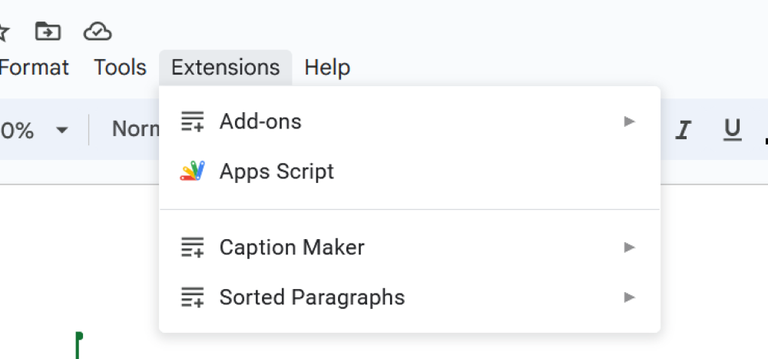 Clicking on Extensions Tab Step 3: Select Installed Add-onTo access our installed add-ons in Google Docs, begin by clicking on “Add-ons” at the top of the screen. From there, locate the specific add-on you wish to utilize and select it. Finally, click on the “Start” button to activate the chosen add-on’s functionalities. 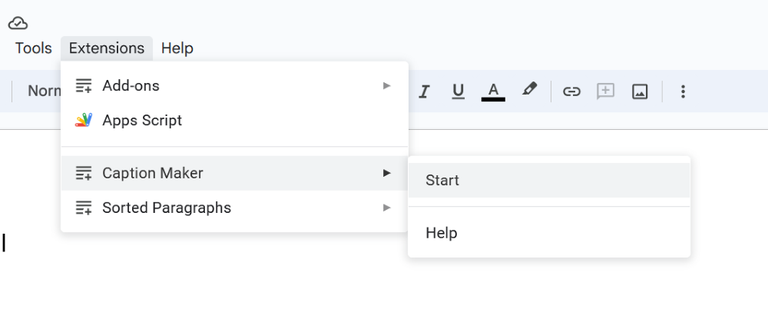 Clicking on Installed Add-on Step 4: Use Add-on Feature in Google DocOnce you’ve clicked the “Start” button, an add-on panel will appear on the right side of your window. This panel serves as the interface through which you can access and utilize the various features offered by your installed add-ons. 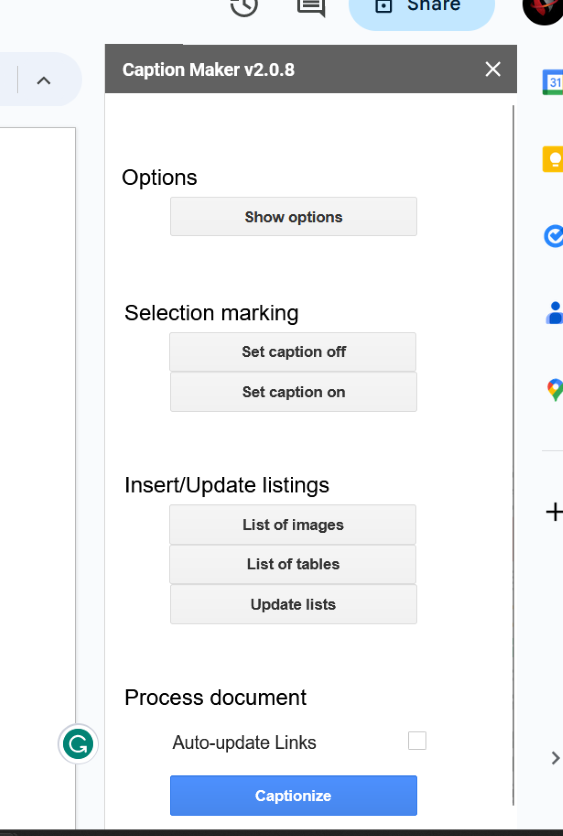 Add-on Right Panel
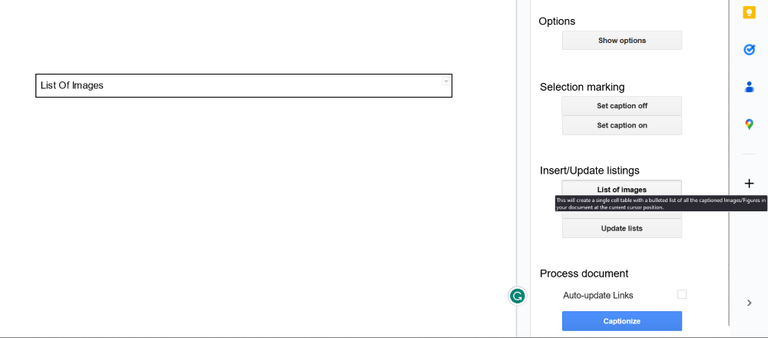 Using Features of installed Add-on How To Manage Add-Ons in Google DocsStep 1: Open a Blank Google DocumentStep 2: Go to Extensions TabTo manage the specific add-on in our Google Docs, navigate to the Extensions tab to view all installed Add-ons in your Google Docs. 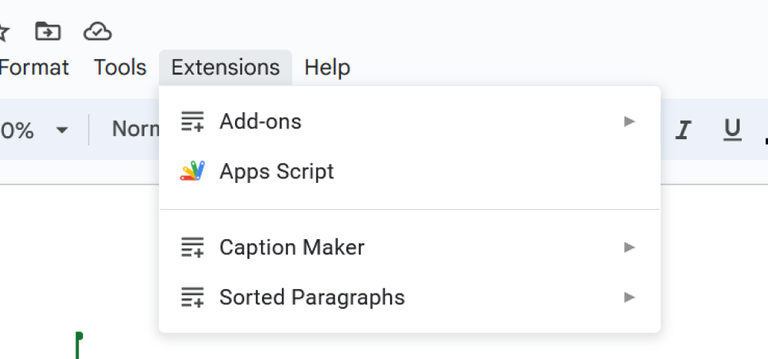 Go to Extensions and Add-ons Step 3: Click Add-ons and Select Manage add-onsOnce you’ve clicked on the “Extensions” tab, look for the “Add-ons” option. Within the Add-ons menu, you’ll find a sub-option called “Manage add-ons.” 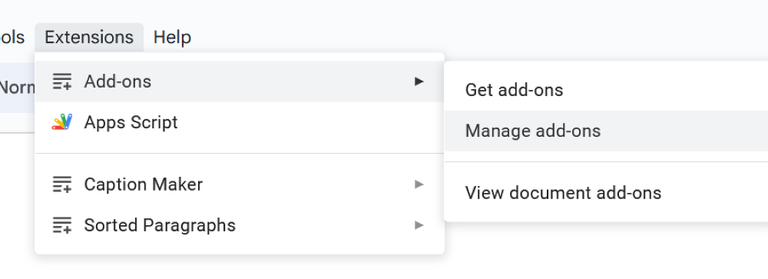 Selecting Add-ons and Manage Add-ons option Step 4: Select Add-on and Click UninstallAfter selecting the “Manage add-ons” option, you’ll be presented with a list of your installed add-ons. To perform specific actions on a particular add-on, click on the three dots located next to it. This will open a menu where you can select the desired action. If your intention is to entirely remove the add-on from your account, you can utilize the “uninstall” option. 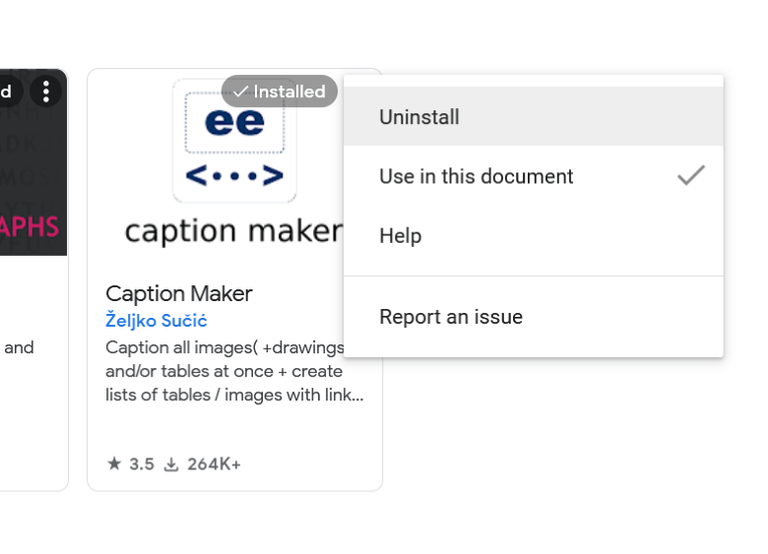 Clicking on three vertical dots Step 5: Confirm Uninstallation of Add-onUpon selecting the “uninstall” option, the installed add-on will be removed both from your Google account and Google Docs. 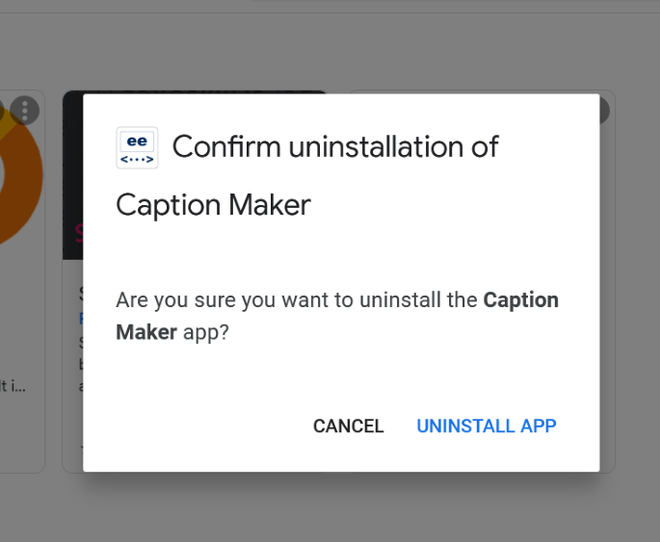 Uninstall Add-on How To Install Add-Ons in Google Docs on AndroidStep 1: Install Google Docs in Your AndroidTo start, make sure you have the Google Docs app installed on your mobile devices. You can get it from the Play Store app. 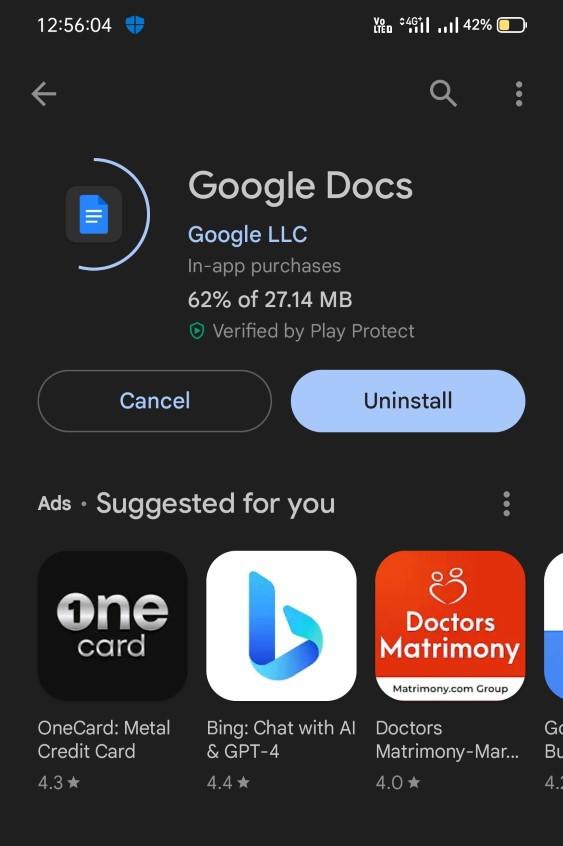 Installing Google Docs Step 2: Open the DocumentOnce the installation is finished, open a document or create a new one according to your needs. 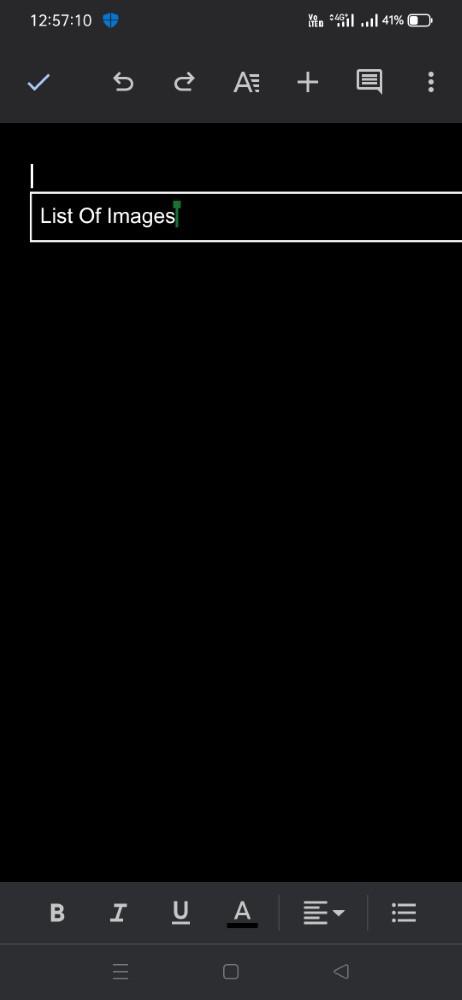 Opening Document Step 3: Tap on Three Vertical Dots to Open OptionsAfter opening the document, click on the menu icon with three dots located in the upper right corner. This icon indicates additional options. 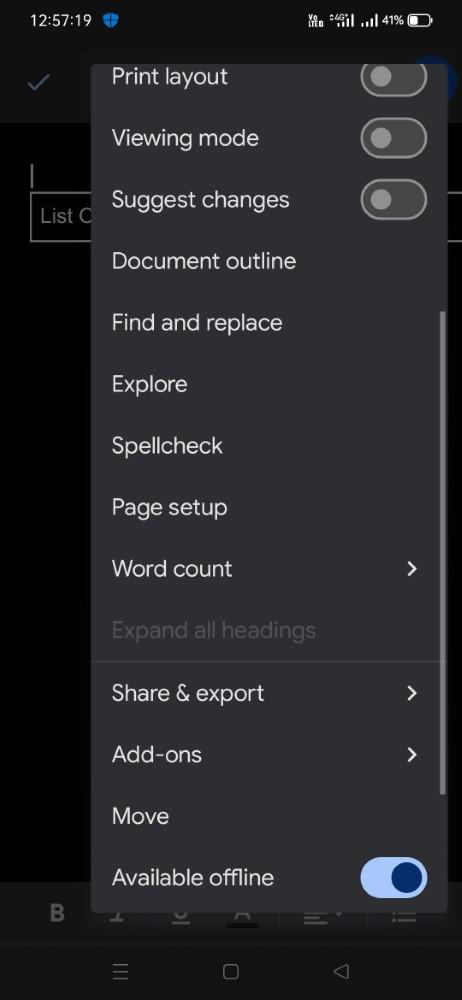 Clicking on Vertical Dots Step 4: Select Add-ons optionOnce you tap on the three vertical dots, you’ll see various features listed. From these features, select the “add-ons” option. 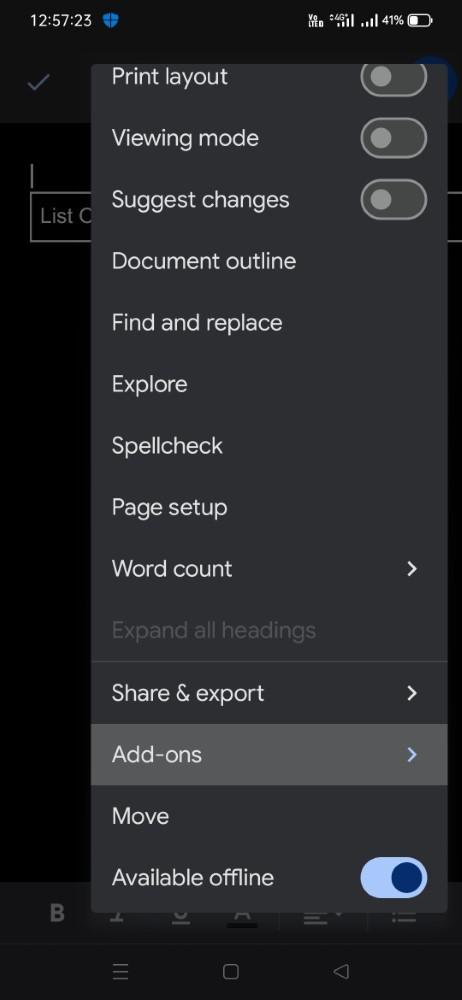 Click on Add-on Option Step 4: Select the Get add-ons OptionsAfter clicking on the “add-ons” option, you should choose the sub-option labeled “get add-ons.” This action will open up the add-on-supported section within the Google Docs Android application. 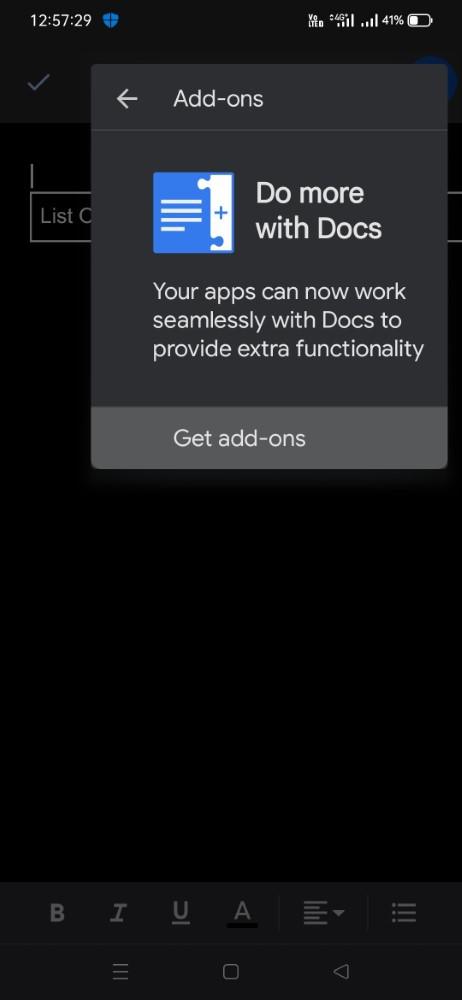 Selecting Get Add-on option Step 5: Select Specific Add-ons and Install itWe can select our specific needed add-on and install it from the Google Play Store. 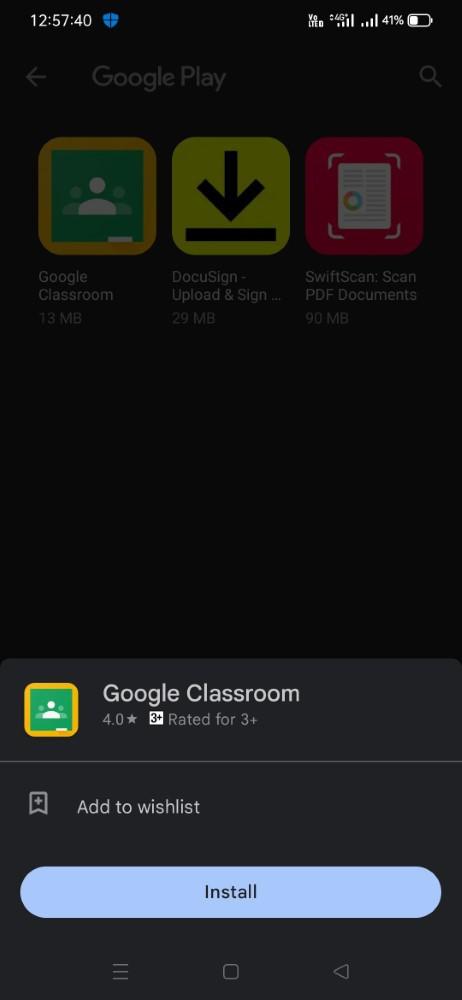 Selecting Specific Add-on and Installing How To Uninstall Add-Ons in Google Docs Android AppStep 1: Open a Google DocumentOnce the installation is completed, we need to open the document or we can also create a new document as per our requirement. 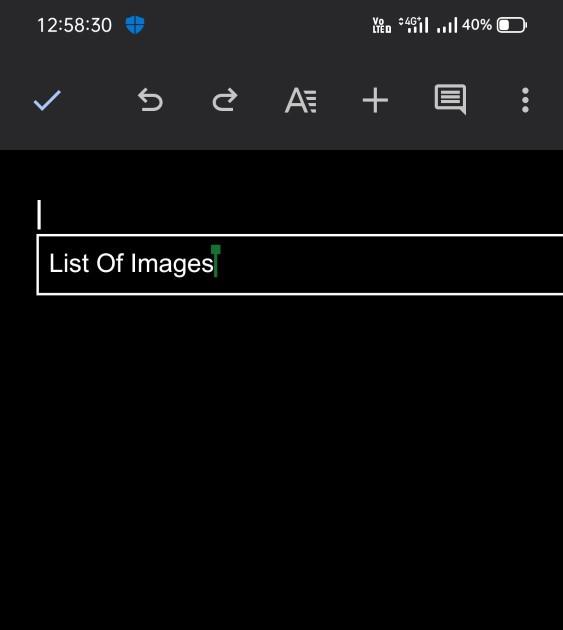 Opening Document Step 2: Click on three vertical dotsAfter you’ve opened the document, you should click on the menu icon with three dots located in the upper right corner. This icon signifies additional options. 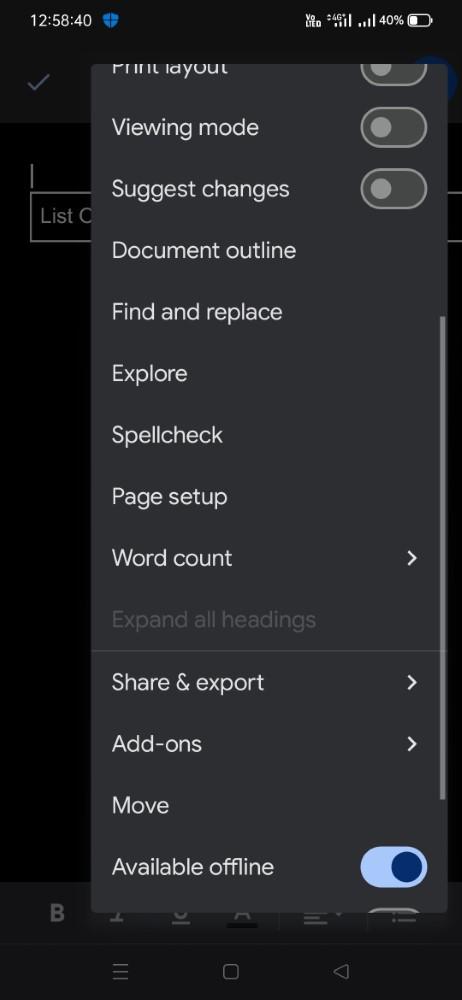 Clicking on three vertical dots Step 3: Click on the Add-ons OptionWhen you tap on the three vertical dots, various features will appear. Among these features, select the “add-ons” option. 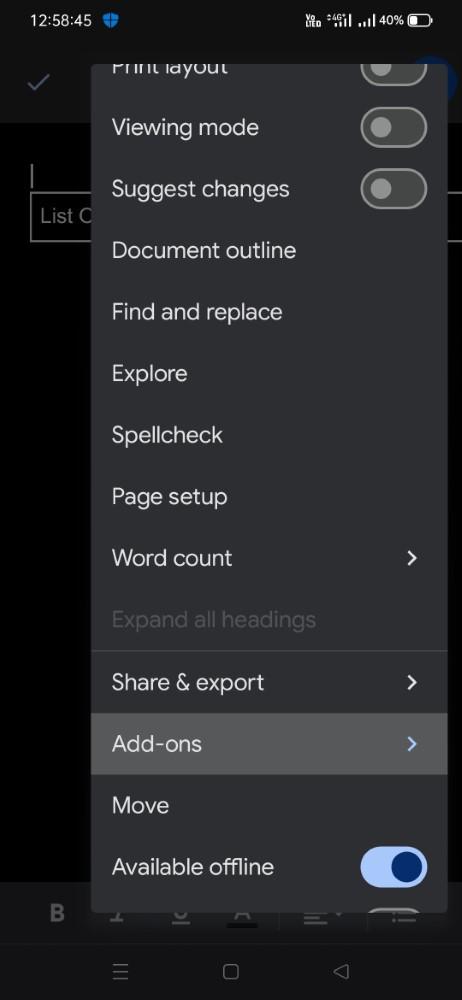 Clicking on Add-ons Option Step 4: Select the Installed Add-onAfter choosing the “add-ons” option, proceed to select the installed add-on that you intend to uninstall. 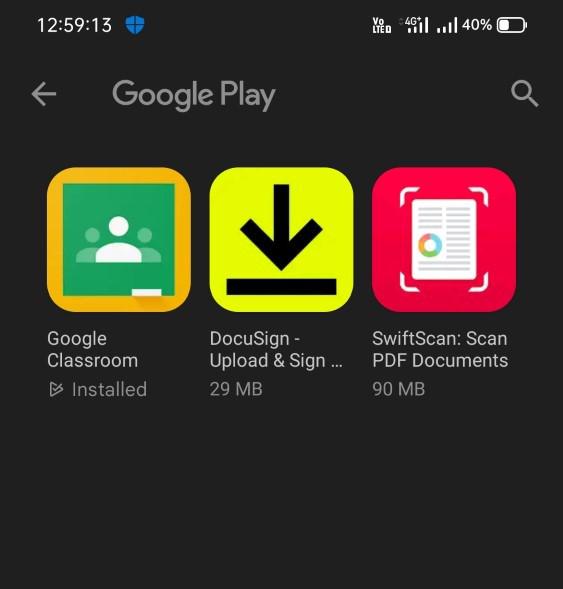 Selecting Installed Add-on Step 5: Select Uninstall and ConfirmIf you no longer require the installed add-on, you can uninstall it by clicking on the add-on and using the “uninstall” button. 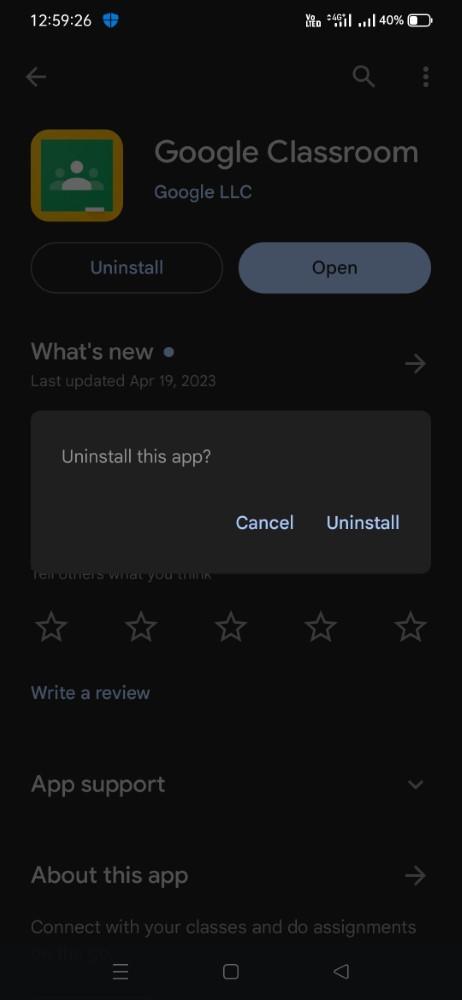 Uninstalling Add-on Popular Add-Ons for Google DocsHere are some popular add-ons that can enhance your Google Docs experience:
Advantages of Using Add-Ons in Google Docs
Disadvantages of Using Add-Ons in Google Docs
ConclusionIn conclusion, although the main motive of Google Docs is to create, manage, and generate quality content for different purposes, the feature of add-ons is one of the best advantages that is offered by Google Docs. With these add-ons, we can surely. find some that we will increase our productivity and enhance the quality of our content. These add-ons mainly ensure that we will do it properly. increase our productivity and help us to perform some turkey tasks that take some more time as compared to manual tasks. How to Use Add-Ons in Google Docs – FAQsWhat are Google Docs add-ons?
How do I install add-ons in Google Docs?
Can I remove add-ons from Google Docs?
Are Google Docs add-ons free?
Do add-ons work on mobile versions of Google Docs?
|
Reffered: https://www.geeksforgeeks.org
| Google Docs |
Type: | Geek |
Category: | Coding |
Sub Category: | Tutorial |
Uploaded by: | Admin |
Views: | 18 |