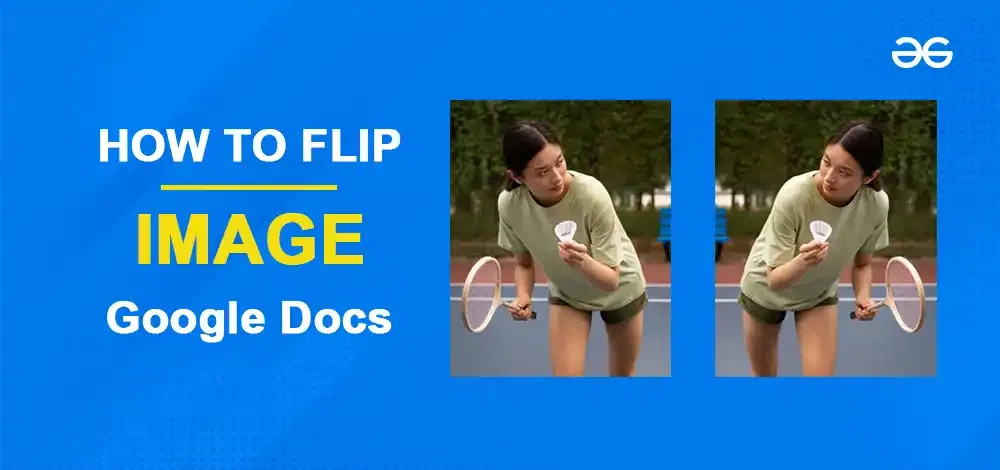
|
|
Flipping or mirroring an image in Google Docs is a useful technique for adjusting the orientation of visual content to better suit the layout and aesthetic of your document. While Google Docs is renowned for its text editing capabilities, its image manipulation features, though not as extensive as dedicated graphics software, provide basic functionalities such as image rotation and flipping. Here, we will show you the process of flipping or mirroring images directly within Google Docs, offering a simple way to enhance your documents without the need for external photo editing tools.
How to Flip an Image in Google Docs 2024To enhance image processing in Google Docs, a feature is provided to the users which allows them to rotate or flip their images for better readability or to give a nice user interface to the users. Flipping or rotating the images gives users an eye-catching effect makes the document more interesting and improves the readability of the document. If you are also looking forward to flipping your images with Google Docs then just follow the below-mentioned steps and you are done. Step 1: Open Google DocsIf you have a valid Google account then go to the official website of Google Docs or simply click on the link and then you will be redirected to the official website of Google Docs and the homepage of Google Docs will be displayed on your screen. 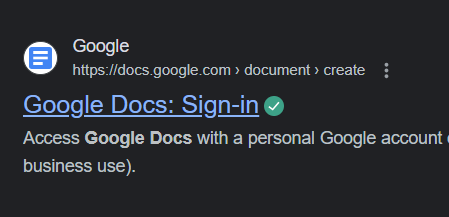 Open Google Docs Step 2: Create a New DocumentNow the home page of Google Docs will be displayed on your screen. You can now choose a template or you can create your own document also. As an example in this case, we will click on the Blank document to create a new blank document and start things from scratch. -660.png) Create a blank document Step 3: Go to Insert Tab, Select Drawing and Click NewTo perform the task of flipping or rotating an image within Google Docs, the initial step entails the insertion of an image into your document. To achieve this within a blank document,
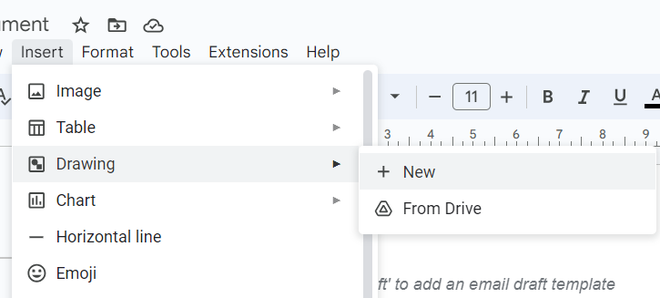 Click on New option Step 4: Choose the ImageNow look for the image icon and click on it and then you will be asked to upload the image from your system’s file manager. So click on Choose an Image to Upload button and then choose the image from your gallery and open the image . The image will then be uploaded to the blank document. 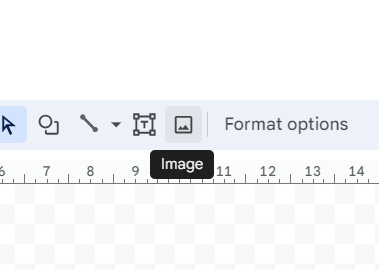 Click on image icon 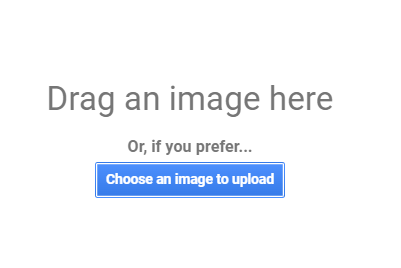 Click on this button Step 5: Flip the ImageNow go to the Actions option and from there choose the Rotate option and then select the type of flip you want to apply on your image. Google Docs provide four option to flip an image. Choose a option and click on Save and Close button. Now your has been flipped or rotated successfully with the help of Google Docs and the final result will look like this : 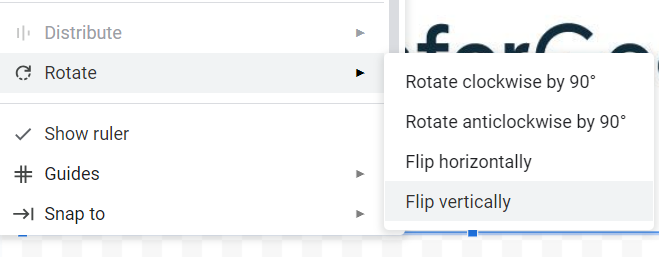 Choose the required option  Flipped Image Step 6: Click Save and CloseClick the Save and Close button in order to save changes and successfully flip or mirror an image in Google Document. ConclusionIn this article we have learnt about how to flip or mirror images in Google Docs. To summarize the article, sometimes there is a requirement to flip images while we are working on images. Flipping a image is required when the image is already rotated and we want to correct its rotation or we explicitly want to rotate an image. While Google Docs doesn’t natively support image flipping or mirroring, using the Drawing feature provides a convenient workaround. How to Flip or Mirror an Image in Google Docs – FAQsHow do you mirror flip an image in Google Docs?
How do you mirror flip a document?
How do I change the direction of an image in Google Docs?
|
Reffered: https://www.geeksforgeeks.org
| Google Docs |
Type: | Geek |
Category: | Coding |
Sub Category: | Tutorial |
Uploaded by: | Admin |
Views: | 14 |