-Command-in-Windows.webp)
|
|
When your internet isn’t working right, knowing how your data travels can be useful. Tracert, also called traceroute, is a helpful tool on your computer. In this article, we’ll show you How to Use the Tracert (Traceroute) Command in Windows in simple steps, without any confusing terms. Let’s get started.
Understanding the Basics of TracertIn the big world of the internet, data packets travel through a series of routers before reaching their destination. Tracert traceroute is a command that allows you to trace this path, providing valuable insights into your network connection. What is Tracert?Tracert, short for traceroute, is like a digital detective. It traces the route taken by your data, revealing each hop (router) it encounters and the time it takes to reach it. This information is crucial for diagnosing network issues. Executing Tracert: Step-by-Step Guide1. Open the Command PromptSimply type ‘cmd’ in the search bar and hit Enter. The Command Prompt window will open. 2. Execute the Tracert CommandTo trace the route to a specific website, type ‘tracert’ followed by the domain or IP address i.e. tracert [hostname or IP address] For instance, ‘tracert www.horje.org‘. Hit Enter, and Tracert will start its journey, displaying a list of hops and the time taken for your data to reach each one. 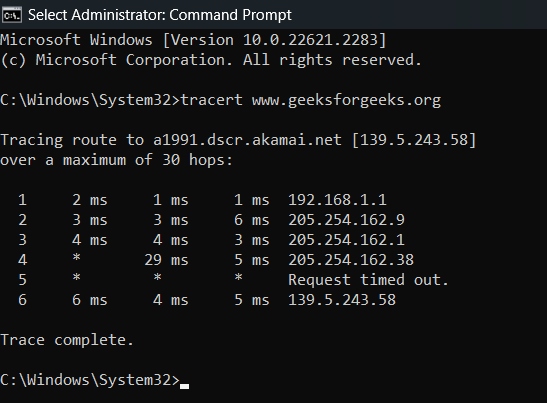 Basic Tracert Command What Do the Results Mean?After running the Tracert command, you’ll be presented with a list of hops, each showing the time taken for your data to travel.
Different Commands & Options for Tracert Traceroute in Windows:
These options provide users with flexibility in customizing Tracert’s behavior for effective network troubleshooting. Troubleshooting with Tracert TracerouteTracert Traceroute isn’t just about tracking data; it’s a strong tool for identifying and fixing network problems.
Using Tracert traceroute in these ways makes fixing internet issues much easier! ConclusionUnderstanding computer networks might seem difficult, but tools like Tracert make it easier to fix problems and have a smooth time online. In this guide, we’ve explained Tracert, making it easier to understand network issues. Now, you can fix problems with confidence. Enjoy using Tracert! Also Read
FAQs on How to Use the Tracert (Traceroute) Command in Windows1. Can Tracert Traceroute be used for both websites and IP addresses?
2. What Should I Do if a Hop Doesn’t Respond?
3. Why Do Some Hops Have Longer Response Times?
4. Can Tracert Command Identify Wi-Fi Problems?
5. Is Tracert Command Safe to Use?
|
Reffered: https://www.geeksforgeeks.org
| TechTips |
Type: | Geek |
Category: | Coding |
Sub Category: | Tutorial |
Uploaded by: | Admin |
Views: | 13 |