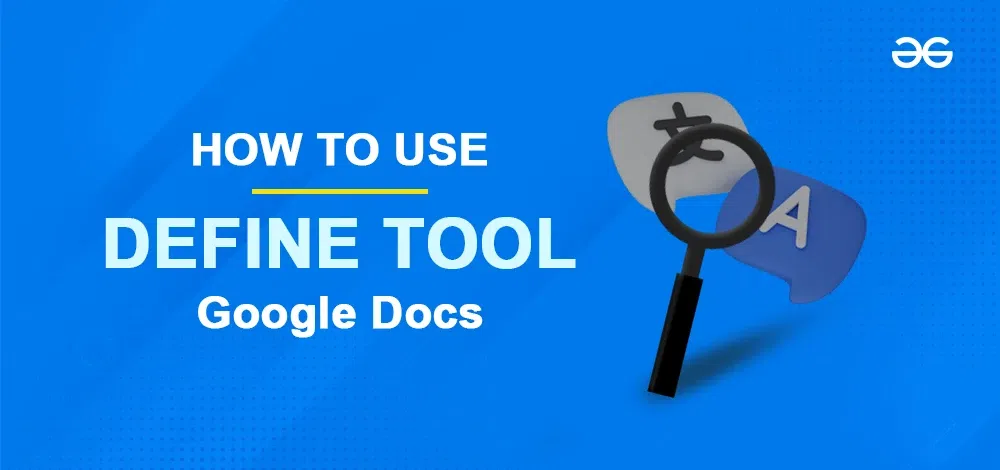
|
|
Google Docs is a powerful, cloud-based word-processing tool that offers a wide range of features to enhance your writing and productivity. Among these features is the Define tool, which allows users to quickly look up definitions, synonyms, and related information for any word within their document. This tool is particularly useful for writers, students, and professionals who need to ensure the accuracy and richness of their language. In this article, we will learn the steps to use the Define tool in Google Docs, to make the most of this feature to improve your writing and productivity.
What is Define Tool in Google Docs?Whenever you come across any new word or not-so-familiar word in a document in Google Docs, we can define the word using the ‘define’ tool in Google Docs. It defines the selected word in simpler words and also shows its related synonyms and antonyms. It also shows whether the selected word is a noun pronoun or adjective adverb verb or preposition. To know more, the hyperlinked words in the description can be clicked and it again defines the meaning and pronunciation of the selected hyperlinked word. Thus, it reduces the time to search for meaning for unknown words anywhere else.
How to Use the Define Tool in Google DocsThere are three ways to use the “Define” tool in Google Docs: Table of Content How to Use Define Tool by Right-ClickStep 1: Open the Document in Google DocsOpen the document in Google Docs and identify any new or unfamiliar words by highlighting them. 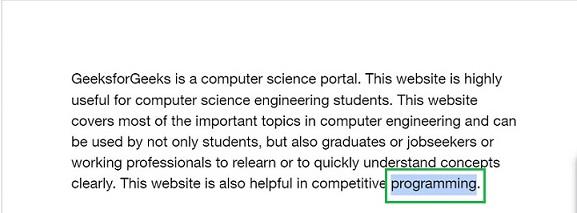 Showing the highlighted word in a document opened in Google Docs Step 2: Right-Click the Highlighted WordRight-click on the highlighted word and a drop down menu will appear. 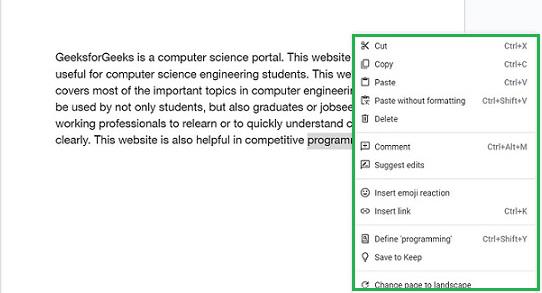 The dropdown opens on right-clicking Step 3: Select “Define the selected word” from the Dropdown MenuChoose the “Define [selected word]” option from the dropdown menu.
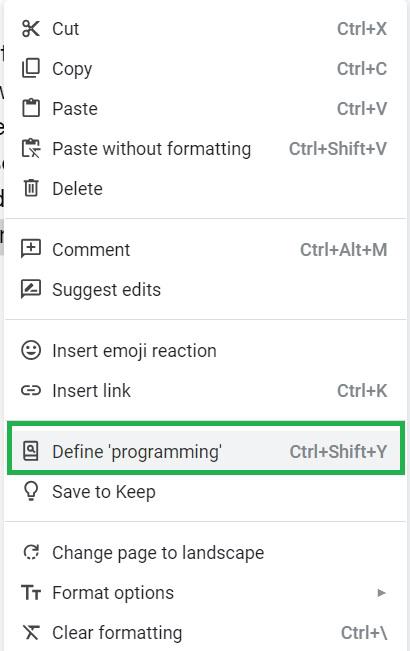 Select ‘Define programming’ from the dropdown Step 4: Preview Define Tool BoxNow a window opens on the right side of the document displaying the meaning of the selected word, how to pronounce it, its synonyms and antonyms, its grammatical parts of speech. 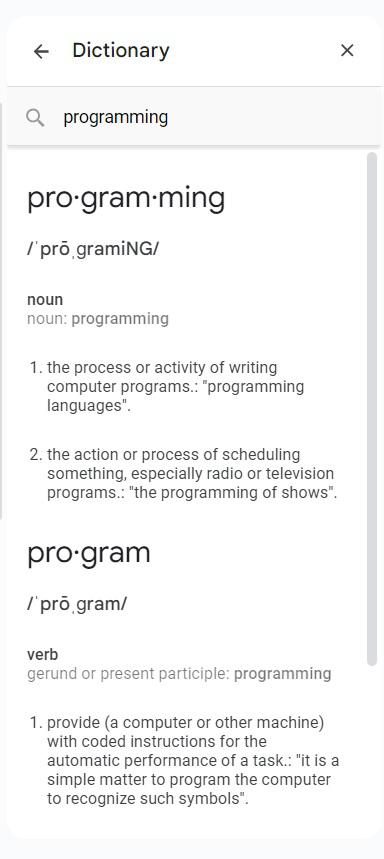 The dictionary panel opened with the definition You have successfully learned to use Define Tool by using the Right-Click. Keyboard Shortcut for Define Tool in Google DocsStep 1: Open the document in Google DocsOpen the document in Google Docs and locate the new and unfamiliar word you have seen in it by highlighting that word. 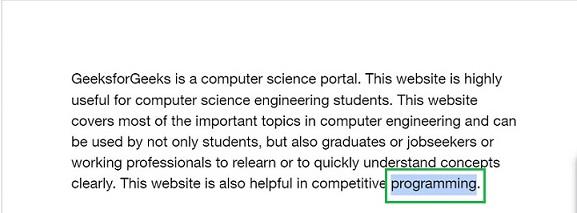 Document opened Step 2: Press the Shortcut Keys
to define the highlighted word on the keyboard. Step 3: Preview Define Box with MeaningNow a window opens on the right side of the document displaying the meaning of the selected word, how to pronounce it, its synonyms and antonyms, its grammatical parts of speech. 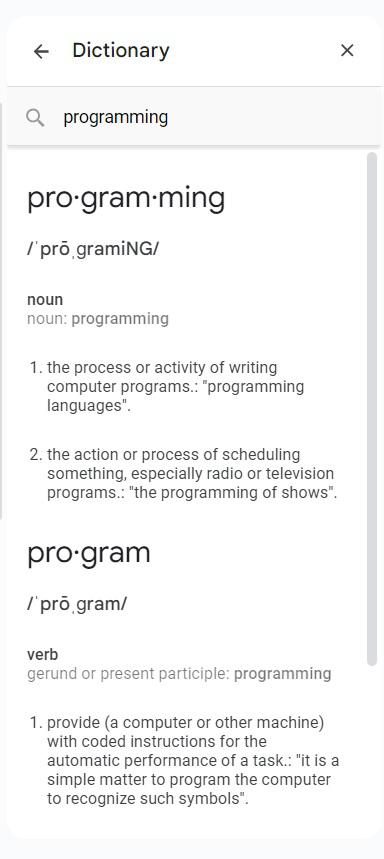 Definition panel You have successfully learned to use Define Tool using Shortcut Keys. How to use Define Tool Using Tools TabStep 1: Open the document in Google DocsOpen the document in Google Docs and locate the new and unfamiliar word you have seen in it by highlighting that word. 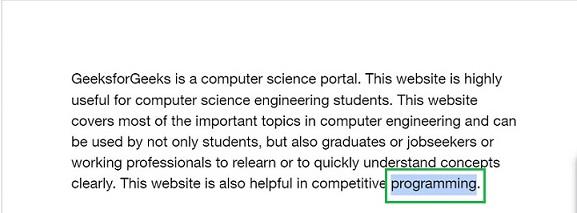 Document opened Step 2: Click on Tools and Select DictionaryIn the Menu bar, select the “Tools” tab from the menu bar of Google Docs. A dropdown appears from it. Select “Dictionary” in it. 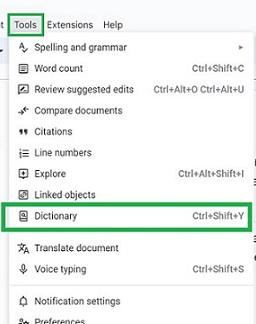 Select ‘Dictionary’ from the dropdown Step 3: Preview Define Tool BoxNow a window opens on the right side of the document displaying the meaning of the selected word, how to pronounce it, its synonyms and antonyms, its grammatical parts of speech. 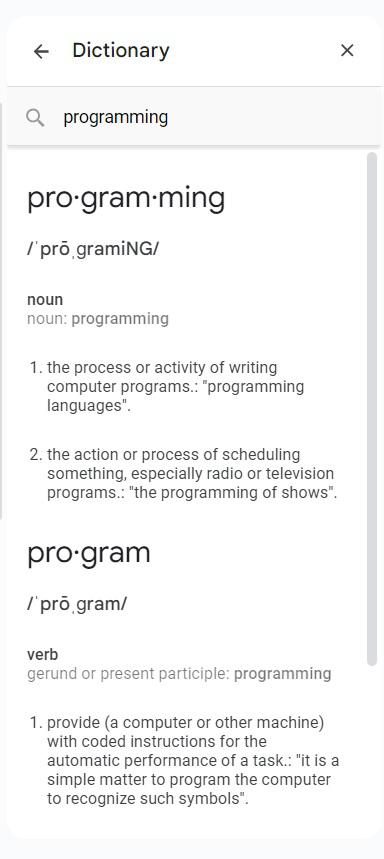 Dictionary opened You have successfully learned to use Define Tool Using Tools Tab. ConclusionIn this article, we have explained what the Define tool in Google Docs is and how to utilize it. The Define tool helps you find the meaning, pronunciation, and parts of speech for any selected unfamiliar word. We covered three different methods to use the Define tool i.e., by right-clicking, using keyboard shortcut keys and using the Tools tab, each with detailed step-by-step instructions. By using the Define tool, you can save time by quickly accessing word definitions and related information directly within Google Docs, eliminating the need to search the internet or refer to a physical dictionary. How to use the Define Tool in Google Docs – FAQsWhat is the Define tool in Google Docs?
How do I access the Define tool in Google Docs?
Can the Define tool help improve my writing?
Is the Define tool available on mobile devices?
Can I use the Define tool without an internet connection?
How does the Define tool benefit students?
|
Reffered: https://www.geeksforgeeks.org
| Google Docs |
Type: | Geek |
Category: | Coding |
Sub Category: | Tutorial |
Uploaded by: | Admin |
Views: | 16 |